Viewing the latest running configuration – H3C Technologies H3C Intelligent Management Center User Manual
Page 519
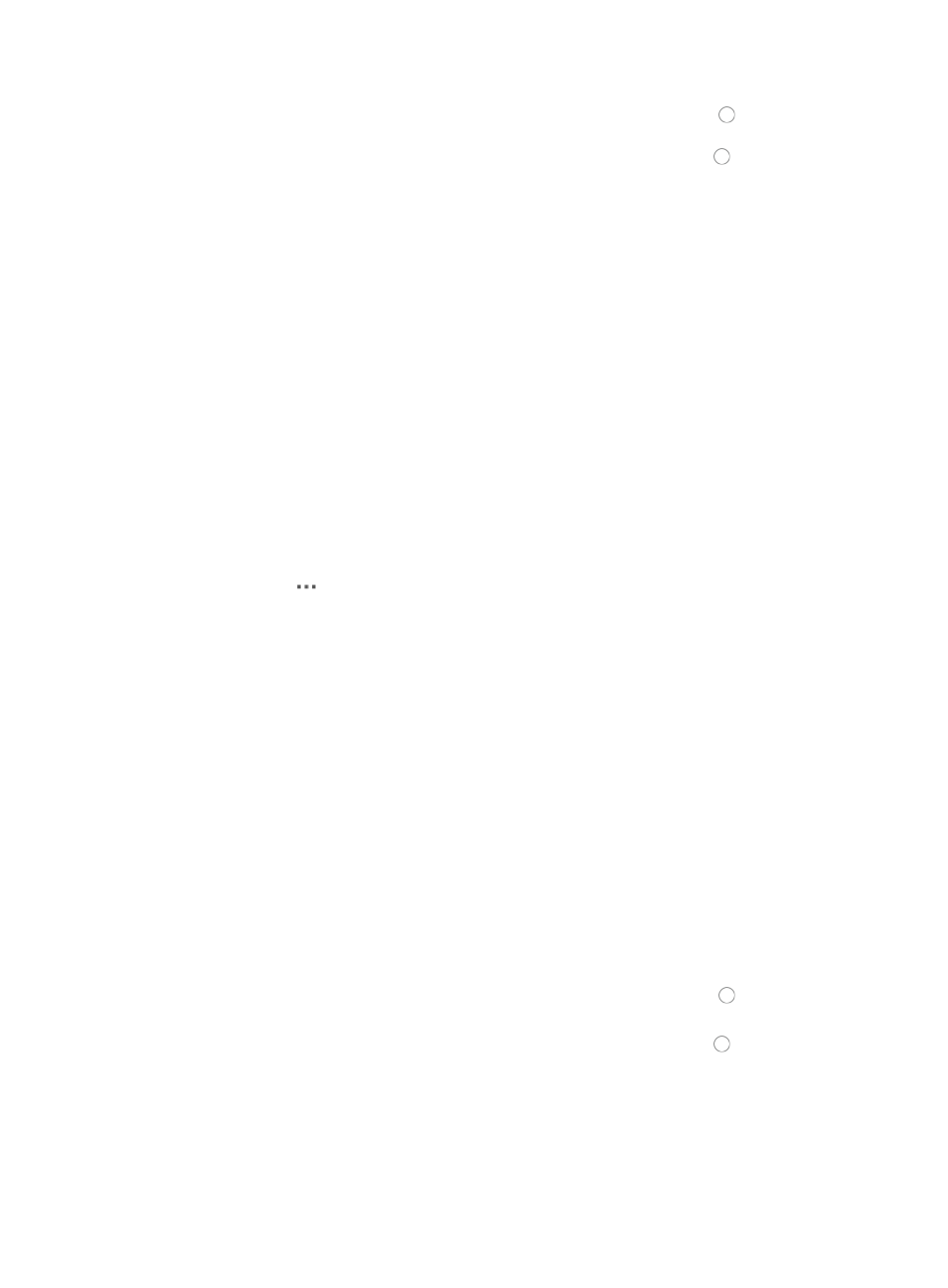
505
{
To view the entire contents of both configuration files, click the radio button to the left of Show
All.
{
To view only the differences between the two files, click the radio button to the left of Show
Difference Only.
4.
Do one of the following:
{
Click Next Diff to view, line-by-line, the configuration differences between the two files.
{
Click Previous Diff to view the previous line that contains differences.
5.
Click Close when you have finished viewing the configuration file comparison.
Viewing the latest running configuration
To view the latest running configuration for a device in the Configuration Center device list:
1.
Navigate to Service > Configuration Center > Current Running Configuration File.
a.
Click the Service tab from the tabular navigation system on the top.
b.
Do one of the following:
{
Click the Configuration Center icon located under the Resource and Configuration
Management section of the Service page.
{
Click the Configuration Center link located on the left navigation tree.
All devices that can be managed by IMC Configuration Center are displayed in the list in the
bottom half of the Configuration Center page.
2.
Click the icon
in the Operation field of the device you want to view the running configuration
for.
3.
Select Latest Running Configuration from the popup menu.
The most recent running configuration file is displayed in the Configuration File Details page.
Stackable devices
For stackable devices, you must select the directory or location of the configuration file as follows:
1.
Click the arrow keys to the right of the Source Device list, and select the unit you want to view.
2.
To compare the running configuration file with the most recent backup version of the running
configuration file, click the Compare with Running Configuration file of Latest Backup link located
to the far right of the Configuration File Details page.
The Compare Configuration File dialog box appears.
The two running configuration files are displayed in side-by-side windows with file details at the
top of the dialog box.
IMC provides a summary of all identical, changed, and unique lines at the bottom of the dialog
box.
3.
Do one of the following:
{
To view the entire contents of both configuration files, click the radio button to the left of Show
All.
{
To view only the differences between the two files, click the radio button to the left of Show
Difference Only.
4.
Do one of the following:
{
Click Next Diff to view, line-by-line, the configuration differences between the two files.
{
Click Previous Diff to view the previous line that contains differences.
5.
Click Close when you have finished viewing the configuration file comparison.