H3C Technologies H3C Intelligent Management Center User Manual
Page 906
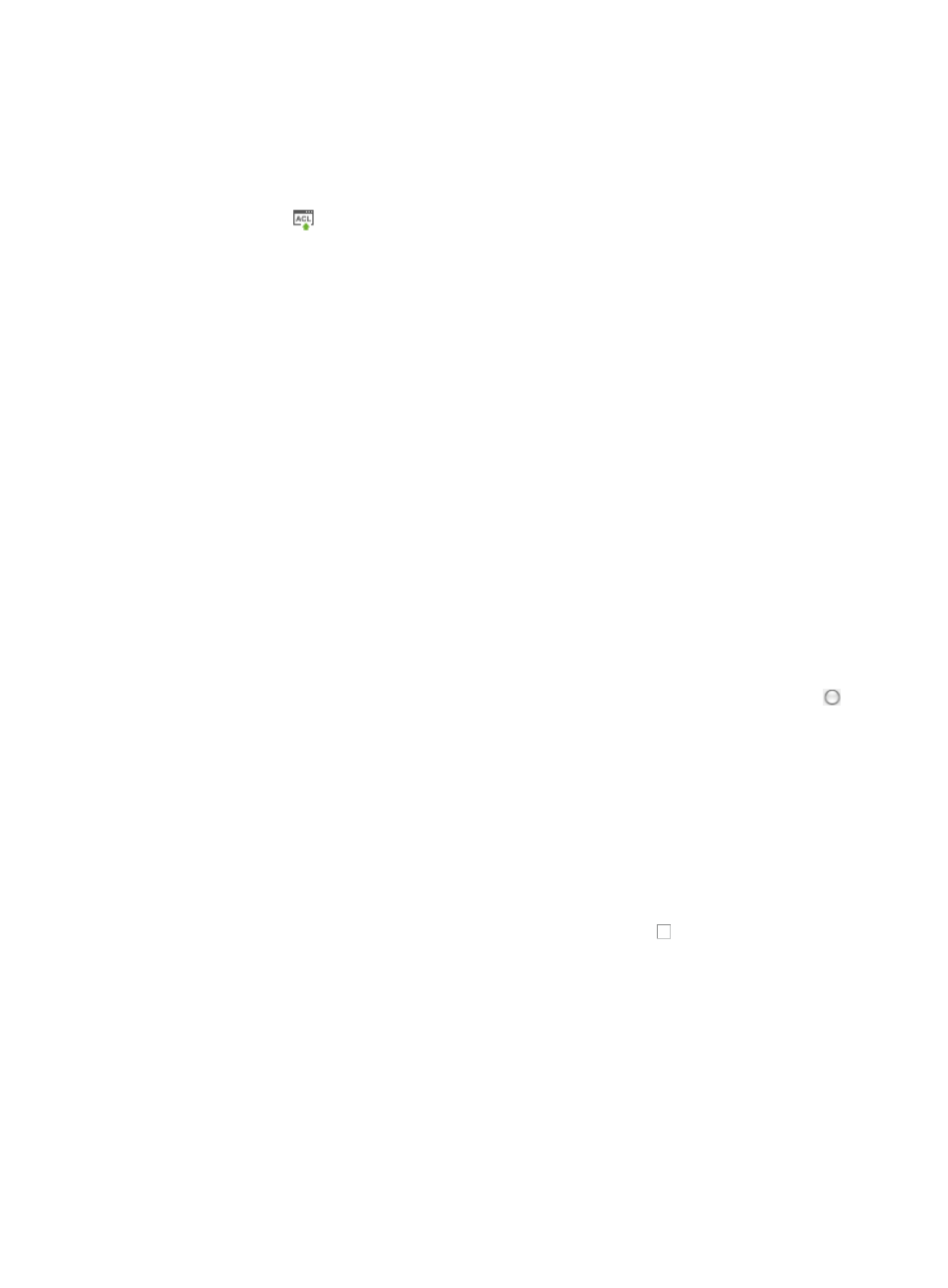
892
a.
Click the Service tab from the tabular navigation system on the top.
b.
Click ACL Management section of the navigation tree on the left.
c.
Click the ACL Devices link located under ACL Management on the navigation tree on the left.
The ACL Devices page appears and the deployment ACL Devices list displays in this page.
2.
Click the icon
in the ACL Configuration field for the device for which you want to view and
manage the ACL configuration.
The ACL Device configuration page appears.
3.
Click the ACL Definitions tab.
ACL information for ACLs on the selected device displays in a list below the ACL Definition tab.
4.
Click the link in the ACL Identifier field for the ACL you want to save as an ACL resource in ACL
Management.
The View ACL page appears.
5.
Click Save as Resource.
The Basic Info step of the Add Rule Set wizard appears.
6.
Select the ACL in the ACL Management to which you want to add the device's ACL as a rule set
from the Add to ACL Resource list.
When you save an ACL on a device as an ACL resource in ACL Management, you are saving
it as a rule set in an existing ACL.
You must first create the ACL in ACL Management before you can save a device's ACL to it as
a rule set. For more information about creating an ACL in ACL Management, see "
."
7.
Enter a name for the rule set in the Rule Set Name field.
A valid length for a rule set name is 1 – 32 characters.
8.
Select the match order you want to apply to this ACL template by clicking the radio button to
the left of the Match Order option you want to use:
{
If you select Config, IMC matches rules in the order in which they were configured but only for
devices that support it.
{
If you select Auto, IMC matches rules based on the principle of depth priority.
9.
Enter a brief description for this ACL in the ACL Description field.
A valid length for this field is 0 - 127 characters.
10.
Enter a brief description for this rule set in the Rule Set Description field.
A valid length for this field is 0 - 127 characters.
11.
If you want to apply a time range to the rule set, click the checkbox to the left of Configure ACL
Rules with Time Range.
12.
Click Next.
The Configure Time Range step of the Add Rule Set wizard appears.
13.
Do one of the following:
If you checked the box to Configure ACL Rules with Time Range, click Add under Configure Time
Range to add a time range to this rule set, or
Skip to Step 14.
a.
Enter a name for the time range in the Name field of the Add Time Range page.