Modifying and copying trap to alarm rules – H3C Technologies H3C Intelligent Management Center User Manual
Page 675
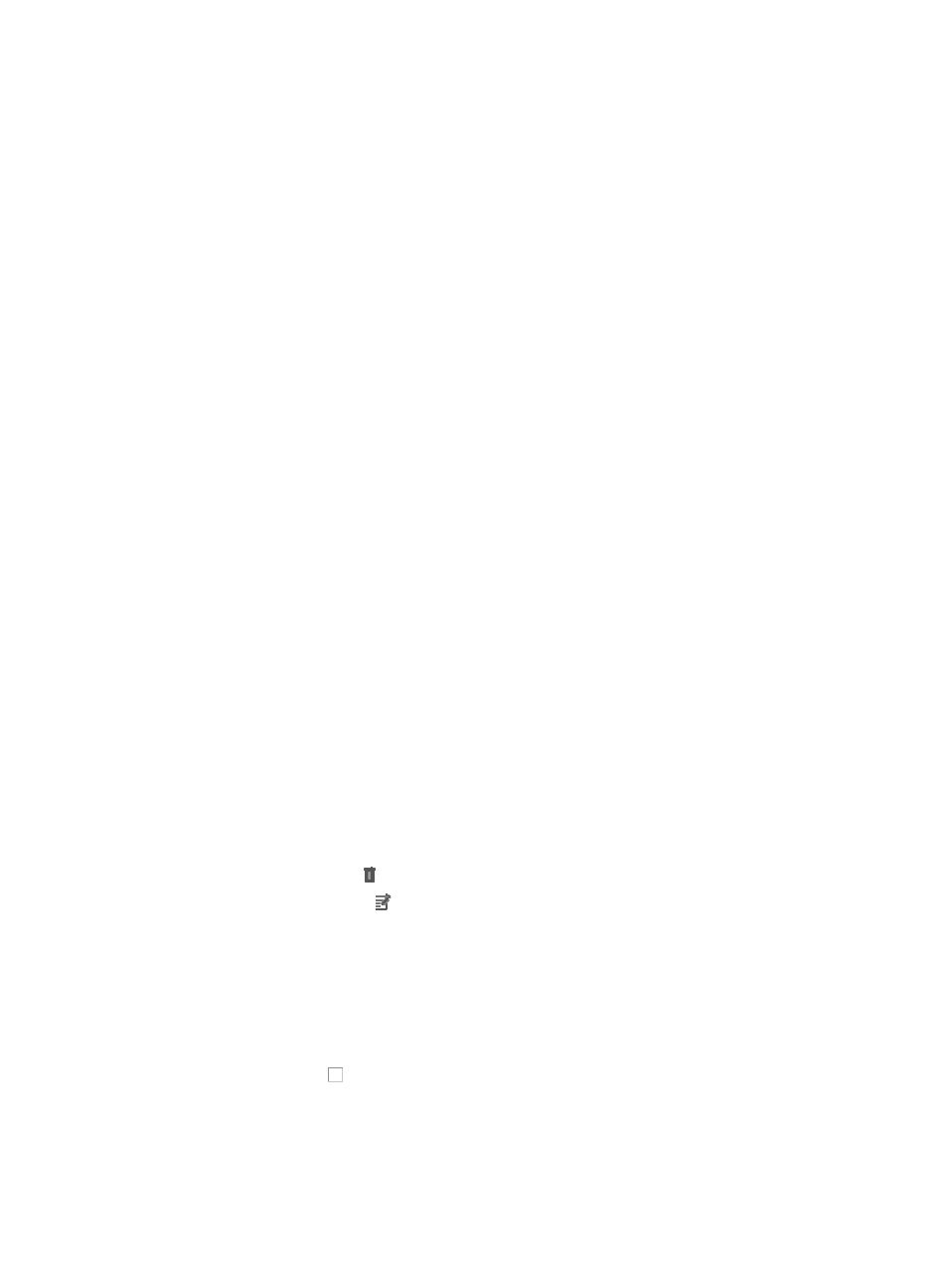
661
Trap to Alarm rule and then apply the upgrade strategy to the alarm rule. For more information about
creating a user defined trap to alarm rule, see "
Creating a user-defined trap to alarm rule
To modify the Trap to Alarm strategy:
1.
Navigate to Trap to Alarm.
a.
Click the Alarm tab from the tabular navigation system on the top.
b.
Click Trap Management on the navigation tree on the left.
c.
Click Trap to Alarm under Trap Management from the navigation system on the left.
IMC displays all trap to alarm entries in the Trap to Alarm List displayed in the main pane of the
Trap to Alarm window.
The current upgrade strategy is displayed above the Trap to Alarm list.
2.
Click the Modify link at right of the Upgrade Strategy, the upgrade strategy list appears.
3.
Select the Trap to Alarm upgrade strategy you want to use from the Upgrade Strategy list.
4.
Select Upgrade Traps matching the rules to alarm if you want IMC to escalate a trap to an alarm
if the trap's contents match the conditions defined in the Trap to Alarm rule list.
5.
Select Upgrade Traps not matching the rules to alarm if you want IMC to escalate a trap to an
alarm if the trap's contents do not match the conditions defined in the Trap to Alarm rule list.
6.
Click OK to accept the upgrade strategy for the alarms you have selected.
Modifying and copying trap to alarm rules
The Copy feature for Trap to Alarm rules lets you create a new rule by making a copy of an existing
system or user-defined rule and make whatever modifications are necessary to the copy.
With this feature, you can make changes to a system-defined rule, as IMC does not allow modifications
to system-defined rules. The Copy feature also provides you with the additional benefit of changing the
name of a Trap to Alarm rule, which the Modify feature does not.
The process for copying a Trap to Alarm rule is similar to the process for modifying a rule.
1.
Navigate to Trap to Alarm.
a.
Click the Alarm tab from the tabular navigation system on the top.
b.
Click Trap Management on the navigation tree on the left.
c.
Click Trap to Alarm under Trap Management from the navigation tree on the left.
2.
Do one of the following:
{
Click the Copy icon associated with the rule you want to copy.
{
Click the Modify icon associated with the user-defined rule you want to modify.
3.
If you are copying a rule, you can rename the rule by entering the new name in the Rule Name
field. Rule names must be unique.
You cannot modify the name of a rule once it has been created. To modify a rule name, you must
use the Copy option to copy the contents of a system or user-defined rule to a new user-defined
rule.
4.
Enter a description in the Rule Description field.
5.
Click the checkbox to the left of Keywords if you want to add or modify a keyword in this Trap
to Alarm rule.
6.
Change the logical operator for this rule as needed in the Logical Combination field.
This parameter is meaningful only if you add more than one keyword.