Viewing the alarm matching policy list – H3C Technologies H3C Intelligent Management Center User Manual
Page 956
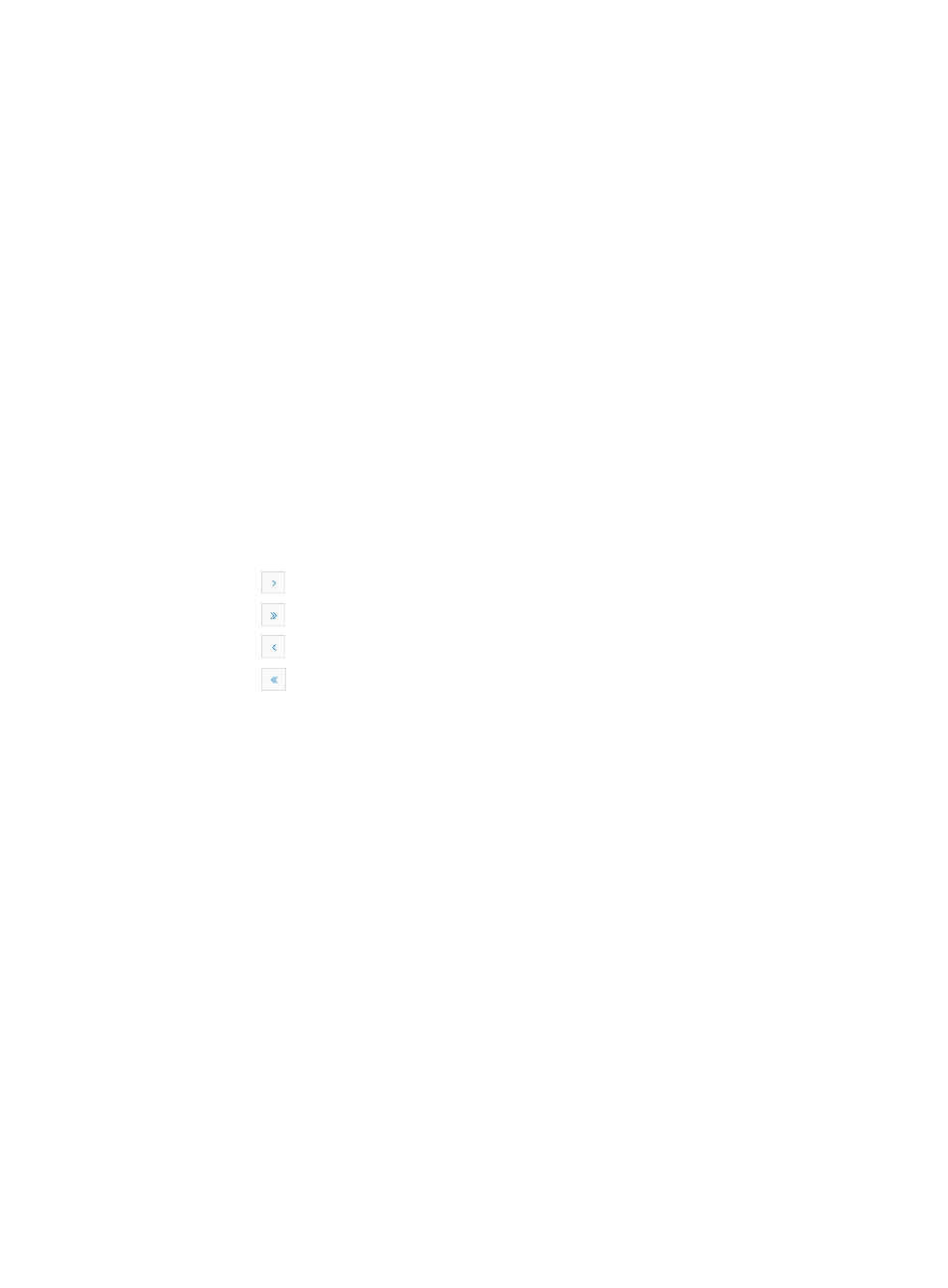
942
Viewing the Alarm Matching Policy List
To view the alarm matching policy list:
1.
Navigate to Alarm > Alarm Matching Policy:
a.
Click the Alarm tab from the tabular navigation system on the top.
b.
Click the Security Control Center on the navigation tree on the left.
c.
Click the Alarm Matching Policy link located under Security Control Center on the navigation
tree on the left.
The Alarm Matching Policy List appears in the main pane of the Security Control Policy page.
Alarm Matching Policy List
•
Policy Name: Contains the name of the alarm matching policy. Click the name to view detailed
information about the alarm matching policy.
•
Policy Description: Contains the description of the alarm matching policy.
•
Modify: Contains an icon for navigating to the Modify Alarm Matching Policy page for the
associated policy.
•
Delete: Contains an icon for the deleting the associated policy.
If the alarm matching policy list contains enough entries, the following navigational aids are
displayed:
{
Click
to page forward in the Alarm Matching Policy List.
{
Click
to page forward to the end of the Alarm Matching Policy List.
{
Click
to page backward in the Alarm Matching Policy List.
{
Click
to page backward to the front of the Alarm Matching Policy List.
2.
Click 8, 15, 50, 100, or 200 from the right side of the main pane to configure how many items per
page you want to view.
You can sort the Alarm Matching Policy List by the Policy Name and Policy Description fields. Click
the column label to sort the list by the selected field. The column label is a toggle switch that allows
you to toggle between the various sort options specific to each field.
Viewing detailed information about an alarm matching policy
To view detailed information about an alarm matching policy:
1.
Navigate to Alarm > Alarm Matching Policy:
a.
Click the Alarm tab from the tabular navigation system on the top.
b.
Click the Security Control Center on the navigation tree on the left.
c.
Click the Alarm Matching Policy link located under Security Control Center on the navigation
tree on the left.
The Alarm Matching Policy List appears in the main pane of the Security Control Policy page.
2.
Click the name link of an alarm matching policy to enter the Alarm Matching Policy Details page.
Basic Information
•
Policy Name: Contains the name of the alarm matching policy.
•
Policy Description: Contains the description of the alarm matching policy.