Modifying an email alarm notification rule – H3C Technologies H3C Intelligent Management Center User Manual
Page 729
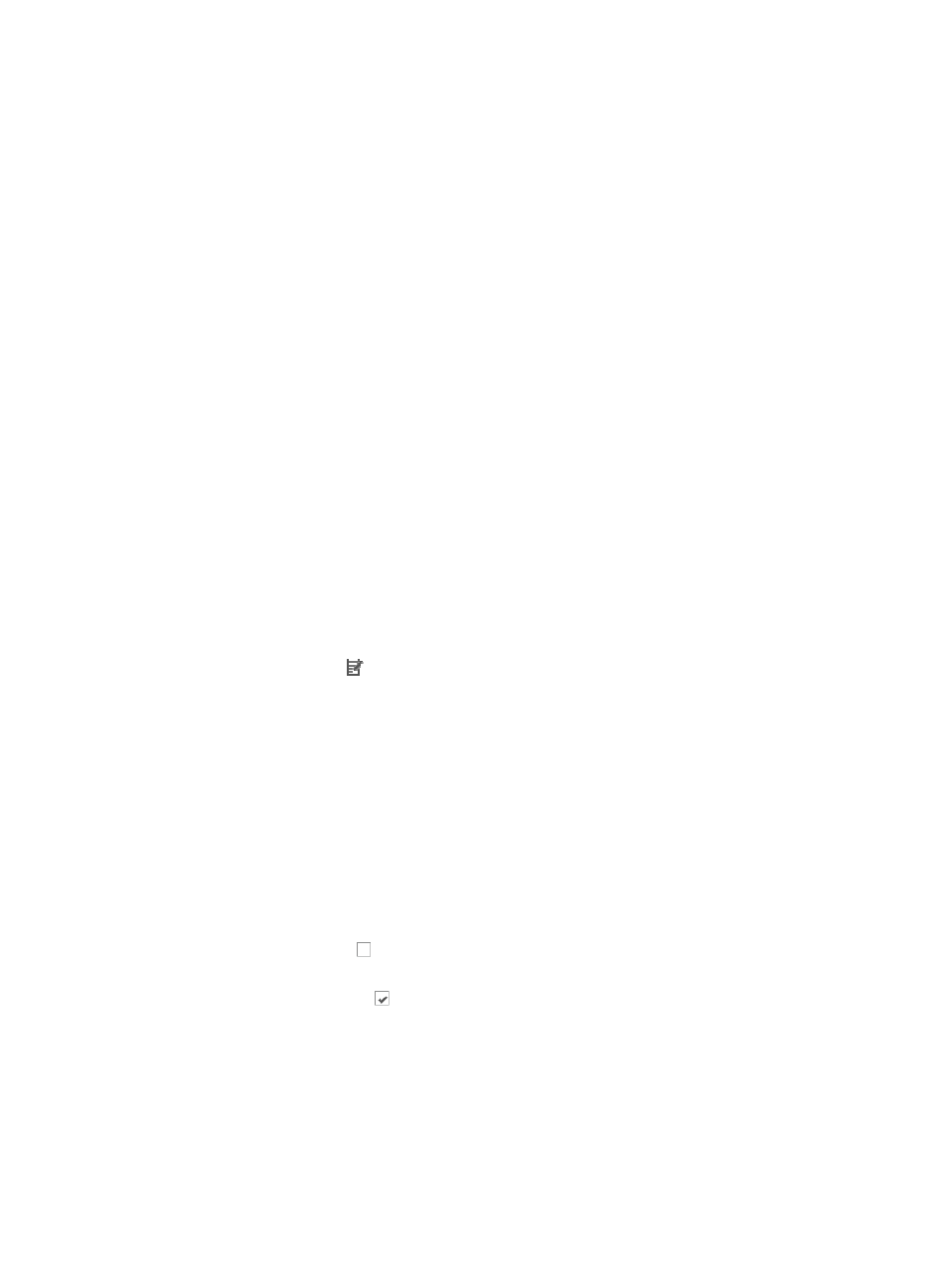
715
Not all alarms have parameters.
When you select multiple MIB objects or alarm conditions, the alarm conditions are evaluated and
performed as an OR operation. With OR operations, only one of the conditions that you select
must be true for the alarm notification rule to generate an email notification.
20.
Confirm that the MIB objects or conditions you selected have populated the Concerned Alarms
field in the Add Mail Notification page.
If IMC does not have the vendor's MIBs you want to send email notifications, you can add them
and then add a mail notification rule. For adding a MIB to IMC, see "
."
21.
Enter the hourly range in the Time Ranges field for each day of the week, using an hh:mm-hh:mm
format.
To exclude a day of the week, delete any values, including 00:00, from the hourly range for that
day.
22.
Click OK.
You must configure IMC to forward email notifications to the SMTP server in your environment for
recipients to receive email alarm notifications. For information on configuring IMC to forward
emails to your SMTP server, see "
."
Modifying an email alarm notification rule
To modify an email alarm notification:
1.
Navigate to Alarm Notification:
a.
Click the Alarm tab from the tabular navigation system on the top.
b.
Click Alarm Settings on the navigation tree on the left.
c.
Click Alarm Notification under Alarm Settings from the navigation tree on the left.
2.
Click the Modify icon in the Alarm Notification main pane associated with the mail notification
rule you want to modify.
You cannot modify the name of an alarm rule once you have created it.
3.
Add or remove email addresses as needed in the Destination Mail Address field.
4.
Do one of the following:
{
Click Add after adding a valid email address.
{
To add multiple recipients, click Add after entering each email address in the Destination Mail
Address field.
{
To delete one or more email recipients, highlight the recipient(s) you want to delete and click
Delete.
5.
Do one of the following:
{
Click the checkbox next to each of the severity or alarm levels next to the Concerned Alarm
Levels you want to add for this alarm rule.
{
Click the checked box next the alarm level you want to remove.
6.
Select All Devices or Selected Devices from the Concerned Devices list.
•
All Devices: If you select this option after initially configuring this option with Selected Devices, then
IMC overrides the existing configuration by configuring the alarm rule to send to all devices.
•
Selected Devices: With this option, only the selected devices trigger an email notification if the
alarm condition meets the rule's Alarm Level setting.
You can modify your selection of devices by Device IP address, by Custom Views, by Network
Segment or by a combination of the three.