Adding a real time report – H3C Technologies H3C Intelligent Management Center User Manual
Page 1050
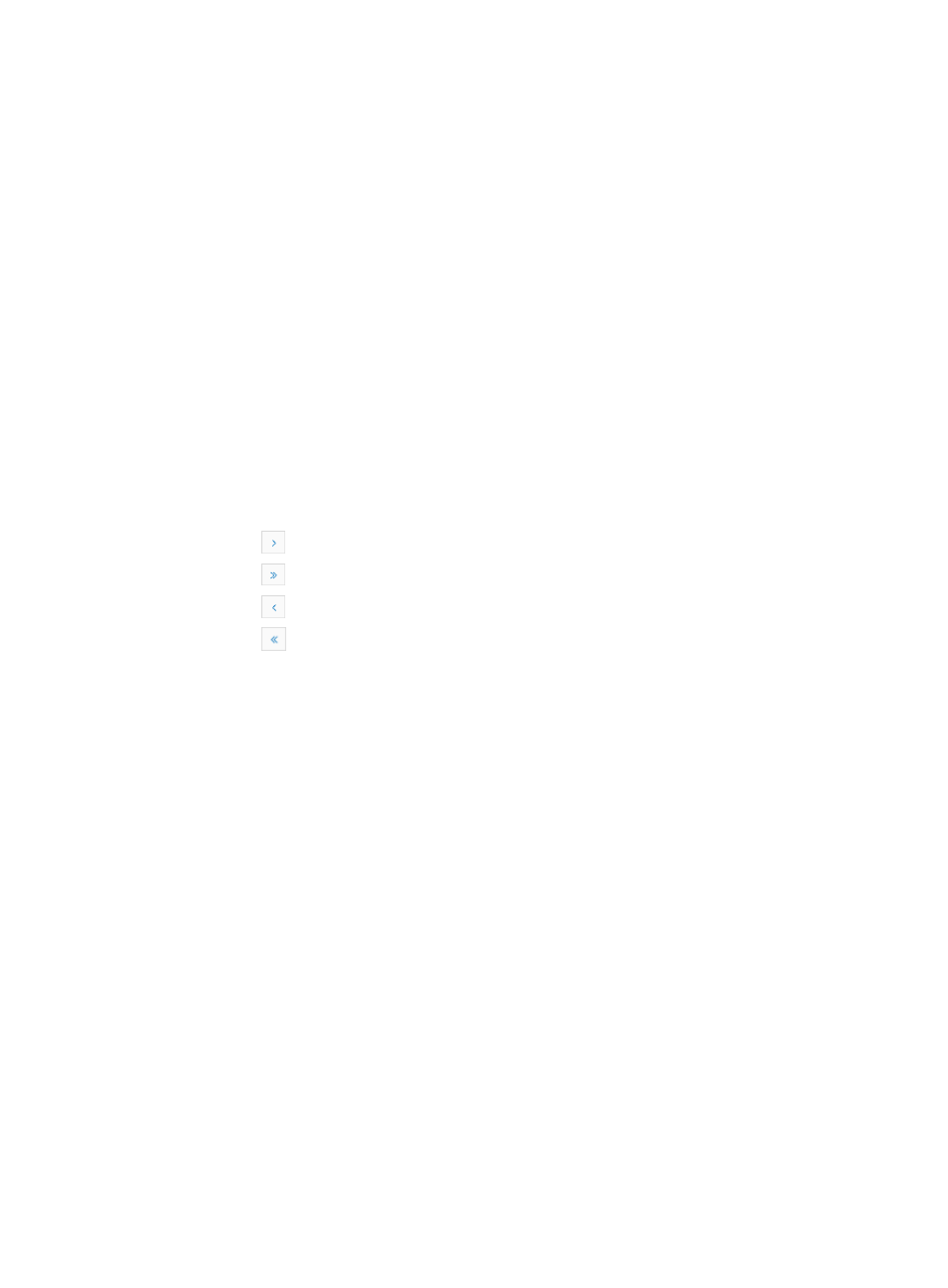
1036
Real Time reports with PDF, CSV, or Microsoft Excel report formatting as options. Scheduled reports are
stored on the IMC server for retrieval access.
You can incorporate data from other IMC sources for inclusion in Real Time reporting and also add your
own name or company name and logo to all Real Time reports.
Real Time reports are template driven as reports are generated from pre-defined system templates. IMC
provides many system-defined templates that you use to create your custom report views as well as to
schedule reporting. User-defined templates are available for Real Time reports in IMC v5.0. Operators
can use user-defined templates to create their custom report views as well as to schedule reporting.
Adding a real time report
Adding a report simply makes the report template available on the operators Report page for quick
access. Once it is added to the Report main page, operators can run the report, entering the required
parameters, if any, before viewing the report's contents.
To Add a Real Time report:
1.
Click the Report tab from the tabular navigation system on the top.
2.
Click the Add My Real Time Report link located below and to the right of the tabular navigation
system.
3.
Locate the template you want to use for this Real Time report.
{
Click
to page forward in the Template List.
{
Click
to page forward to the end of the Template List.
{
Click
to page backward in the Template List.
{
Click
to page backward to the front of the Template List.
4.
Click 8, 15, 50, 100, or 200 from the right side of the main page to configure how many items per
page you want to view.
5.
Select from one of the following:
•
To more quickly access the template you want to create a Real Time report for, sort the template list
by clicking Template Name or Type. The column labels are a switch for toggling between the
various sort of options available for each column.
•
To search by template name, enter the name of the template in the Template Name field of the
Query Template section and click Query to begin your search.
•
To search by template type, select the template type you want to create a report for from the Type
list and click Query to begin your search.
•
If you don't know what report you want to select, consider the type of report you want. There are five
types of reports (which can be found in the Type field) that the IMC base platform offers. They
include:
{
Overall Report: All of the unknown types of user-defined reports.
{
Performance Analysis Report: Provide measurements for almost 300 different performance
metrics.
{
Resource Statistics Report: Provide distribution statistics of network devices, network device
change reports, device history, device misconfiguration and optimization reports as well as
basic device information reports.
{
Alarm Analysis Report: Provide you with a fault or alarm statistics including device, interface,
and node connectivity issues.