Managing global index settings, N, see – H3C Technologies H3C Intelligent Management Center User Manual
Page 749
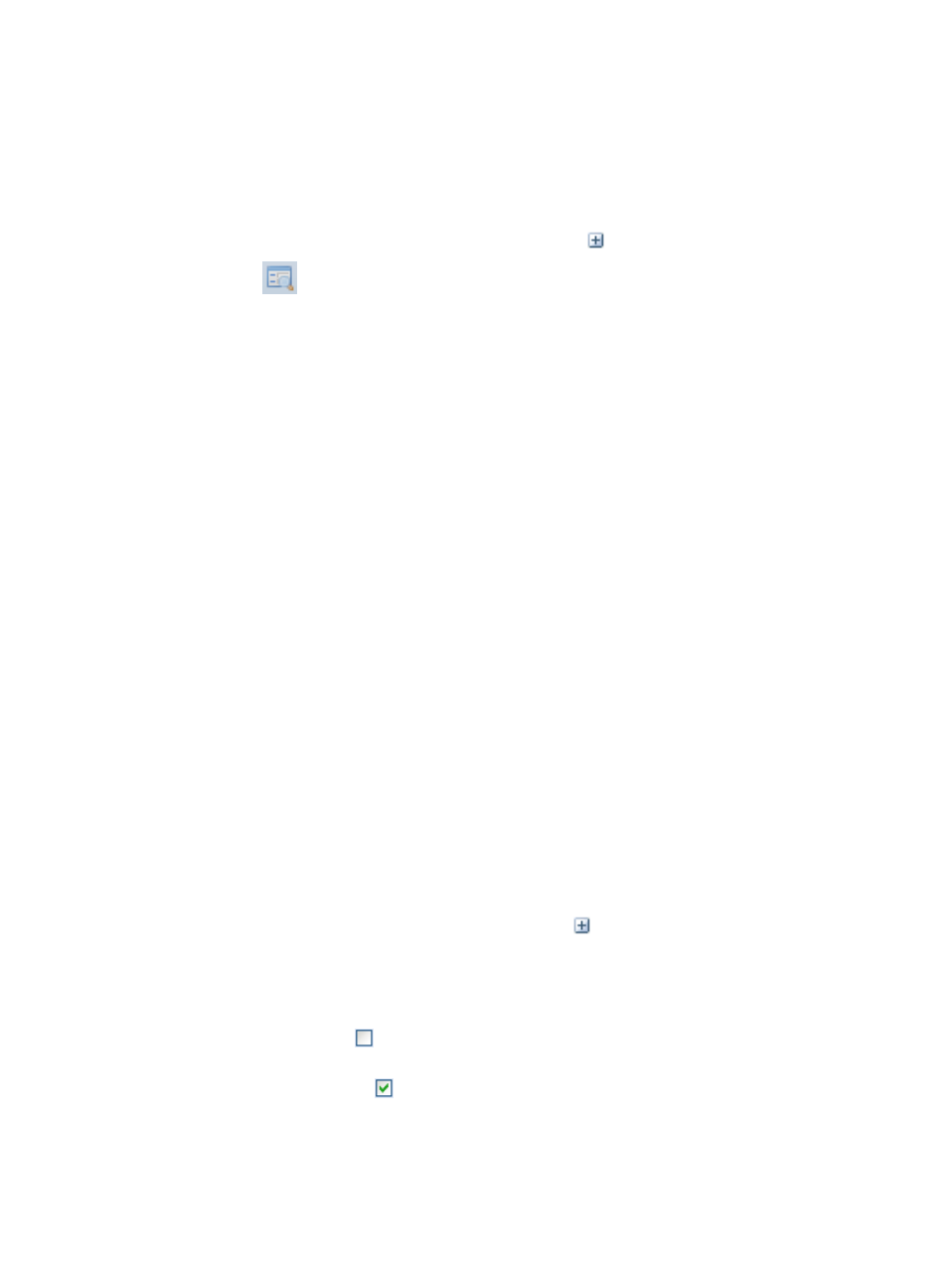
735
a.
Click the Resource tab from the tabular navigation system on the top.
b.
Click the Performance Management link on the navigation tree on the left.
c.
Click Global Index Settings under Performance Management from the navigation system on
the left.
The Global Index Settings page displays with monitors grouped by type.
To view the individual monitors, click the expand icon
located to the left of the group name.
2.
Click the
Query button located on the toolbar at the top of the Global Index Settings list.
3.
Enter one or more of the search criteria listed below:
{
Index Name: Enter a partial or complete index name in the Index Name field.
{
Index Group Name: To filter the list by group name, enter the name of the group in the Index
Group Name field.
4.
Click Query to begin your search.
The result of your search displays in the Global Index Settings list.
Managing global index settings
You can add a custom index by using the Add Custom Index option or by copying from an existing
custom index, modify or delete a custom index, modify the threshold and alarming features of a global
performance monitor, or modify the list of default monitors that are applied to all devices when added
to IMC.
Modifying a global monitor in the global index settings
You can modify system defined threshold settings for global monitors. Changing threshold settings for
global index changes the threshold settings for all existing monitors as well as all monitors that are
created after the threshold setting change was made.
To modify the performance thresholds for a global index:
1.
Navigate to Resource > Global Index Settings:
a.
Click the Resource tab from the tabular navigation system on the top.
b.
Click the Performance Management link on the navigation tree on the left.
c.
Click Global Index Settings under Performance Management from the navigation system on
the left.
The Global Index Settings page displays with monitors grouped by type.
2.
To view the individual monitors, click the expand icon
located to the left of the group name.
3.
Double click the global index or monitor what you want to modify.
The Modify Index dialog box appears.
4.
Do one of the following:
{
Click the checkbox
to the right of Threshold 1 if you want to enable the pre-defined settings
for the first threshold.
{
Click the checked box
to the right of Threshold 1 if you want to clear the pre-defined settings
for the first threshold and disable setting the threshold.