Modify an asset oid, Delete an asset oid, Manually adding a network asset – H3C Technologies H3C Intelligent Management Center User Manual
Page 457
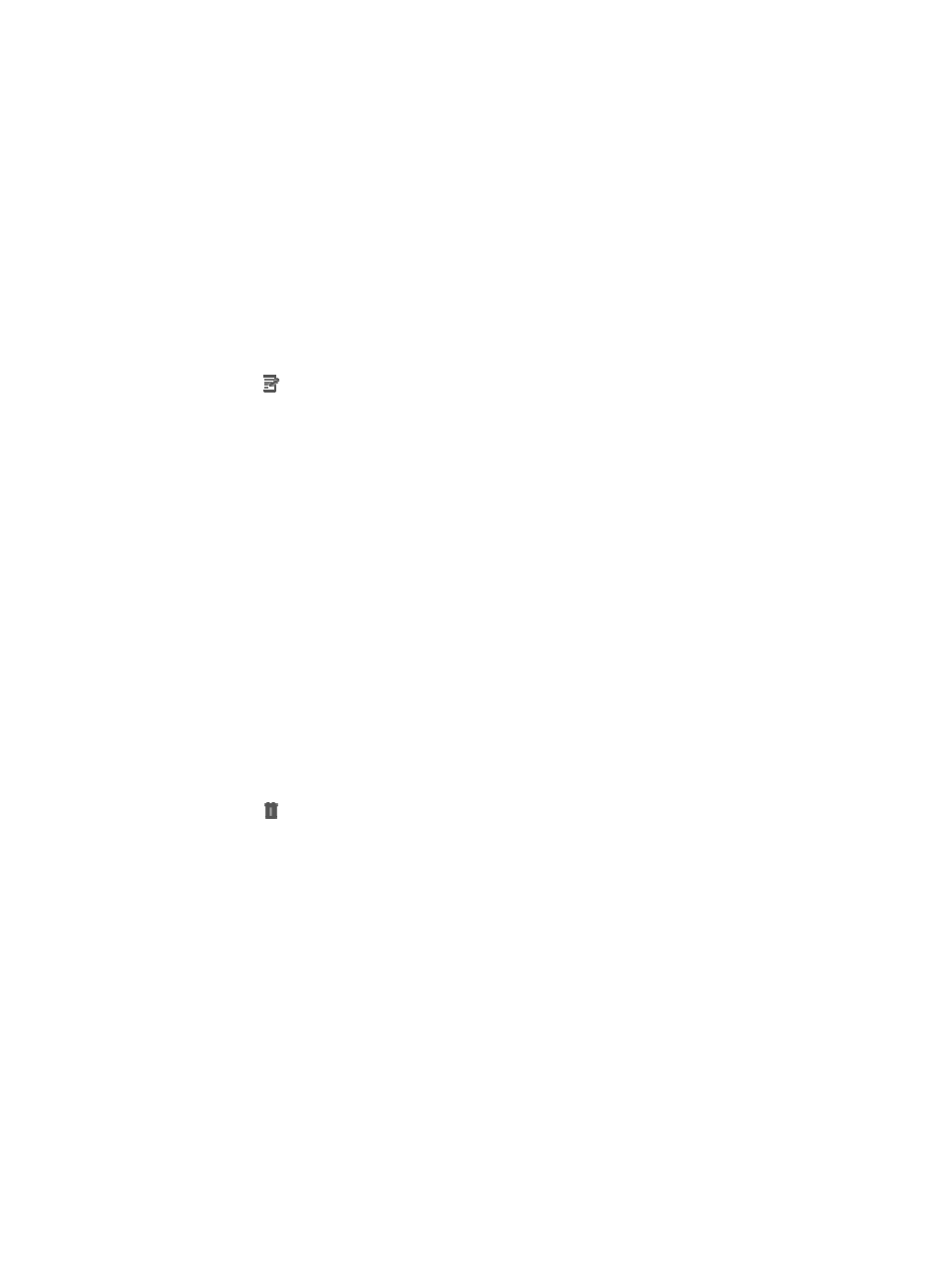
443
•
Description: Enter any description of the OID.
4.
Click OK.
5.
Confirm that the OID you added appears in the Asset OID List.
Modify an asset OID
To modify an asset OID to the IMC:
1.
Navigate to Resource > Asset OID.
a.
Click the Resource tab from the tabular navigation system on the top.
b.
Click Network Assets section of the navigation tree on the left.
c.
Click Asset OID under Network Assets from the navigation tree on the left. The Asset OID List
is displayed in the main portion of the Asset OID page.
2.
Click the Modify link located in the upper right corner of the Asset OID List page.
The Modify Asset OID page appears.
3.
You can modify Name, Physical Asset, and Description. You can modify any of the following
options as needed.
•
Name: Enter the new name in the Name field.
•
Physical Asset: Select the asset property. Select Yes if the OID is a physical asset, and select No if
the asset is a non-physical asset.
•
Description: Enter any description of the OID.
4.
Click OK.
Delete an asset OID
To delete an asset OID from the IMC:
1.
Navigate to Resource > Asset OID.
a.
Click the Resource tab from the tabular navigation system on the top.
b.
Click Network Assets section of the navigation tree on the left.
c.
Click Asset OID under Network Assets from the navigation tree on the left. The Asset OID List
is displayed in the main portion of the Asset OID page.
2.
Click the Delete link located in the upper right corner of the Asset OID page.
3.
Click OK. Confirm that the OID is deleted from the IMC.
Managing asset information in Network Asset Manager
You can manually add, modifying, remove, audit assets, and modify property.
Manually adding a network asset
To manually add a network device to the Network Asset Manager:
1.
Navigate to Resource > Network Assets.
a.
Click the Resource tab from the tabular navigation system on the top.
b.
Click Network Assets section of the navigation tree on the left.
c.
Click Network Assets under Network Assets from the navigation tree on the left. The Network
Asset List is displayed in the main portion of the Network Assets page.
2.
Click Add.