Using batch mode to configure interface – H3C Technologies H3C Intelligent Management Center User Manual
Page 408
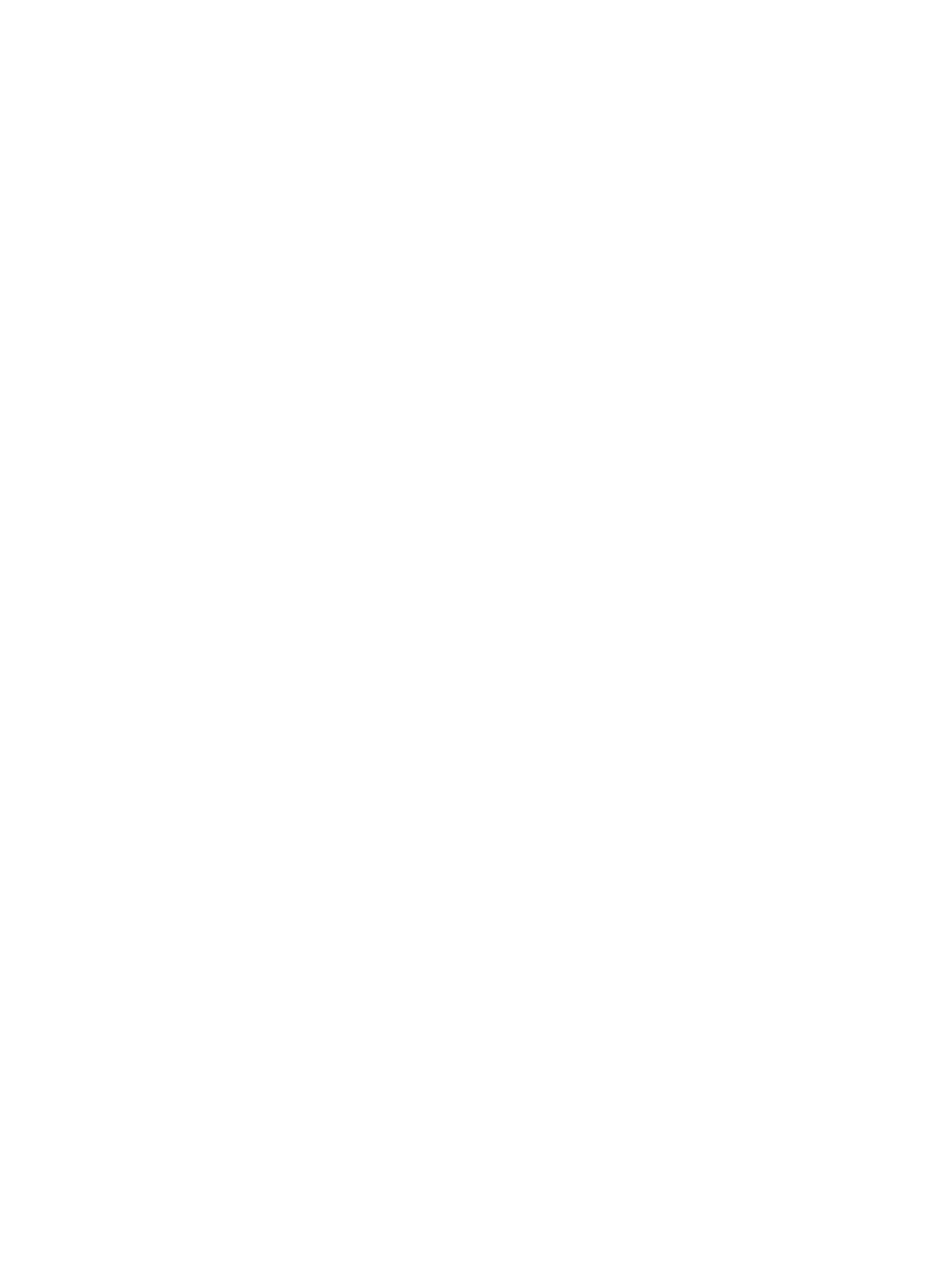
394
18.
If you select Once in the Schedule Type field, do the following:
a.
Select the time you want IMC to execute this task from the Schedule Time list. Options include
Scheduled and Immediately. With the Immediately option selected, IMC immediately executes
this task after the task is designated. With the Scheduled option selected, IMC executes this
task in the specified time.
b.
Do one of the following:
{
If you selected Immediately, go to Step 21.
{
If you selected Scheduled, click the field to populate the date and time for the execution of this
task. A popup calendar appears, select the date from the calendar.
c.
Go to Step 21.
19.
If you selected Cycle from the Schedule Type list, do the following:
a.
Select the frequency with which you want IMC to execute this task from the Operation
Frequency list.
b.
If you selected Every Week from the Operation Frequency list, select the date of the week you
want IMC to execute this task from the list to the right of the Operation Frequency list and go to
Step d.
c.
If you selected Every Month from the Operation Frequency list, select the day of the month you
want IMC to execute this task from the list to the right of the Operation Frequency list and go to
Step e.
d.
Enter the time you want IMC to execute this task in the field to the far right of the Operation
Frequency list. Enter the time in HH:MM:SS format where HH denotes a two digit hour value,
MM denotes a two digit minute value and SS denotes a two digit second value.
e.
Enter the beginning date and time you want IMC to execute this task in the Start Time field.
Click the field to populate the date and time for the execution of this task. A popup calendar is
displayed. Select the start date from the calendar.
f.
Enter the ending date and time you want IMC to execute this task in the End Time field. Click
the field to populate the date and time for the execution of this task. A popup calendar appears.
Select the end date from the calendar.
20.
Define how you want IMC to handle errors that arise in the deployment process, by selecting one
of the following:
If you want IMC to continue the deployment for the device if an error arises during deployment,
select Continue deployment on the current device from the Error Handling list, or
If you want IMC to abandon the deployment for the device if an error arises during deployment,
select Stop deployment on the current device from the Error Handling list.
21.
Click OK.
Using batch mode to configure interface
By creating a batch interface configuration plan, you can configure multiple interfaces in batch. You can
configure a batch interface configuration plan according to the requirements of each component. In a
practical service that involves multiple component operations, you can create a batch interface
configuration plan to apply the integrated operations.
To configure interface using batch mode:
1.
Navigate to the Deployment window:
a.
Click the Resource tab from the tabular navigation system on the top.
b.
Click Resource Management on the navigation tree on the left.