Searching for switch access bindings – H3C Technologies H3C Intelligent Management Center User Manual
Page 443
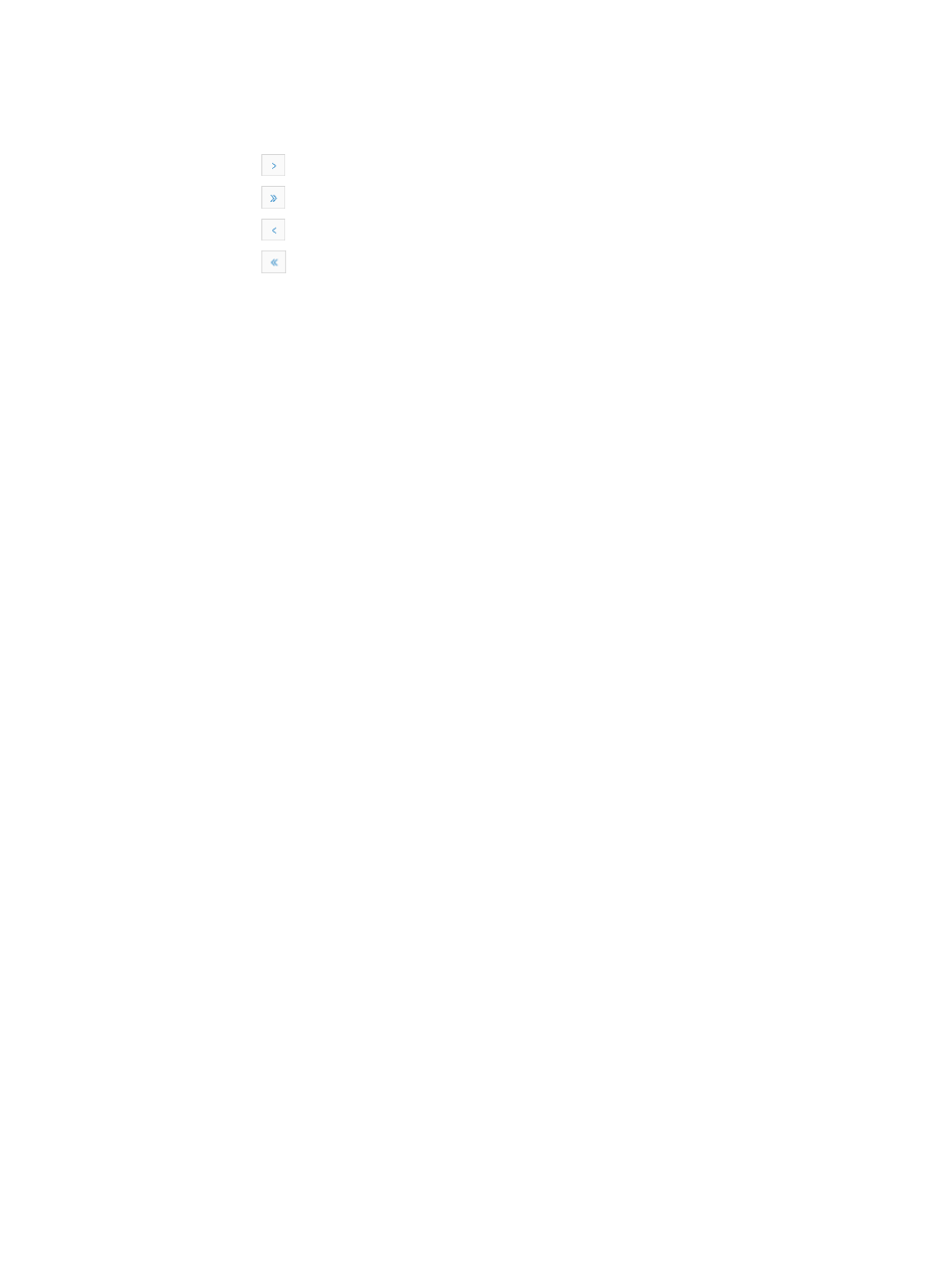
429
•
Modify: Contains a link for modifying the switch access binding entry.
If the Switch Access Binding List contains enough entries, the following navigational aids appear:
{
Click
to page forward in the Switch Access Binding List.
{
Click
to page forward to the end of the Switch Access Binding List.
{
Click
to page backward in the Switch Access Binding List.
{
Click
to page backward to the front of the Switch Access Binding List.
3.
Click 8, 15, 50, 100, or 200 from the right side of the main pane to configure how many items per
page you want to view.
4.
For lists that have more than one page, click on 1, 2, 3, 4, 5, 6, 7, 8, 9,10 … from the upper
middle or bottom right side of the main pane to jump to a particular page of the list.
You can sort the Switch Access Binding List by most fields. Click the column label to sort the list by
the selected field. The column label is a toggle switch that lets you toggle between the various sort
options specific to each field.
Searching for switch access bindings
To search IMC for an existing terminal access binding:
1.
Navigate to Resource > Access Configuration.
a.
Click the Resource tab from the tabular navigation system on the top.
b.
Click Terminal Access on the navigation tree on the left.
c.
Click Access Configuration under Switch Access from the navigation tree on the left.
2.
Click Switch Access Binding on the Access Configuration page.
The Switch Access Binding List appears.
3.
Click Query at the upper right corner of Switch Access Binding List.
The search criteria dialog box appears.
4.
Enter one or more of the following search criteria:
•
Interface Description: Enter the interface description to which the associated MAC address is
bound.
•
Device Label: Enter the label of the device where the interface resides.
•
Device IP: Enter the IP address of the device where the interface resides.
•
Trusted: Select whether to trust the terminal from the Trusted list.
•
Terminal MAC: Enter the MAC address for the terminal associated in the Terminal MAC field.
•
Terminal IP: Enter the IP address that you want to locate a binding for in the Terminal IP field.
•
Terminal Name: Enter the name for the terminal you want to locate a binding in the Terminal Name
field.
5.
Click Query.
6.
Click Reset when you finish your search to restore the full Switch Access Binding list.
Manually binding interfaces to one or more terminals
You can bind interfaces to one or more terminals. In addition, you can define trusted interfaces. The
trusted interfaces allow any terminals to access the network through them.
To bind an interface to one or more terminals in IMC: