Viewing detailed information about a rule – H3C Technologies H3C Intelligent Management Center User Manual
Page 620
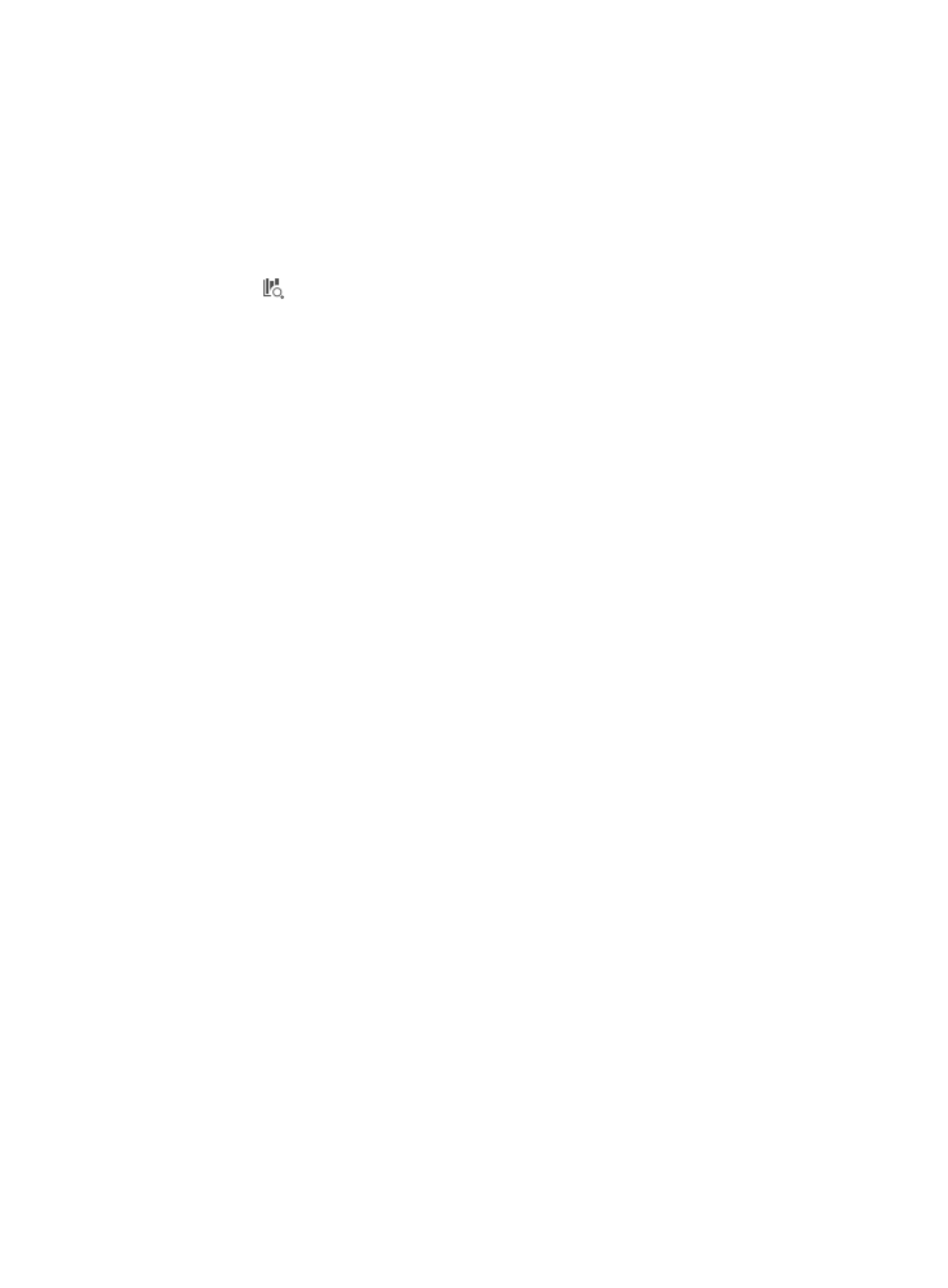
606
•
Type: Contains the object to be checked. Options include Device, Interface, Link, Aggregate Link,
Configuration Segment, and Jython Script.
•
Test: Click this link to enter the test page where you can perform a test to verify the function and
validity of this rule. Only the rules whose Check Type is Device, Interface, or Configuration Segment
can be tested.
Performing a test
To perform a test:
1.
Click the
link to enter the Rule Test page.
2.
Enter the test content in the text box under Test Content or click the Import link to import a
configuration file from the configuration template database.
3.
Click Test.
After the test is complete, the test results show whether the test content or configuration file matches
the rule. You can judge whether the rule achieves your purpose according to the test results.
4.
To clear the test content and result, click Reset.
Viewing detailed information about a rule
To view detailed information about a rule:
1.
Navigate to Service > Compliance Policy.
a.
Click the Service tab from the tabular navigation system on the top.
b.
Click the Compliance Center on the navigation tree on the left.
c.
Click Compliance Policy under Compliance Center on the left navigation tree.
The Policy List appears.
2.
Click the name link of a compliance policy to enter the Compliance Policy Details page.
3.
Click the name link of a rule to enter the Rule Details page.
Basic information
•
Name: Contains the name of the rule.
•
Type: Contains the type of the rule, System Defined or User-Defined.
•
Severity Level: Contains the violation severity level of the rule. Options include Informational,
Warning, Minor, Major, and Critical.
•
Check Target: Contains the check target of the rule. Options include Latest backup running
configuration, Latest backup startup configuration, and Display command output.
•
Command: Contains the display command. After IMC assigns this task, the target device executes
this display command and checks whether the command output matches the rule. The Command
field is available only when the Check Target is Display command output.
•
Vendor: Contains the device vendor to be checked.
•
Device Series: Contains the device series to be checked.
•
Check Type: Contains the check type. Options include Device, Interface, Link, Aggregate Link,
Configuration Segment, and Jython Script.
•
Start Identifier: Contains the start identifier of the content to be checked when the check type is
Interface, Link, Aggregate Link, or Configuration Segment.
•
End Identifier: Contains the end identifier of the content to be checked when the check type is
Interface, Link, Aggregate Link, or Configuration Segment.
•
Description: Contains the description for the rule.