Adding an imc maintainer or viewer group operator – H3C Technologies H3C Intelligent Management Center User Manual
Page 183
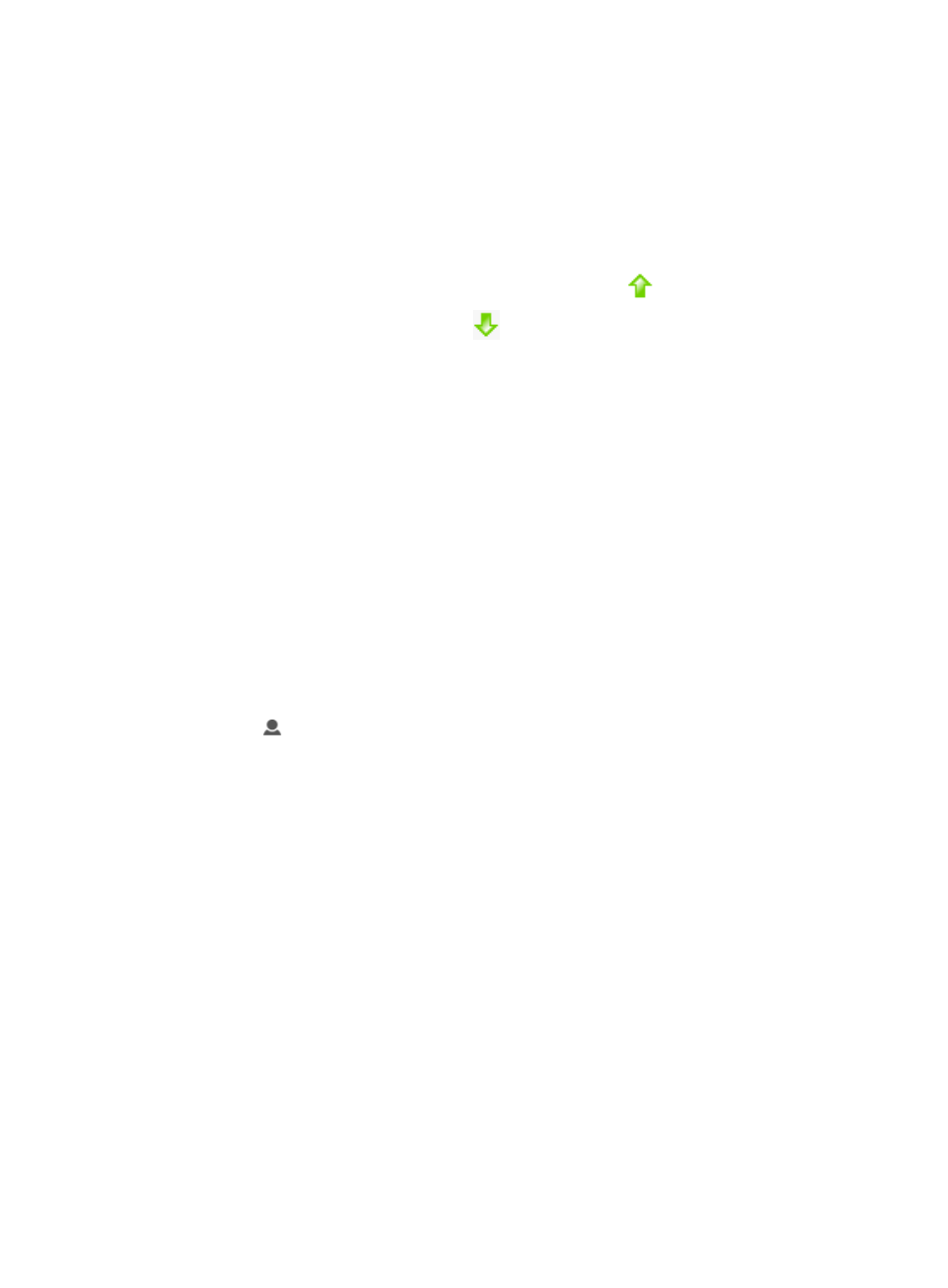
169
•
Description: Enter a description for this login control template in the field provided.
18.
Click OK to complete the Login Control List configuration.
If you enter more than one login control into the Login Control List for an operator, the Web page
updates to include a Change Priority field. This field allows you to define the order or priority for
execution of login control list entries. Entries at the top of the list are treated with a higher priority
than those below it.
19.
To change the priority of a login control entry, do one of the following:
To move a login control entry up in priority, click the up arrow
associated with that entry, or
To move it down, click the down arrow
associated with that entry.
20.
Click OK to accept your changes to the operator configuration.
Adding an IMC maintainer or viewer group operator
You can limit access to network resources managed by operators within IMC by assigning maintainer
and viewer roles to operators. Some of the features that you can limit access to with these roles are
custom views, location views and AP groups.
To limit operator access to custom and location views, the views must be created prior to the creation of
the operator account.
Alternatively, you can create the operator accounts first and then return to complete the operator
configuration after devices have been discovered, custom and location views created, and devices
added to these views.
To add a maintainer or viewer group operator:
1.
Navigate to System > Operator:
a.
Click the System tab from the tabular navigation system on the top.
b.
Click Operator Management on the navigation tree on the left.
c.
Click
Operator under Operator Management from the navigation system on the left.
The Operator page is displayed and a list of all operators is displayed on this page.
2.
Click Add.
The Add Operator page appears.
3.
Enter a valid login name in the Login Name field.
Login name can include alphanumeric characters, underscores (_), and hyphens (-).
4.
Enter the operator's first and last name in the Full Name field.
5.
Select the password authentication type from the Authentication Type list.
Options are IMC local Password, RADIUS, or LDAP. You must configure the IMC Authentication
Server module for LDAP and RADIUS before operators can authenticate using these methods of
authentication.
6.
If you have elected to use IMC local password feature by selecting Password from the
Authentication Type list, enter the operator's password in the Password field.
7.
If you have elected to use IMC local password feature by selecting Password from the
Authentication Type, re-enter the operator's password in the Confirm Password field.
The Idle Timeout option allows you to configure for how long IMC sessions remain open and active
while not in use.
8.
Select Same as System Settings if you want to apply system wide settings to this operator account.