Deleting a performance view, Viewing performance views, Viewing topn performance view – H3C Technologies H3C Intelligent Management Center User Manual
Page 772: N, see
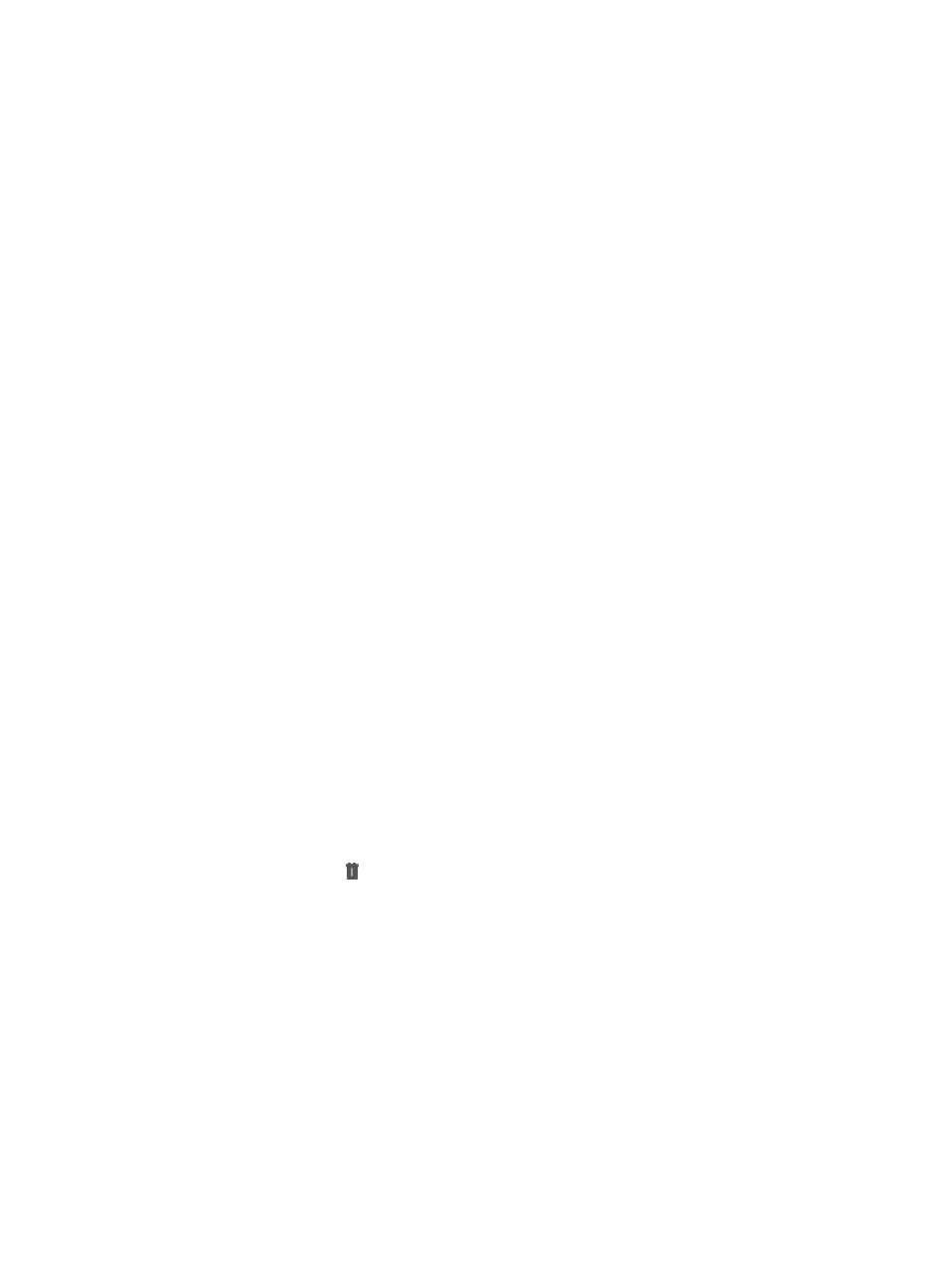
758
•
Device Name—Contains the names of the devices. A device name comprises the device label and
device IP address.
•
Instance Name—Contains the names of the monitor instances.
•
Monitoring Status—Displays the status of the monitor instances. If a monitor instance is monitored,
this field displays Monitored. If an instance fails to be monitored, this field displays the Failed to add
the default indexes link and you can click the Failed to add the default indexes link to display the
failure reasons.
10.
Select one or more monitor instances whose monitoring status is Monitored.
11.
Click Save.
The popup window Modify Performance View appears.
12.
Select only At a Glance for the view type.
13.
Enter a name in View Name.
A valid length for the view name is 1-32 characters.
14.
Select one or more operator groups that have the right to access the performance view.
Available options include Maintainer Group and Viewer Group. By default, the Administrator
Group is selected and cannot be deleted.
15.
Enter a description for the performance view in Description.
16.
Click OK to confirm that the performance view is successfully added.
17.
Click Close.
18.
The newly modified performance view appears in the Performance View List.
Deleting a performance view
To delete a performance view:
1.
Navigate to Resource > Performance View:
a.
Click the Resource tab from the tabular navigation system on the top.
b.
Click the Performance Management link on the navigation tree on the left.
c.
Click Performance View under Performance Management from the navigation system on the
left.
The Performance View page displays with the Performance View List populated.
2.
Navigate to the folder that contains the performance view you want to delete.
3.
Click the Delete icon in the Delete field associated with the performance view you want to
delete.
4.
Click OK to confirm the deletion.
Viewing performance views
This section describes different types of performance views.
Viewing TopN performance view
1.
Navigate to Resource > Performance View:
a.
Click the Resource tab from the tabular navigation system on the top.
b.
Click the Performance Management link on the navigation tree on the left.