Viewing memory information, Viewing disk information, Viewing database information – H3C Technologies H3C Intelligent Management Center User Manual
Page 221: Hart, as shown in, Figure 81
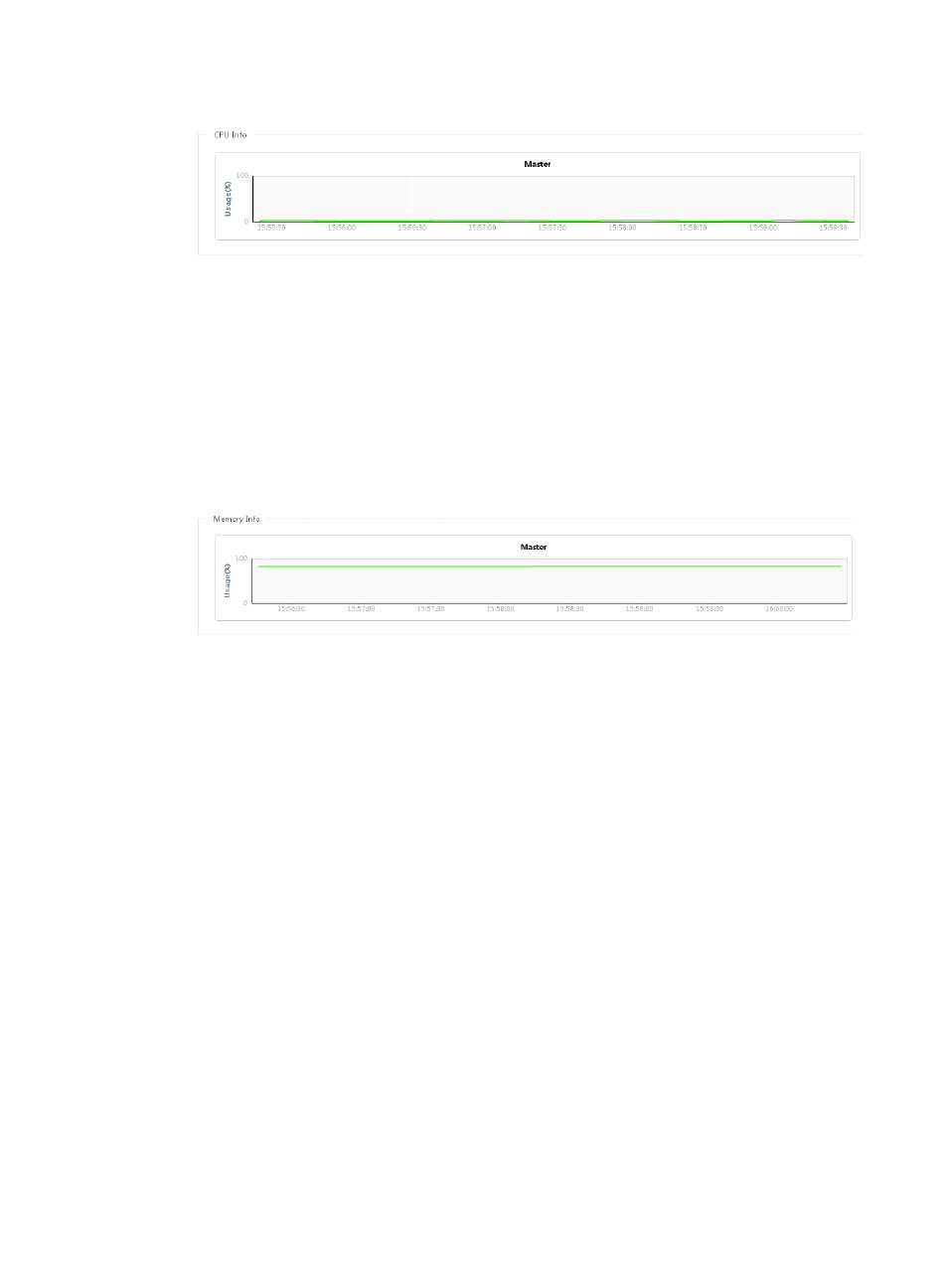
207
Figure 81
CPU usage
Viewing memory information
1.
Navigate to System > IMC Sever Info:
a.
Click the System tab from the tabular navigation system on the top.
b.
Click IMC Sever Info located in the System Configuration section of the System page.
The IMC Server Info page appears.
2.
Click the Memory Info tab.
The tab displays the real-time memory usage in a trend chart, as shown in
Figure 82
Memory
usage
Viewing disk information
1.
Navigate to System > IMC Sever Info:
a.
Click the System tab from the tabular navigation system on the top.
b.
Click IMC Sever Info located in the System Configuration section of the System page.
The IMC Server Info page appears.
2.
Click the Disk Info tab.
The tab displays the following information:
{
Server—If IMC is deployed in centralized mode, this field displays Master and the disks on the
server. If IMC is deployed in distributed mode, this field displays Master, the IP addresses of the
subordinate servers, and the disks on each server.
{
Total Space(KB)—Total space of the disk.
{
Used Space(KB)—Used space of the disk.
{
Free Space(KB)—Free space of the disk.
{
Disk Usage—Usage of the disk.
Viewing database information
1.
Navigate to System > IMC Sever Info:
a.
Click the System tab from the tabular navigation system on the top.
b.
Click IMC Sever Info located in the System Configuration section of the System page.
The IMC Server Info page appears.