H3C Technologies H3C Intelligent Management Center User Manual
Page 409
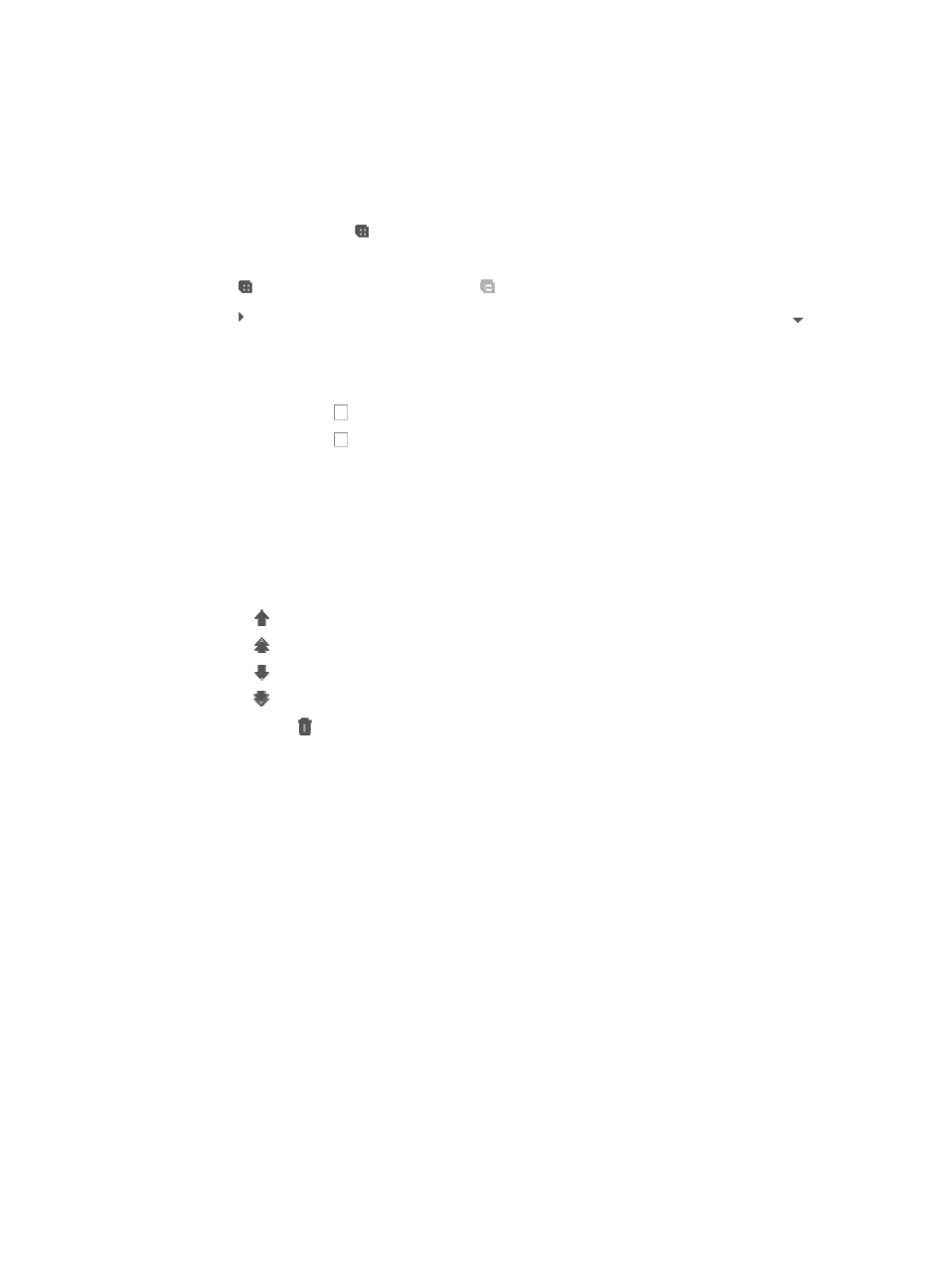
395
c.
Click Batch Operation under Resource Management from the navigation system on the left.
2.
Click the Interface Configuration Guide link from the Device Configuration section of the Batch
Operation page. The Deployment window appears.
3.
To expand the batch operations in Device Configuration section to access the Interface
Configuration Wizard option.
4.
Click the expand icon to the left of Device Configuration.
5.
Click Add under the Operation List. The Select Operations window appears.
6.
Click to expand all operations. Click to collapse all operations.
7.
Click to the left of an operation type to expand all operations of this type, and click to
collapse all operations of this type.
After you deploy the components that the batch operations support, the batch operations are
displayed on the following operation list. This section takes the VLAN component for example.
8.
Click the checkbox to the left of the parameters you want to select.
9.
Click the checkbox to the left of a type to select all operations of this type.
The operation include Add Ports to VLAN, Delete ports from VLAN, Modify Access Port PVID, Add
Hybrid Port, Delete Hybrid Port, Modify Hybrid Port, Add Trunk Port, Delete Trunk Port, Modify
Trunk Port. If you have installed other service components, the corresponding operations appear.
10.
Click OK.
11.
Confirm that the operations you have selected now appear in the Operation List.
12.
To reorder the parameters in the operation list using the icons located in the Sort field:
{
Use to move the parameter up one position.
{
Use to move the parameter to the top of the parameter list.
{
Use to move the parameter down one position.
{
Use to move the parameter to the bottom of the list.
13.
Click the icon in the Delete field to delete the association operation.
14.
Click Add under the Interface List to select the interfaces to apply this batch mode operation to.
You can add devices by using either the View or the Advanced query option. See "
" and "
Adding devices by Advanced query
15.
Click Next.
The Configure Parameters page appears.
16.
Configure the following parameters:
•
Add ports to VLAN
•
VLAN ID: Select a VLAN ID in the list. The VLANs in the VLANs are the intersection of all VLANs on
the devices.
•
Delete port from VLAN
•
VLAN ID: Select the VLAN ID you want to delete from the interfaces in the list.
•
Modify Access Port PVID
•
Destination PVID: Select a VLAN in the list as the PVID of the port.
•
Add Hybrid Port
{
PVID: Enter the PVID for the ports.
{
Tagged VLAN: Enter the tagged VLAN IDs.