Refresh monitor instance, Delete performance data, Device real-time monitor – H3C Technologies H3C Intelligent Management Center User Manual
Page 341: Configuration center, Backup configuration files
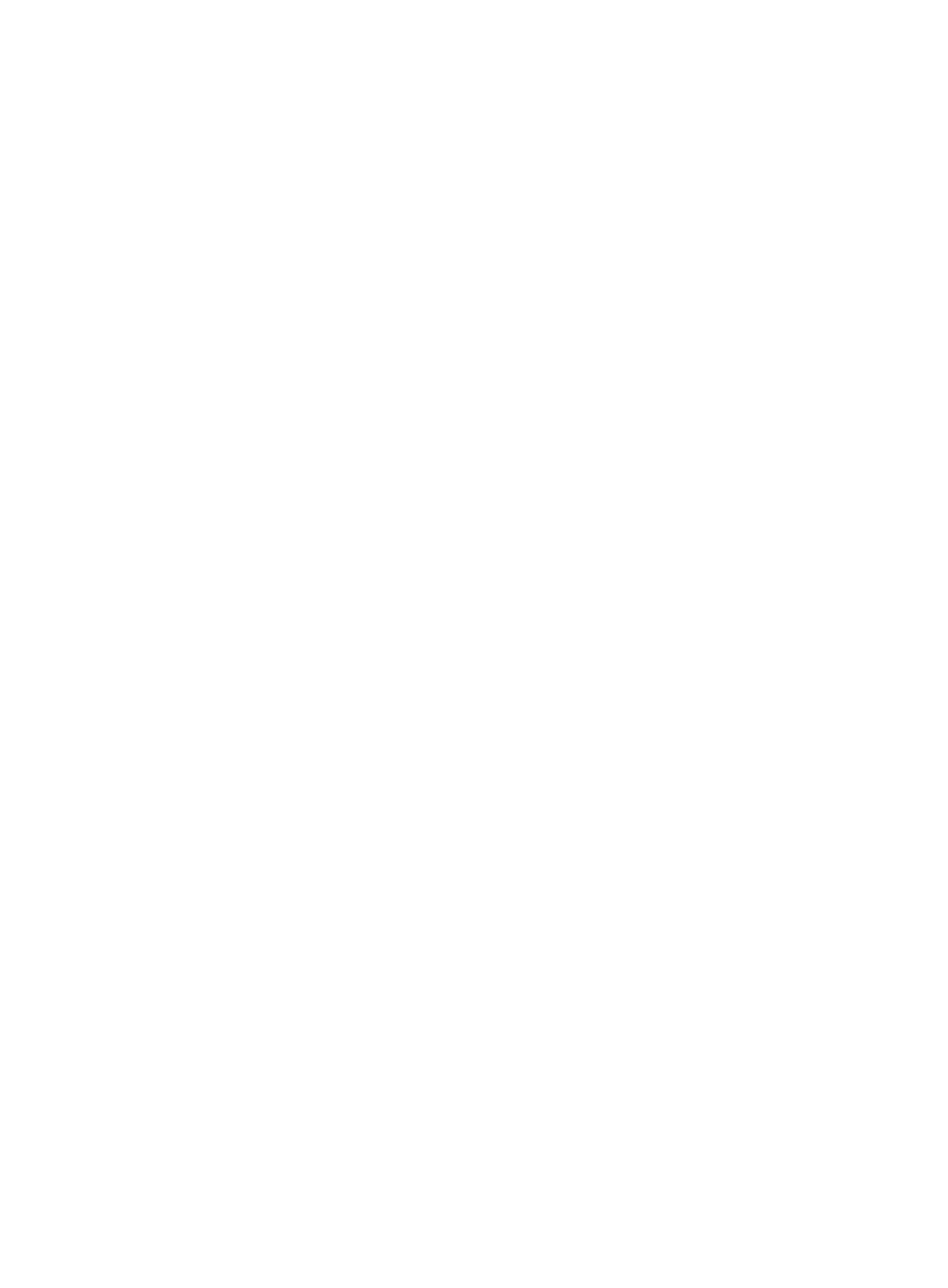
327
Refresh monitor instance
To refresh the data for the monitor instances for this device from the Device Details page:
1.
Click the Refresh Monitor Instance link located under the Performance Monitor section of the right
navigation tree on the selected device's Device Details page.
For information on navigating to a device's Device Details page, see "
2.
Click OK to perform you operation.
Delete performance data
To delete performance data for the monitor instances for this device without deleting the monitoring
instances from the Device Details page:
1.
Click the Delete Performance Data link located under the Performance Monitor section of the right
navigation tree on the selected device's Device Details page.
For information on navigating to a device's Device Details page, see "
2.
Click OK to confirm deletion of the performance data.
Device real-time monitor
To add a Realtime Monitor for this device:
1.
Click the Device Real-Time Monitoring link located under the Performance Monitor section of the
right navigation tree on the selected device's Device Details page.
For information on navigating to a device's Device Details page, see "
2.
Click Add to select one or more monitor indexes.
The system automatically selects CPU Usage, Memory Usage, Response Time of Device, and
Device Unreachability Proportion as the default monitor indexes and the current device as the
monitor object for each index.
3.
To select more devices as monitor objects, click Select to select devices.
4.
Click OK.
Configuration center
IMC provides you with the ability to launch configuration management tasks for the selected device
directly from the Device Details page. From the Device Details page, you can, with one click, back up the
configuration of the selected device and configure the automated backup attributes for the selected
device.
Backup configuration files
To backup device configuration from the Device Details page:
1.
Click the Backup Configuration File link located under the Configuration Center section of the right
navigation tree on the selected device's Device Details page.
2.
View the results of the backup task in the Configuration File Backup Result page that display upon
completion of the backup request.