H3C Technologies H3C Intelligent Management Center User Manual
Page 286
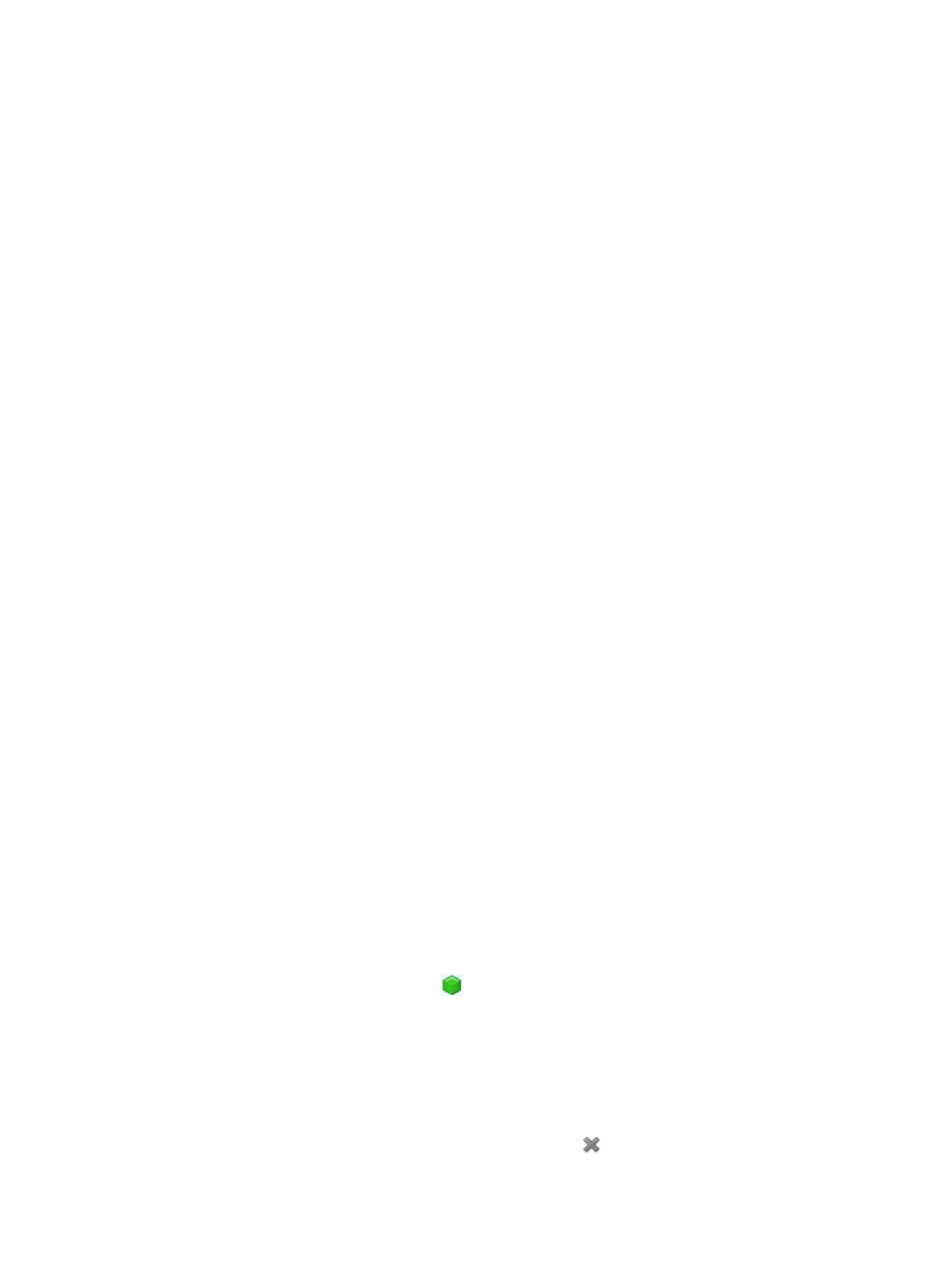
272
{
IP Address: Contains the management IP address of the stack device.
{
Mask: Contains the mask of the management IP address.
{
Device Status: Contains the latest status of the stack device. Status is determined by the highest
severity or alarm level for the stack device, when a stack device has more than one current alarm
that has not been cleared or recovered.
{
Sysname: Contains the name that is configured on the stack device.
{
Vendor: Contains the stack device vendor's name.
For the stack member and stack link, the left mouse click includes the following:
{
Device label: Contains the device label of the stack member.
{
Stack Member ID: Contains the stack member ID.
{
Stack Member Role: Contains the role of the stack member, which can be Master or Slave.
{
Link Name: Contains the name for the stack link.
{
Line Type: Contains information about the stack link type.
{
Left Node: Contains the device label for the stack member device that is located on the left of
the link as represented in the stack topology map.
{
Left Physical Interface: Contains the physical interface name for the device that connects on the
left in the stack topology map.
{
Left Logical Interface: Contains the logical interface name for the device that connects on the left
in the stack topology map.
{
Right Node: Contains the device label for the stack member device that is located on the right
of the link as represented in the stack topology map.
{
Right Physical Interface: Contains the physical interface name for the device that connects on
the right in the stack topology map.
{
Right Logical Interface: Contains the logical interface name for the device that connects on the
right in the stack topology map.
{
Link Speed: Contains the speed of the stack link in bits per second.
To delete invalid stack members from the stack topology:
1.
Click the Resource tab from the tabular navigation system on the top.
2.
Click View Management on the navigation tree on the left.
3.
Click Network Topology(Applet) under View Management from the navigation system on the left.
4.
Double click either Custom Topology or IP Topology under Topology.
A new page for the Custom Topology or IP Topology displays in the main pane. Multiple pages in
the main pane can be navigated using the tabs located at the top of the main pane.
5.
To access the stack topology, do one of the following:
{
Right-click the stack device icon
and select Open Stack Topology from the shortcut menu.
{
Double click the stack device icon.
A new page for the stack topology displays in the main pane.
6.
Use the tabs located at the top of the page to navigate between topology maps.
7.
Select the tab located at the top of the page for the stack topology you want to display.
The stack device icon expands as a rectangle. From this rectangle you can view the internal
topology of the stack device. A device marked with the
icon is an invalid stack member.