Viewing a real time report, Printing a real time report, Printing a real time report to pdf – H3C Technologies H3C Intelligent Management Center User Manual
Page 1051: Exporting a real time report
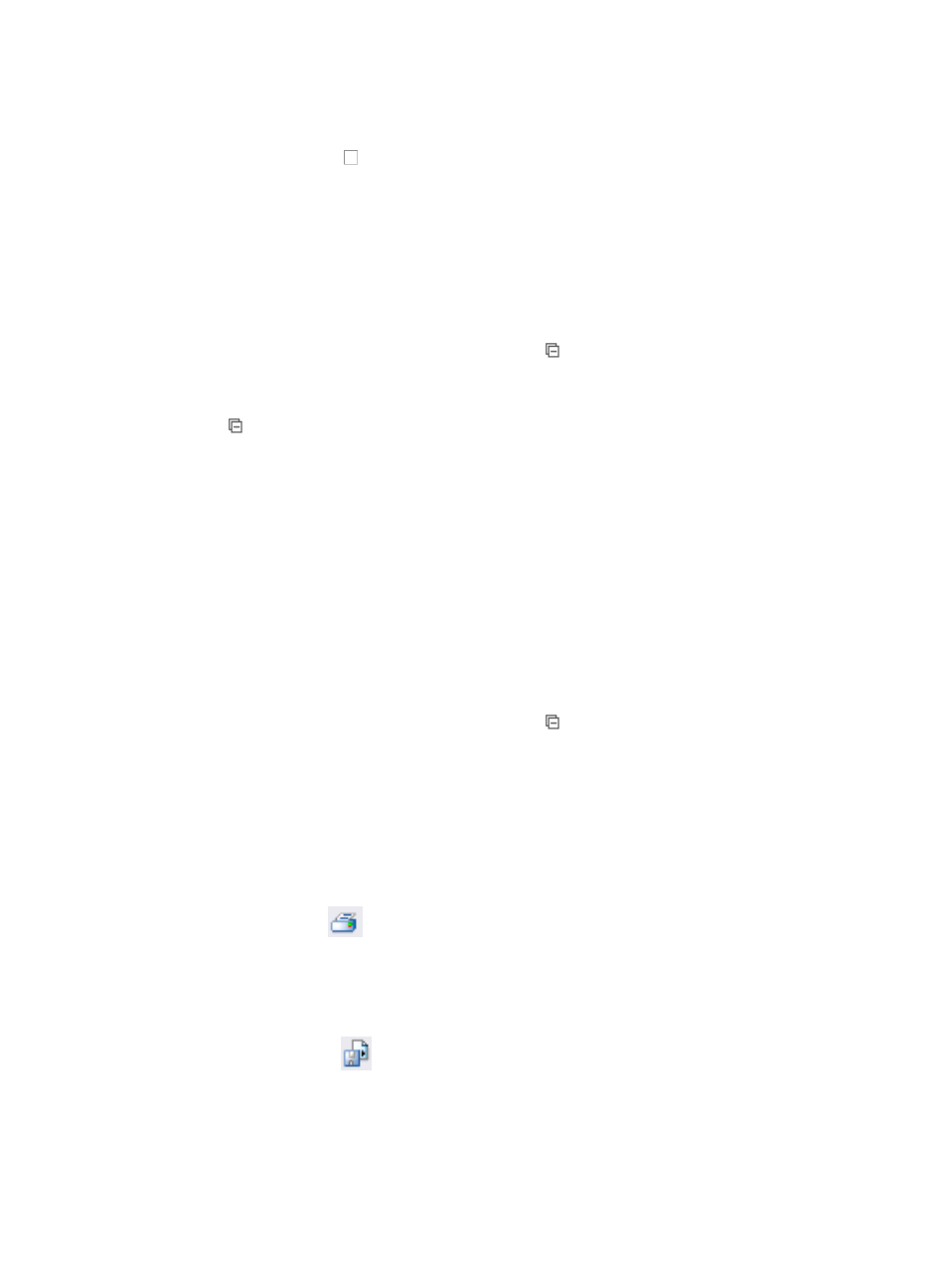
1037
{
Intelligent Configuration Report: Available when you install the iCC module. You can customize
the intelligent configuration reports and add them to this type.
6.
Click the checkboxes next to the template names you want to create Real Time reports for.
7.
Click OK.
The templates you selected appear categorized by Report Template type under My Real Time
Reports in the main pane of the Report page.
Viewing a real time report
To view a Real Time report:
1.
Click the Report tab from the tabular navigation system on the top.
2.
Click the report name you want to view under the My Real Time Reports [Edit Mode] section
heading.
3.
Verify that this link displays [Edit Mode] as this confirms that you are in view mode.
The My Real Time Reports [Edit Mode] section heading appears only after you have added Real
Time reports.
In addition, the [Edit Mode/View Mode] link is a toggle switch between editing and viewing Real
Time reports.
Use the [Edit Mode/View Mode] link to toggle between viewing and editing Real Time reports.
4.
Set any parameters, if any, that you are prompted to set in the Set Parameters dialog box.
5.
Click OK to view the selected report.
The report displays in an Intelligent Analysis Report Viewer window.
Printing a real time report
To print a Real Time report:
1.
Click the Report tab from the tabular navigation system on the top.
2.
Click the report name you want to view under the My Real Time Reports [Edit Mode] section
heading.
3.
Verify that this link displays [Edit Mode] as this confirms that you are in view mode.
4.
Set any parameters, if any, that you are prompted to set in the Set Parameters dialog box.
5.
Click OK to view the selected report.
The report displays in an Intelligent Analysis Report Viewer window.
Printing a real time report to PDF
1.
Click the Print icon
located on the toolbar on the top of the report.
2.
Select the desired page range from Page Range.
3.
Click Export.
Exporting a real time report
1.
Click the Export icon
located on the toolbar on the top of the report.
2.
Select the desired export file format from the File Format list.
Options include: Crystal Reports (RPT), Adobe Acrobat (PDF), Microsoft Excel (97-2003),
Microsoft Excel (97-2003) Data-Only, Microsoft Word (97-2003) – Editable, Rich Text Format
(RTF), and Comma Separated Values (CSV).