Poe management for switches, Radius server configuration – H3C Technologies H3C Intelligent Management Center User Manual
Page 359
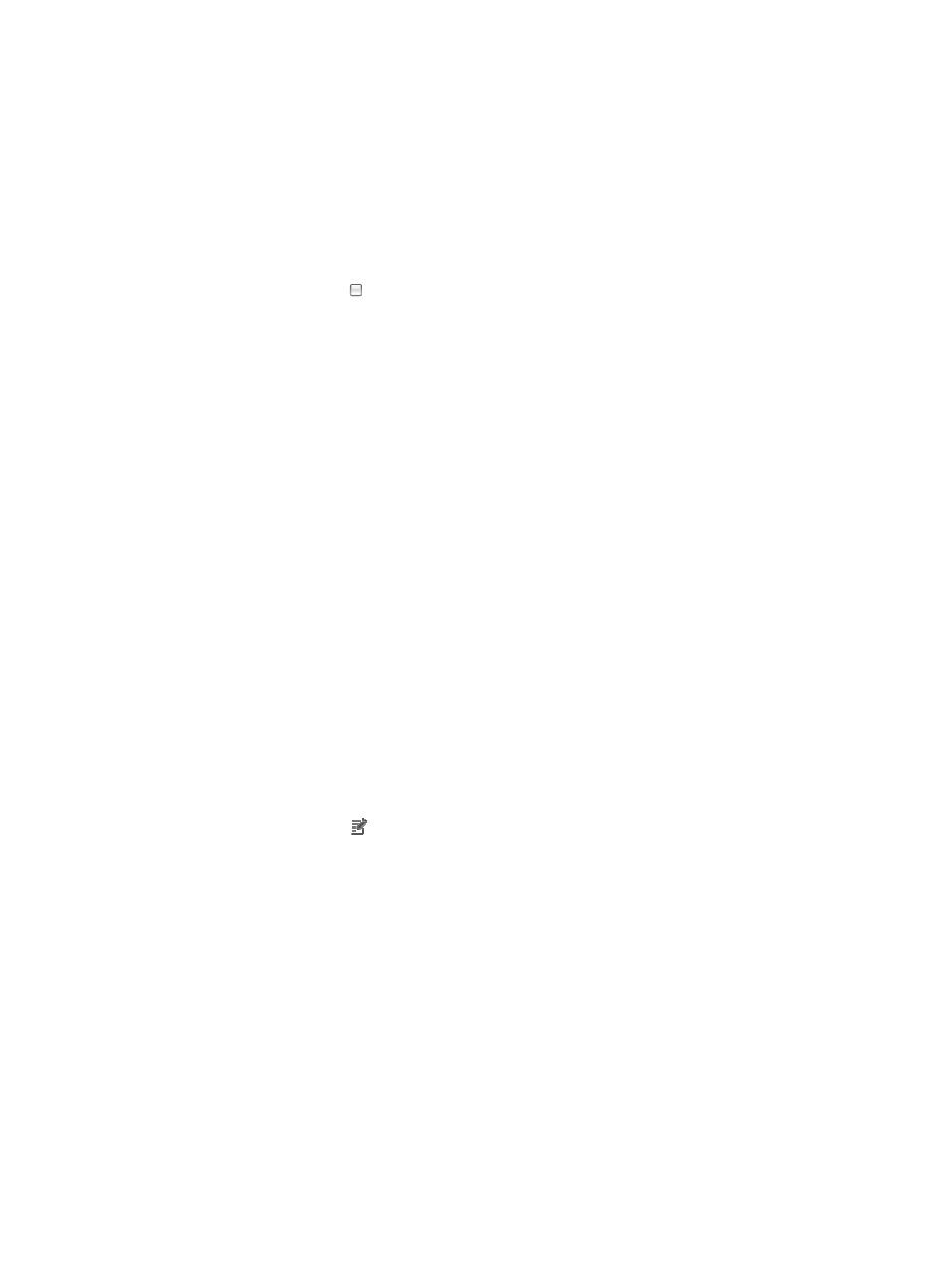
345
7.
Click Return to return to the Port Aggregation Management page.
Deleting port aggregation information
1.
Click the Port Aggregation link located under the Device Management section of the right
navigation tree on the selected device's Device Details page.
For information on navigating to a device's Device Details page, see "
Viewing devices with custom views
."
The Port Aggregation Management page appears.
2.
Click the checkboxes to the left of the aggregation ID n you want to delete.
3.
Click Delete.
4.
Click OK to confirm deletion of the selected items.
PoE management for switches
IMC offers you a portal for configuring Power over Ethernet for switches.
From the PoE Energy Management link under Device Management, you can view and configure the PoE
settings for the selected switch. The information provided in this view includes PoE Power Units
information and PoE Port Power Consumption information and configuration options.
To view and configure PoE management settings for the selected device from the Device Details page:
1.
Click the PoE Energy Management link located under the Device Management section of the right
navigation tree on the selected device's Device Details page.
For information on navigating to a device's Device Details page, see "
Viewing devices with custom views
."
The PoE Energy Management page appears.
2.
Use the PoE Power Units and PoE Port Power Consumption tabs located at the top of the PoE
Energy Management page to navigate to the information page you wish you view:
{
Use the PoE Power Units tab to view PoE power units for the selected switch.
{
Use the PoE Port Power Consumption tab to configure PoE port power allocations on a per port
basis.
Modifying PoE port power consumption
1.
Click the Modify icon associated with the port you want to modify.
2.
To enable PoE port power consumption on the selected port, select Enable from the Status list.
3.
Select the priority of the selected port for power allocation from the Port Priority list.
4.
Enter the maximum amount of power, in mill watts (mW), to be allocated to the selected port from
the Max Power field.
The valid range is 0–100000.
5.
Click OK to accept your changes.
For more information about PoE configurations for the selected switch, see the vendor's switch
documentation.
RADIUS server configuration
This feature enables you to configure the RADIUS server for access devices.
1.
Click the RADIUS Server Configuration link located under the Device Management section of the
right navigation tree on the selected device's Device Details page.