Modifying a compliance policy – H3C Technologies H3C Intelligent Management Center User Manual
Page 626
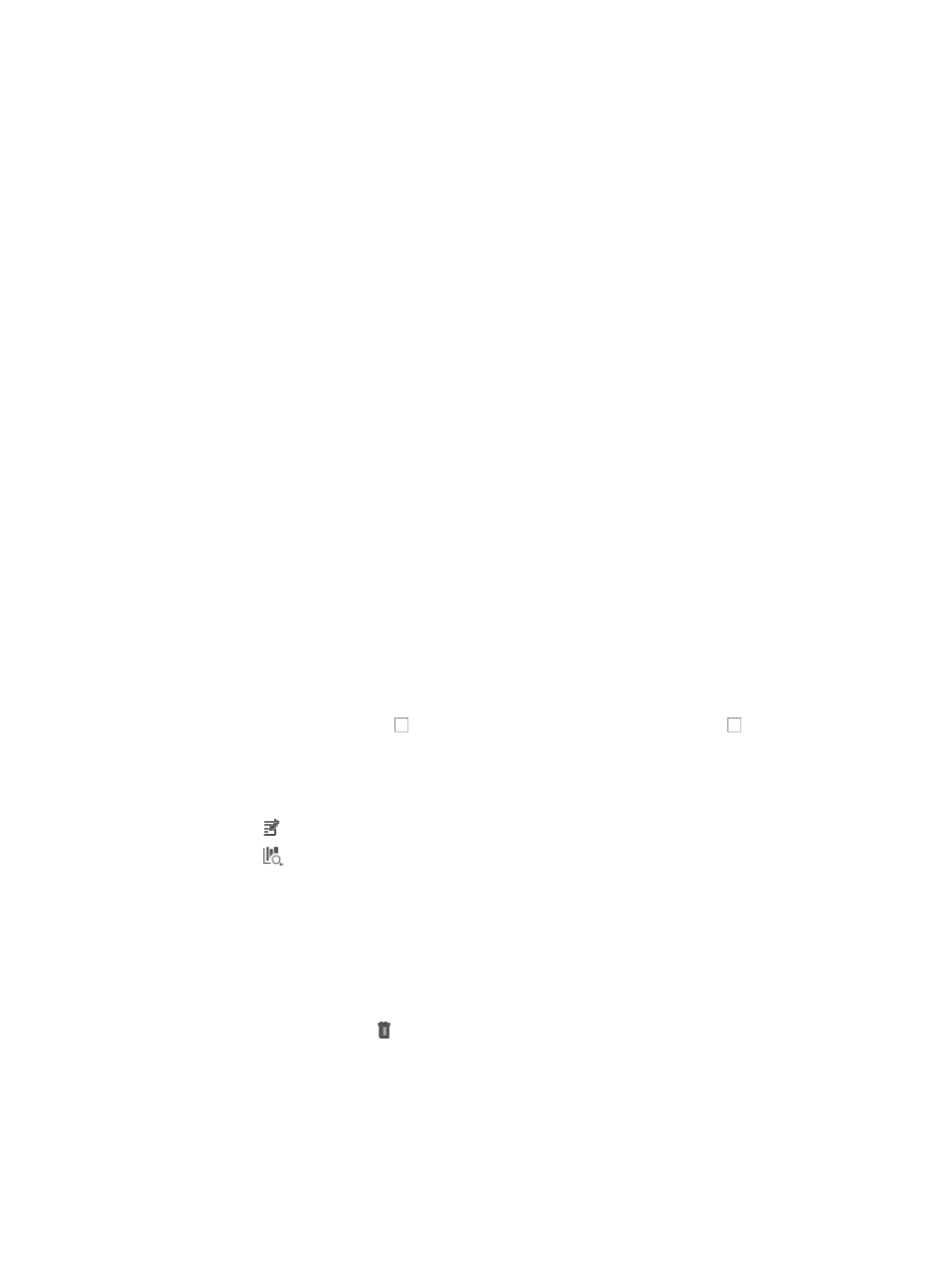
612
42.
Enter a value in the Value for Comparison text box when the comparison type selected in Step 41
is not All Identical.
IMC compares the value with the value retrieved from devices.
43.
Click Add next to Value for Comparison to add the match condition combination to the rule.
44.
To add a new Value for Comparison, select a logical operator from the Rule Relation list.
Options include AND and OR.
{
If you choose AND, the two adjacent values must both comply with the policy.
{
If you choose OR, only one of the two adjacent values must comply with the policy.
IMC checks contents against the match patterns in sequence.
45.
Select a comparison type from the Comparison Type list as described in Step 41.
46.
Enter a value in the Value for Comparison text box if the comparison type selected in Step 45 is not
All Identical. IMC compares the entered value to the value retrieved from the devices.
47.
Click Add next to Value for Comparison to add the match condition combination to the rule.
48.
Repeat Steps 40-47 to add more match conditions of the Check and Get type to the rule.
49.
If the check type is Link or Aggregate Link, repeat Steps 29-48 to add more different types of match
conditions to the rule.
50.
Click OK.
51.
The newly created rule is displayed in the Rule List.
Import rule
To import a rule from another compliance policy:
1.
Click Import Rule under Rule List.
The Select Rules window pops up. All compliance policies are displayed in the Policy List.
2.
Click the name link of a compliance policy to show all rules.
3.
Select a rule by selecting its check box, or select all rules by selecting the check box left to
the compliance policy name.
4.
Click OK.
The selected rules are displayed in the Rule List.
5.
Click the link of a rule to modify the rule.
6.
Click the
link of a rule to test the rule.
7.
Enter the test content in the text box under Test Content, or click Import to import the test results from
a configuration template.
8.
Click Test.
After the test is complete, IMC shows whether the test content or configuration file matches the rule.
The test function is available only for rules whose check type is Device, Interface, or Configuration
Segment. You can judge whether the rule achieves your purpose according to the test results.
9.
To delete a rule, click the link of that rule.
10.
Click OK.
11.
Verify that the added compliance policy is in the Policy List.
Modifying a compliance policy
To modify a compliance policy:
1.
Navigate to Service > Compliance Policy.