Server information, Viewing imc processes, Viewing cpu information – H3C Technologies H3C Intelligent Management Center User Manual
Page 220
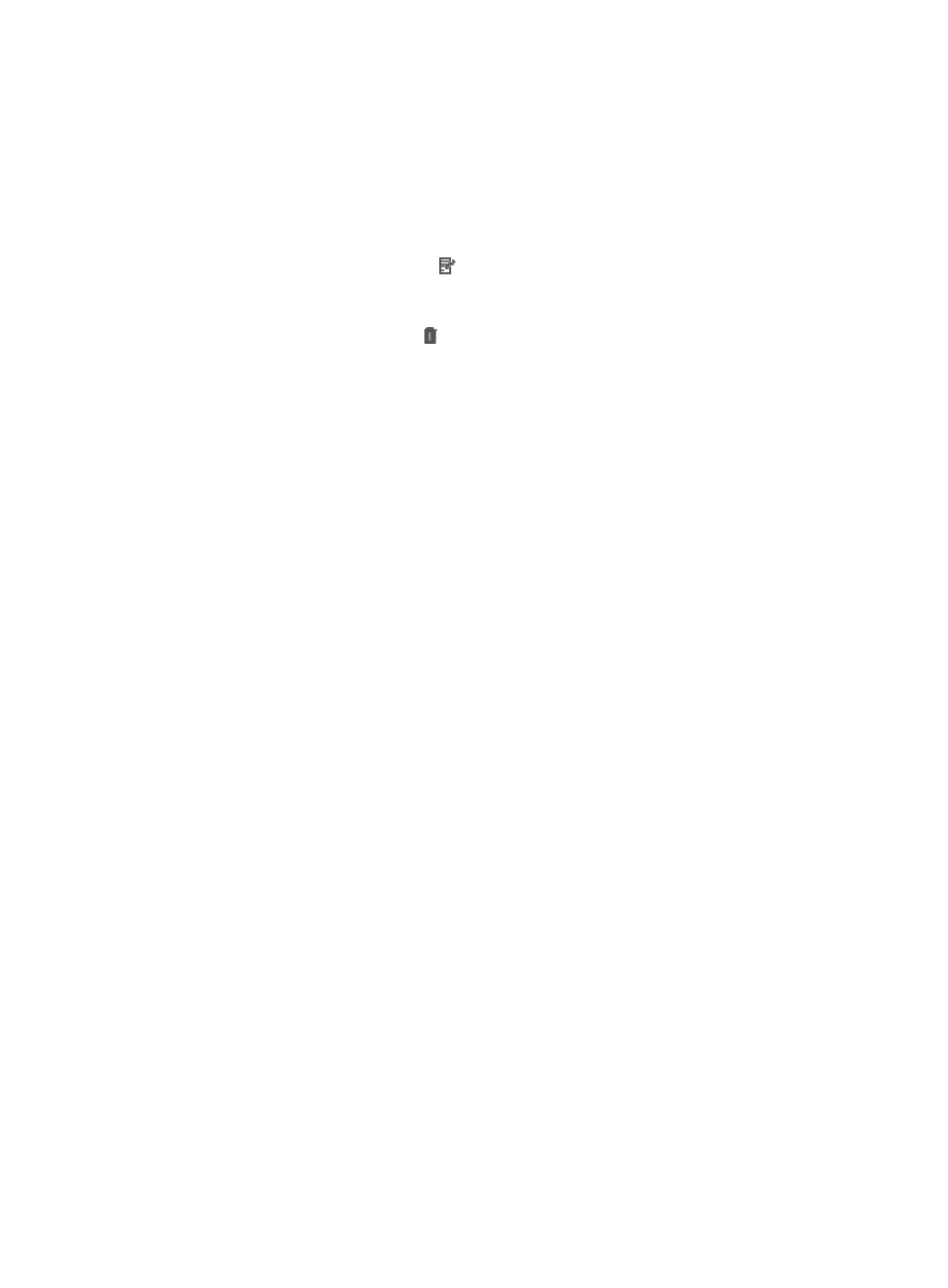
206
The Chart Template list displays all chart templates of the Operation Log module.
3.
Click Add to add a chart template. For more information about adding a chart template, see
"
."
Chart Template list contents
{
Name—Chart template name.
{
Description—Chart template description.
{
Modify—Click the Modify icon for a chart template to modify the chart template. The
procedure of modifying a chart template is similar to the procedure of adding a chart template.
For more information, see "
."
{
Delete—Click the Delete icon for a chart template to delete the chart template.
Server information
The IMC Server Information function allows you to view the running status of the IMC server, including the
IMC processes, CPU information, memory information, disk information, and database information. If
IMC is deployed in distributed mode or deployed with a remote database, you can also view the running
status of the master and subordinate servers or the remote database.
Viewing IMC processes
1.
Navigate to System > IMC Sever Info:
a.
Click the System tab from the tabular navigation system on the top.
b.
Click IMC Sever Info located in the System Configuration section of the System page.
The IMC Server Info page appears. By default, the Process tab is displayed.
Process List contents
{
Process—Name of the IMC foreground or background service.
{
Description—Description for the process.
{
Status—Current status of the process: Started, Stopped, Starting, or Stopping.
{
Location—Location of the process. If IMC is deployed in centralized mode, this field displays
Master server. If IMC is deployed in distributed mode, this field displays Master server and the
IP addresses of the subordinate servers.
{
CPU(%)—CPU usage of the process.
{
MEM(KB)—Amount of the memory used by the process.
{
Start Time—Start time of the process.
{
Type—Type of the process: Core Process or Manageable Process.
{
Startup Mode—Startup mode of the process: Auto or Manual.
Viewing CPU information
1.
Navigate to System > IMC Sever Info:
a.
Click the System tab from the tabular navigation system on the top.
b.
Click IMC Sever Info located in the System Configuration section of the System page.
The IMC Server Info page appears.
2.
Click the CPU Info tab.
The tab displays the real-time CPU usage in a trend chart, as shown in
.