Viewing the virtual network topology – H3C Technologies H3C Intelligent Management Center User Manual
Page 467
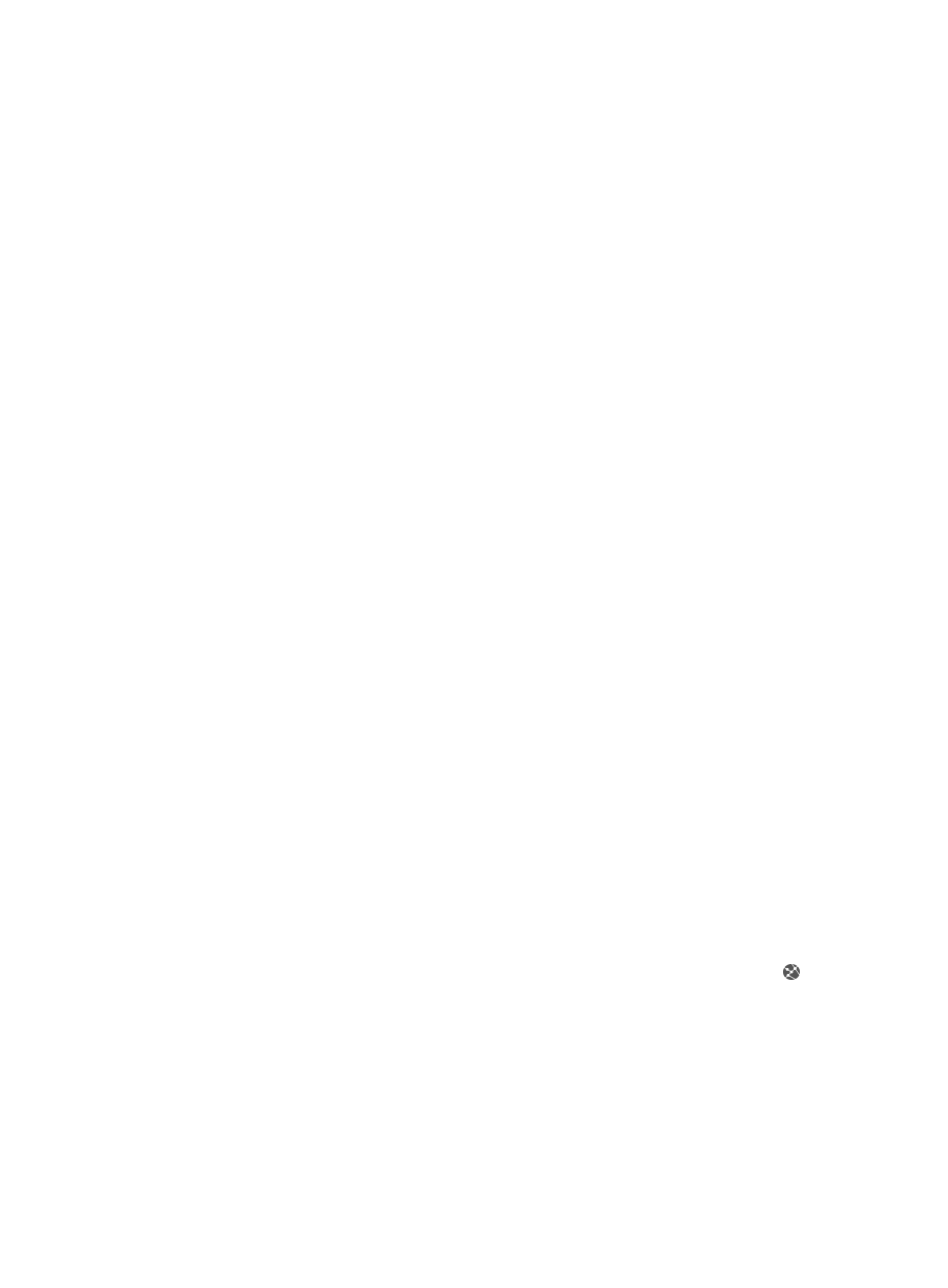
453
•
VLAN and Port: Hover over Detail for the port group, and a tip appears that displays the following
information: VLAN to which the port group belongs, number of ports included in the port group,
and binding type for ports.
•
Modify: Contains a link for modifying the associated port group.
•
Adv Properties: Contains a link for modifying the advanced properties of a port group.
•
Remove: Contains a link for removing the associated port group.
Network card
The Network Card tab of the Server Details page provides a list of all network cards on the selected
servers.
To access the Network Card list, click the Network Card tab in the Server Details page.
•
Network Card Name: Contains the name of the network card.
•
vSwitch: Contains the vSwitch where the network card resides.
•
Type: Contains the type of the network card.
•
IP Address: Contains the IP Address of the network card.
•
Mask: Contains the mask of the IP Address.
•
Status: Contains the status of the network card.
Storage
The Storage tab of the Server Details page provides a list of all storage devices for the selected servers.
To access the Storage list, click the Storage tab in the Server Details page.
•
Name: Contains the name of the storage device.
•
Type: Contains the type of the storage device.
•
Capacity (GB): Contains the capacity of the storage device, in GB.
•
Free Space (GB): Contains the free space of the storage device, in GB.
Viewing the virtual network topology
To view the virtual network topology:
1.
Navigate to Resource > Virtual Resource Management.
a.
Click the Resource tab from the tabular navigation system on the top.
b.
Click the Virtual Resource Management section of the navigation tree on the left.
c.
Click Virtual Network Topology under Virtual Resource Management from the navigation tree
on the left.
d.
Or, click Virtual Network View under Virtual Resource Management from the navigation tree
on the left. The Virtual Network View is displayed in the main portion of the Virtual Resource
Management page. Select a server or VM in the Virtual Network View list. Click in the
Operation column.
The VRM Topology is displayed in the Network Topology page.
2.
You can check the connection status of the virtual network. Double click a server icon or double
click the blank area of the expanded sub-view to automatically expand or collapse the view to
display or hide virtual switches and virtual machines on the server.
For detailed Topology operations, see "
Viewing devices through the network topology(Applet)
."