Customizing the all alarms list columns, Deleting alarms from the root alarms list – H3C Technologies H3C Intelligent Management Center User Manual
Page 722
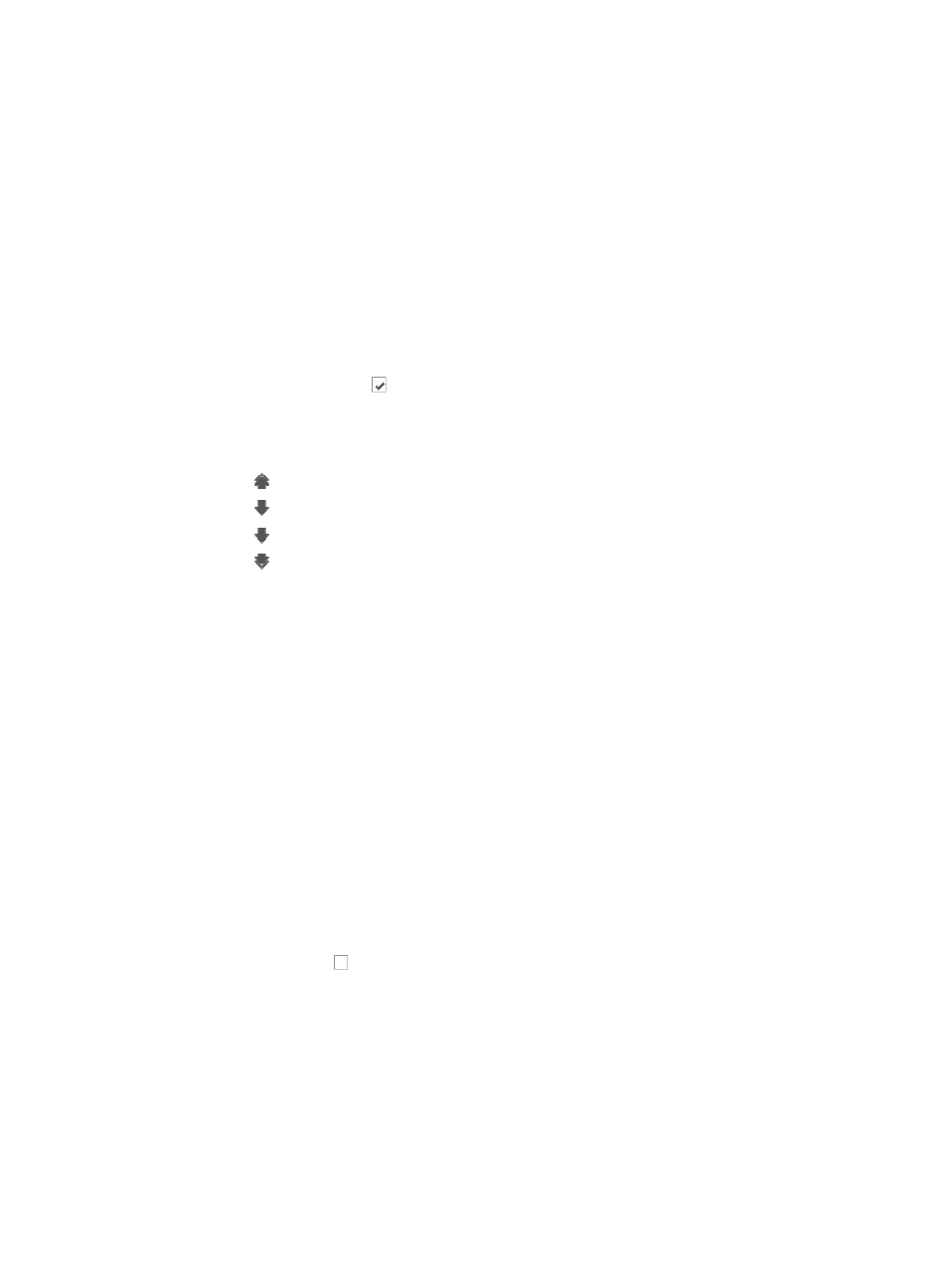
708
4.
Click Export.
Customizing the all alarms list columns
Operators can customize the All Alarms list to meet their individual alarm view needs.
1.
Navigate to All Alarms.
a.
Click the Alarm tab from the tabular navigation system on the top.
b.
Click Alarm Browse on the navigation tree on the left.
c.
Click o All Alarms under Alarm Browse from the navigation system on the left.
2.
In the upper part of the Alarm List, click More. From the menu that appears, select Custom the table
columns.
The Custom the table columns dialog box appears.
3.
Uncheck the checkboxes to the left of the column name to remove specific columns from the All
Alarms list.
4.
Reorder the appearance of one or more columns in the list by using the Compositor icons located
to the right of each column name:
{
Use to move the column to the leftmost position.
{
Use to move the column one position to the left.
{
Use to move the column one position to the right.
{
Use to move the column to the rightmost position.
5.
Click OK to save your changes.
6.
Click Default to restore the All Alarms list to its default appearance.
Recovering alarms from the all alarms page
Operators can recover one or more alarms from the All Alarms list. Recovering an alarm has the effect
of clearing it from the view. When an alarm has been recovered, the selected alarm instance is
considered resolved and removed from notification functions, though recovered alarms can still be
viewed from the All Alarms view.
Recovered alarms are removed from the alarms database according to configuration for Data Export.
For more information about IMC Data Export feature, see "
To recover one or more alarms from the All Alarms page:
1.
Navigate to All Alarms.
a.
Click the Alarm tab from the tabular navigation system on the top.
b.
Click Alarm Browse on the navigation tree on the left.
c.
Click All Alarms under Alarm Browse from the navigation system on the left.
2.
Click the checkbox to the left of the alarms you want to recover.
3.
In the upper part of the Alarm List, click More, and select Recover reported alarms from the menu
that appears.
Deleting alarms from the root alarms list
Deleting is one option for removing alarms from the IMC alarms database. H3C does not recommend
this option because deleting an alarm removes the event from IMC alarm database and along with it the
ability to report on it.
Alarm histories are a very valuable data source for performance management of the network
infrastructure and this should be considered before deleting alarms. Rather than deleting, you can