Freezing/unfreezing a space tab, Basic operations on the imc home page – H3C Technologies H3C Intelligent Management Center User Manual
Page 53
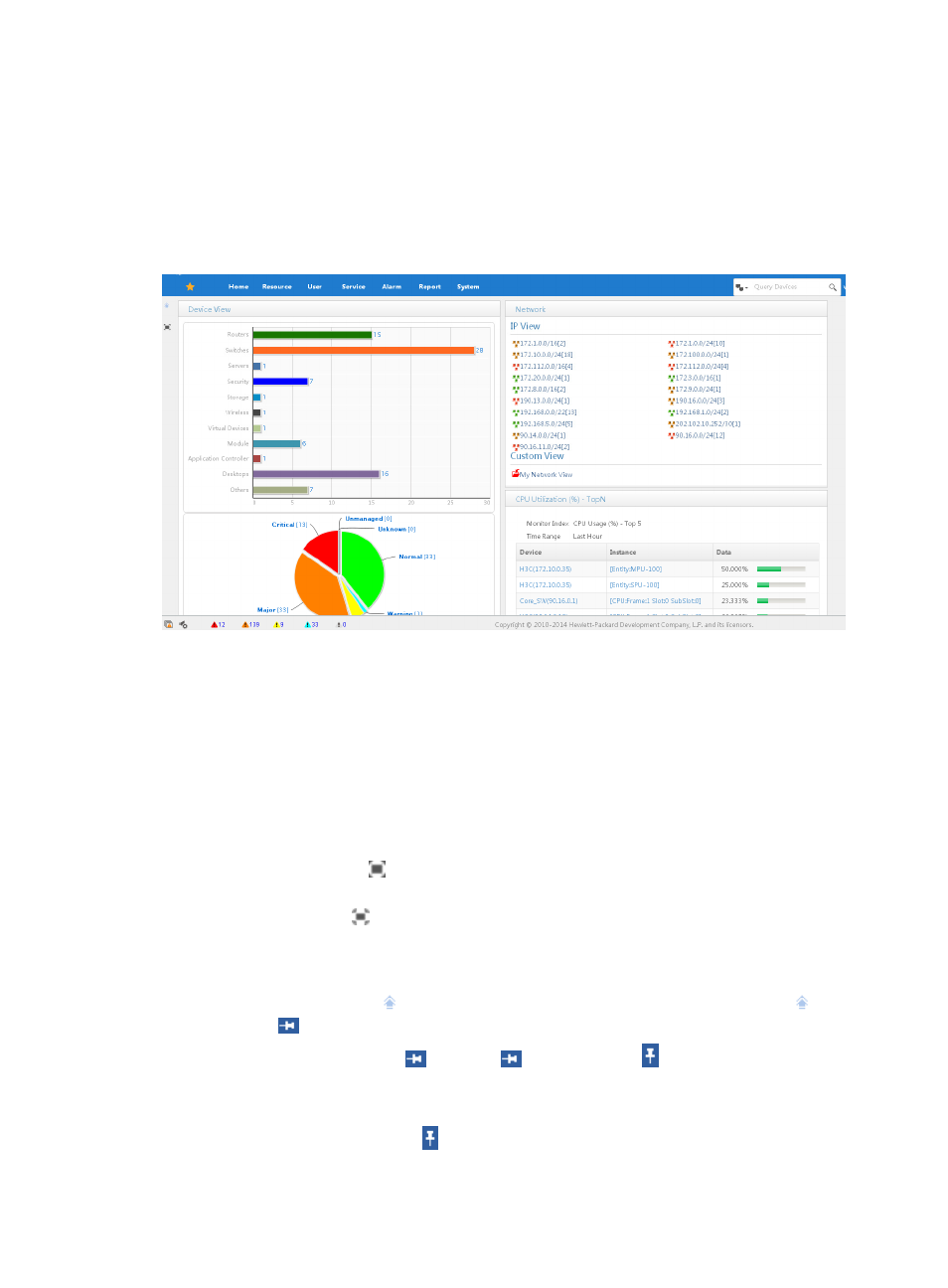
39
widgets displaying the alarm, resource, and performance summary information of the IMC, as shown
in
IMC modules also offer a variety of widgets in order to meet your viewing and monitoring needs. You
can customize a space and add system-defined alarm, resource, performance, and other modules'
widgets to your space. In addition, you can customize RSS widgets, which provide you with the ability to
subscribe to the RSS feeds.
Figure 2 IMC home page
For the default space displayed on your first login to the IMC home page, no data is available for any
widgets. After you add devices to IMC, the system generates statistics immediately and displays them in
the default space.
Basic operations on the IMC home page
On the IMC home page, you can perform basic operations on the spaces and widgets.
Maximizing the home page
1.
Click the Maximize icon on the top left corner of the default space to hide the tabular
navigation system on the top and maximize the home page.
2.
Click the Restore icon on the top left corner of the default space to display the tabular
navigation system on the top.
Freezing/Unfreezing a space tab
1.
Move the pointer over the
icon on the top left corner of the default space, and the
icon
changes to
.
2.
To freeze the space tab, click
. Then the
icon changes to , and a tab bar and function
links appear on the top of the space, as shown in
.
The name of the default space is Welcome.
3.
To unfreeze the space tab, click .