System settings, Modifying system settings – H3C Technologies H3C Intelligent Management Center User Manual
Page 211
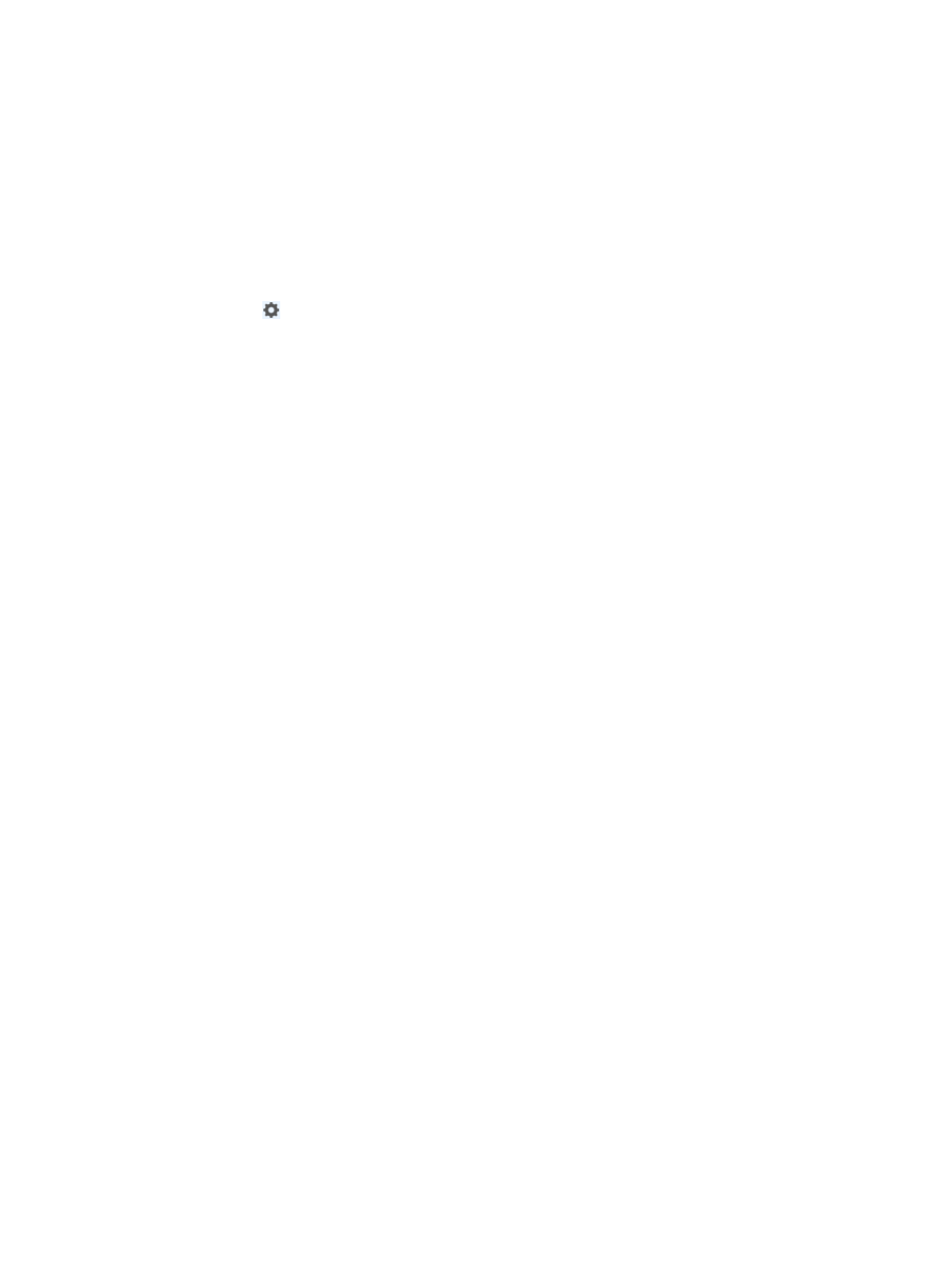
197
System settings
You can configure basic system settings to adjust basic IMC functioning and security.
Modifying system settings
To modify system settings:
1.
Navigate to System > System Settings:
a.
Click the System tab from the tabular navigation system on the top.
b.
Click
System Settings located in the System Configuration section of the System page.
The page is updated to display the SMSC Settings page.
2.
Modify the configuration information displayed on the System Settings page.
Basic System Settings
1.
Enter the value in minutes in the Operator Idle Timeout field. This parameter allows the
administrator to configure the default system-wide setting for how long IMC waits before logging
out an operator account that is no longer active. The range is 1–9999999 minutes. The default
setting is 30 minutes.
2.
Click OK.
3.
Select Allow or Prohibit from the Concurrent Logins with Same Operator Account list to globally
permit or deny operators to have multiple, concurrent active sessions. The default is Allow.
4.
Click OK.
5.
Select an option from the Device Info Display list to configure how device information is displayed:
by IP address, device label, or both. Options include Device Label (IP), Device Label Only, and IP
Only.
6.
Click OK.
7.
Select Interface Description or Interface Alias from the Interface Info Display list to configure how
interface information is displayed: by interface description or interface alias.
8.
Click OK.
9.
Enter the value days in the Lifetime of Deleted Users field to retain deleted users before
permanently removing them from IMC. The range is of 1 to 360 days. The default setting is 60
days.
10.
Click OK.
11.
Select Plain Text or Ciphertext from the Display Access Passwords list to display or hide passwords
(for example, Telnet/SSH password), SNMP community strings, or SOAP parameters.
12.
Click OK.
Web Manager Configuration
1.
Select HTTP or HTTPS from the Protocol list to configure the communication protocol that IMC uses
for Web access. The default protocol is HTTP. Changes to Web Manager settings apply to devices
added to IMC after these configuration changes have been made. In addition, any Web Manager
settings configured on the device itself override this setting.
2.
Enter the port number in the Port field to configure the port that IMC uses for Web communications.
The default port for HTTP is 80. The default port for HTTPS is 8080.
3.
Click OK.