Modifying a link acl template – H3C Technologies H3C Intelligent Management Center User Manual
Page 821
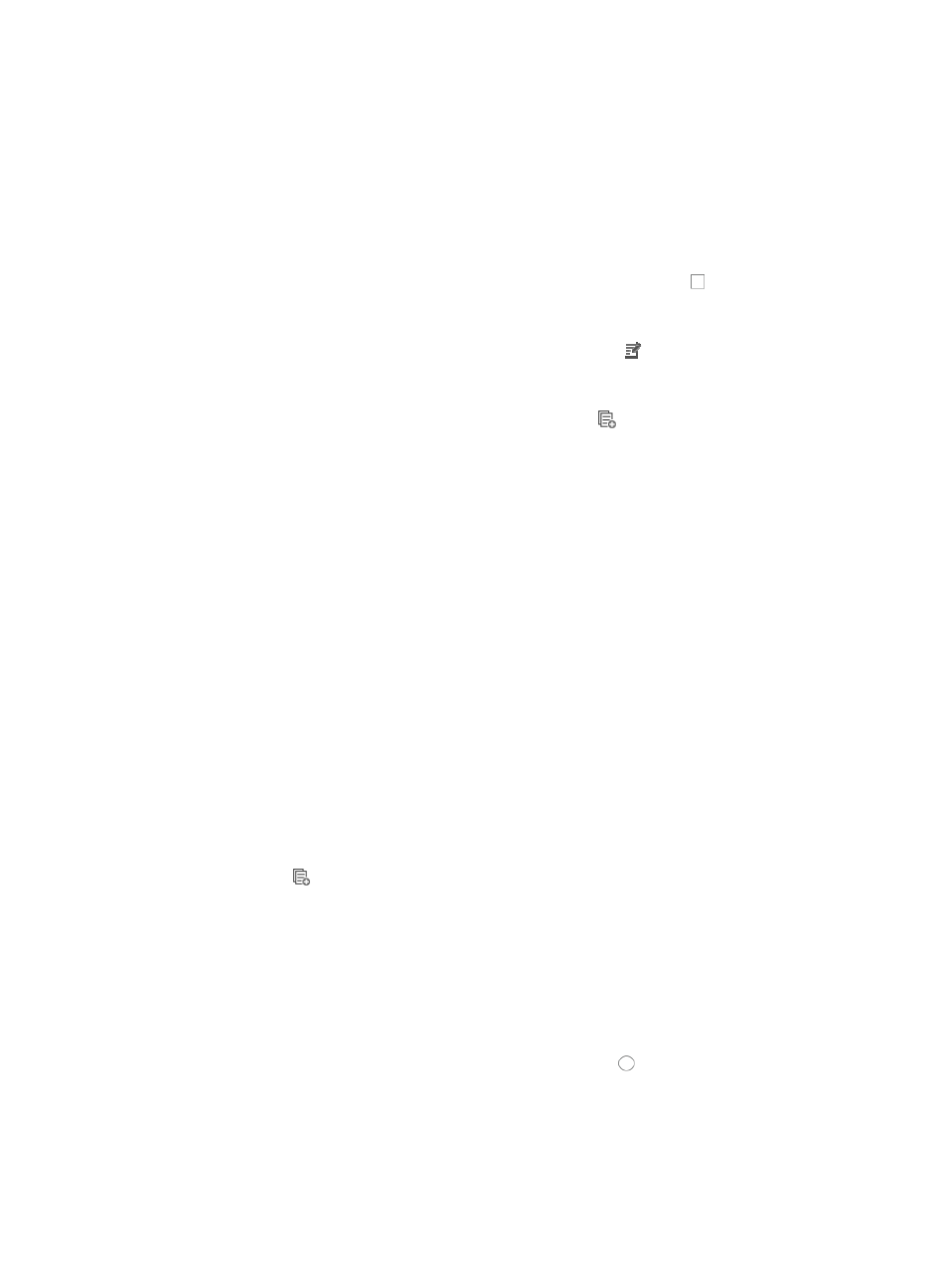
807
18.
Enter the VPN instance you want to apply to this rule by entering the VPN-instance-name in the
VPN Instance field.
A valid entry must be 0-31 characters that cannot contain question marks or blank spaces. This
field is case sensitive. If no VPN instance is specified in this field, the rule applies only to non-VPN
packets.
19.
Click OK to create the rule you have just configured.
20.
Select from the following to delete, modify, or copy rules that you have just configured:
{
To delete one or more rules from the ACL template, click the checkbox to the left of the No. of
the rules you want to delete, click Delete located above the rule table, and then click OK to
confirm the deletion of the selected rules.
{
To modify rules you have already created, click the Modify icon associated with the rule
sequence you want to modify. For more information about modifying a rule set, see "
modifying a basic rule in a basic ACL rule set
{
To copy rules you have already created, click the Copy
icon associated with the rule
sequence you want to copy. For more information about copying a rule set, see "
Rules that belong to a rule set that is configured with a Match Order of 'Config' are executed in the
order in which they appear in the rule set. The order in which rules appear in a rule set is initially
defined by the order in which they are created. You can reorder the rules in a rule set using the Sort
feature. For more information about using Sort to redefine the order of appearance of rules in a
rule set, see "
Using sort to reorder the rules in an ACL rules set
."
21.
Click OK to accept your modifications to the ACL template.
Once you finished modifying an ACL template, you can import the template into one or more ACLs.
For more information about importing into ACLs, see "
."
Modifying a link ACL template
To modify a link ACL template:
1.
Navigate to ACL Template:
a.
Click the Service tab from the tabular navigation system on the top.
b.
Click ACL Management section of the navigation tree on the left.
c.
Click the ACL Template link located under ACL Management on the navigation tree on the left.
The Template List displays in the main pane of the page.
2.
Click the icon
in the Modify field associated with the template you want to modify.
The Modify Template page appears.
You cannot change the Template Name, template Type, or Match Order of an ACL template once
you have created it.
3.
Modify the description for this ACL template as needed in the Template Description field.
4.
To add a new rule to the existing rule set, click Add Rule to add a rule to the ACL template.
The Add Link Rule page appears.
5.
Select the action you want to take by clicking the radio button to the left of the option you want
to apply to this rule.
{
Select permit if, upon matching the specified conditions, the packet should be forwarded.
{
Select deny if, upon matching the specified conditions, the packet should be discarded.