Starting an acl deployment task – H3C Technologies H3C Intelligent Management Center User Manual
Page 926
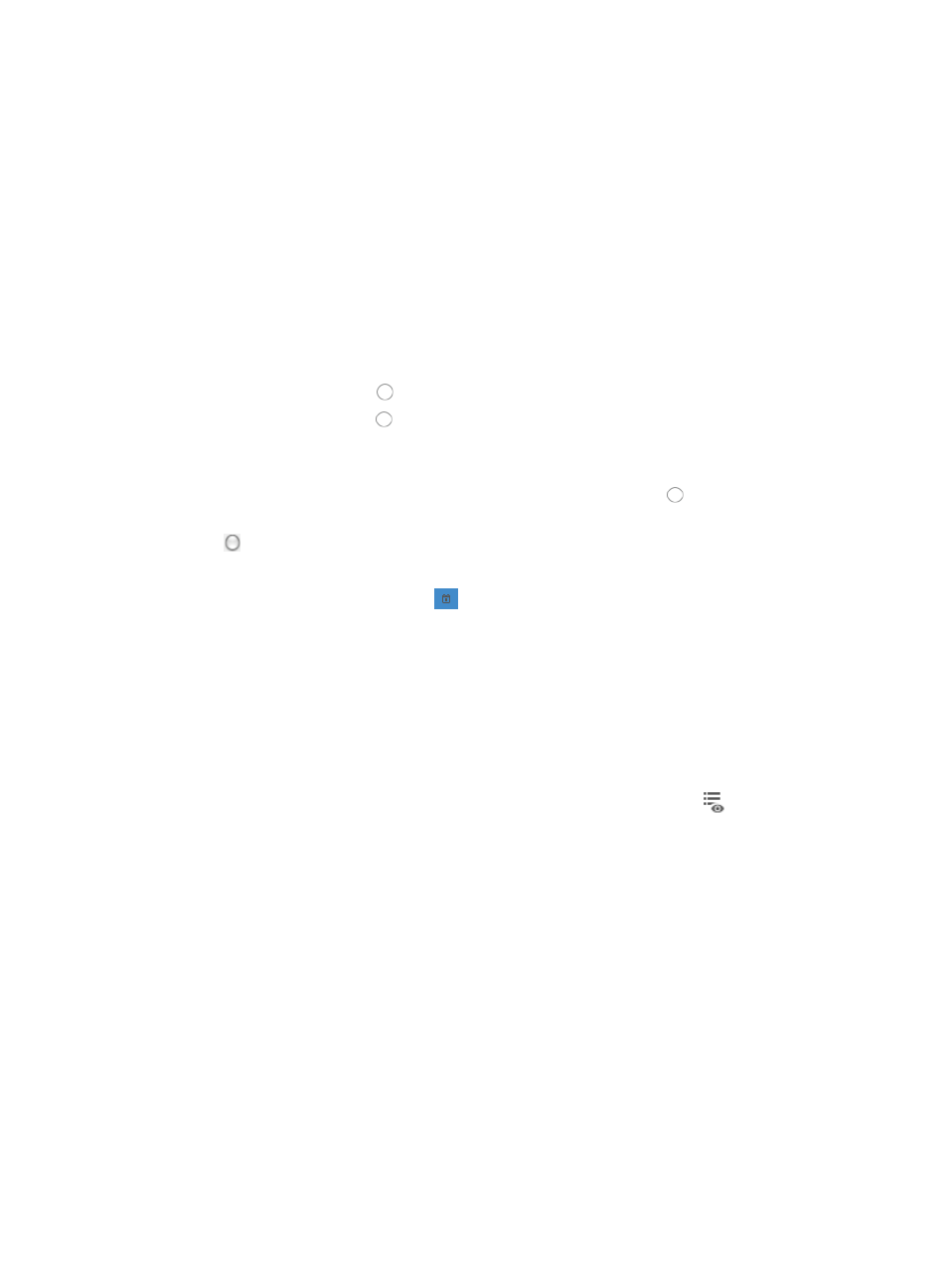
912
{
Select Abort the task if you want to stop the deployment to pending devices, but not affect
devices to which deployments are in progress or to which deployments have successfully
completed once an error in deployment arises.
{
Select Abort the task and clear data deployed on the error device if you want to stop the
deployment and clear all deployments on the device experiencing a problem once an error in
deployment arises.
{
Select Skip the error device and continue if you want to stop all deployments on the device
experiencing a problem once an error in deployment arises.
{
Select Clear data deployed on the error device and continue if you want to clear all
deployments on the device experiencing a problem once an error in deployment arises.
7.
You can choose to save the device's running configuration as the startup configuration prior to
execution:
{
Click the radio button to the left of Yes in the Save to Startup File field.
{
Click the radio button to the left of No if you do not want to save the current configuration.
8.
Select when you want ACL Management to deploy the selected ACL and rule list to the selected
devices:
{
To deploy the ACL and rule set immediately, click the radio button to the left of Immediately.
{
To schedule a time for ACL Management to deploy the ACL and rule set, click the radio button
to the left of At Scheduled Time.
If you selected At Scheduled Time:
a.
Click on the calendar function
to the right of the At Scheduled Time field to populate the
date and time for the execution of this task.
A popup calendar appears.
b.
Select the date from the calendar.
c.
Alternatively, you can enter the date and time manually.
Valid date and time format for this entry is YYYY-MM-DD hh:mm where YYYY denotes the four
digit year, MM denotes the two digit month, DD denotes the two digit day and hh denotes the
two digit hour, and mm denotes the two digit minute.
9.
To preview the commands of the ACL rule set that deploys, click the icon
in the Preview
Commands field of the Deploy Details list.
The Preview Commands dialog box appears and the contents of the rule list configured for
deployment to the selected device appear.
10.
Review the contents to verify that these are the rules you want to deploy for every device.
11.
Click OK when you have finished reviewing the rules.
12.
Click OK to accept the deployment and task modification and to submit this request to the
deployment task queue.
Starting an ACL deployment task
To re-start a deployment task that has been paused:
1.
Navigate to ACL Resource:
a.
Click the Service tab from the tabular navigation system on the top.
b.
Click ACL Management section of the navigation tree on the left.
c.
Click the ACL Deployment link located under ACL Management on the navigation tree on the
left.