Viewing a quick custom report, Exporting a quick custom report – H3C Technologies H3C Intelligent Management Center User Manual
Page 1064
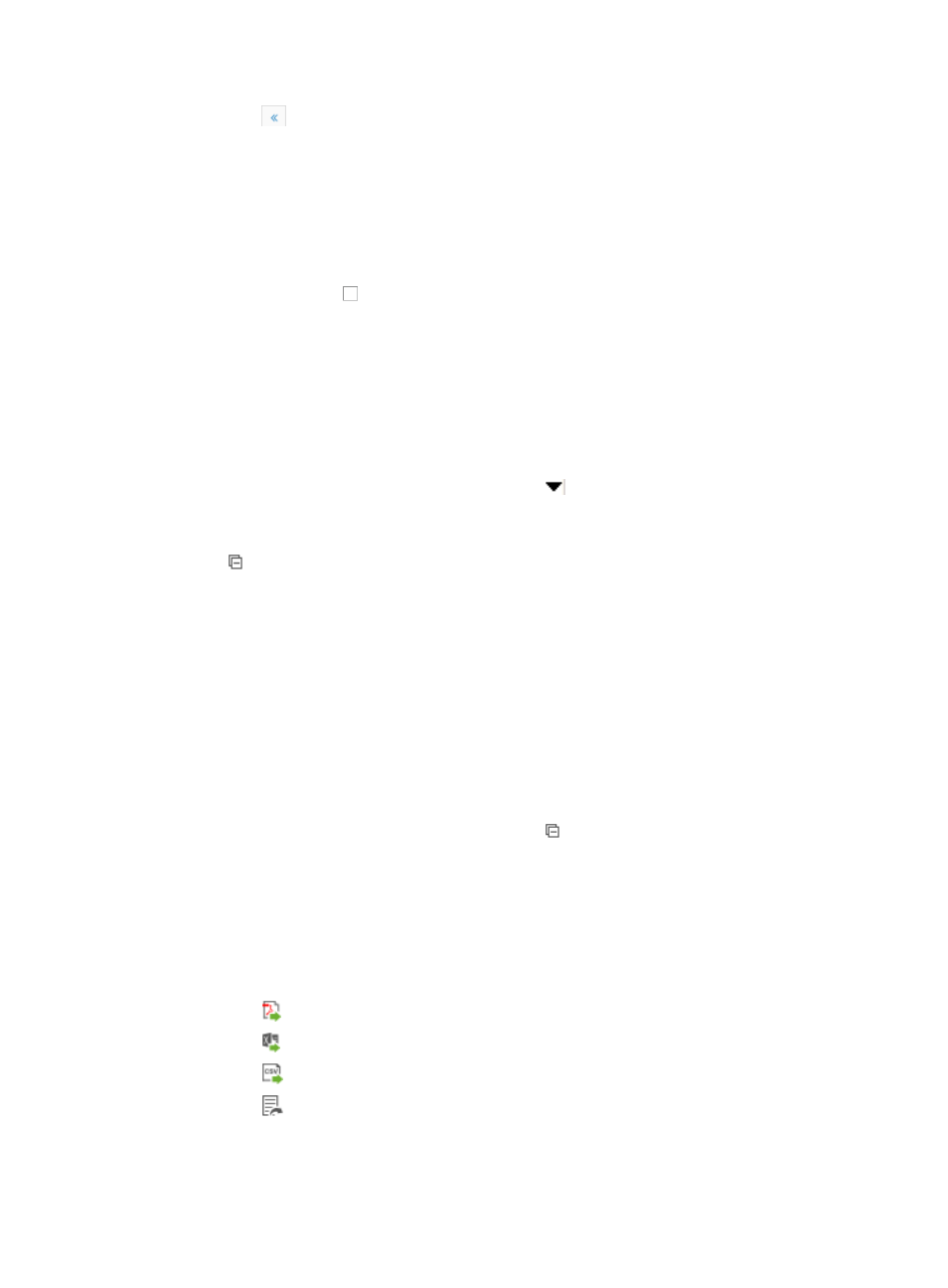
1050
{
Click
to page backward to the front of the Template List.
5.
To more quickly access the template you want to create a Quick Custom report for, do one of the
following:
{
Sort the template list by clicking Template Name, Type, or Template Content.
{
Search by template name by entering the name of the template in the Template Name field of
the Query Template section and clicking Query to begin your search, or
•
Click Reset to reset the search.
6.
Click the checkboxes next to the template names you want to create Quick Custom reports for.
7.
Click OK.
The templates you selected now appear categorized by Report Template type under My Quick
Reports in the main pane of the Report page.
Viewing a quick custom report
To view a Quick Custom report:
1.
Click the Report tab from the tabular navigation system on the top.
2.
Click the report name you want to view under the
My Quick Reports [Edit Mode] section
heading.
3.
Verify that this link displays [Edit Mode] as this confirms that you are in View Mode.
The My Quick Reports [Edit Mode] section heading appears only after you have added Quick
Custom reports.
In addition, the [Edit Mode/View Mode] link is a toggle switch between editing and viewing Quick
Custom reports.
Use the [Edit Mode/View Mode] link to toggle between viewing and editing Quick Custom reports.
4.
Click OK to view the selected report.
The report displays in an Intelligent Analysis Report Viewer window.
Exporting a quick custom report
To export a Quick Custom report:
1.
Click the Report tab from the tabular navigation system on the top.
2.
Click the report name you want to view under the My Quick Reports [Edit Mode] section
heading.
3.
Verify that this link displays [Edit Mode] as this confirms that you are in view mode.
4.
Click OK to view the selected report.
The report displays in an Intelligent Analysis Report Viewer window.
5.
To export a Quick Custom report, click the icon for the file type you want to export located on the
toolbar in the upper left corner of the report:
{
Click
for Adobe Acrobat Reader.
{
Click for Microsoft Excel.
{
Click
for Comma Separated Values.
{
Click for
HTML.
6.
Follow the download or export instructions for each file format.
7.
Click OK.