Link management through the right mouse click – H3C Technologies H3C Intelligent Management Center User Manual
Page 272
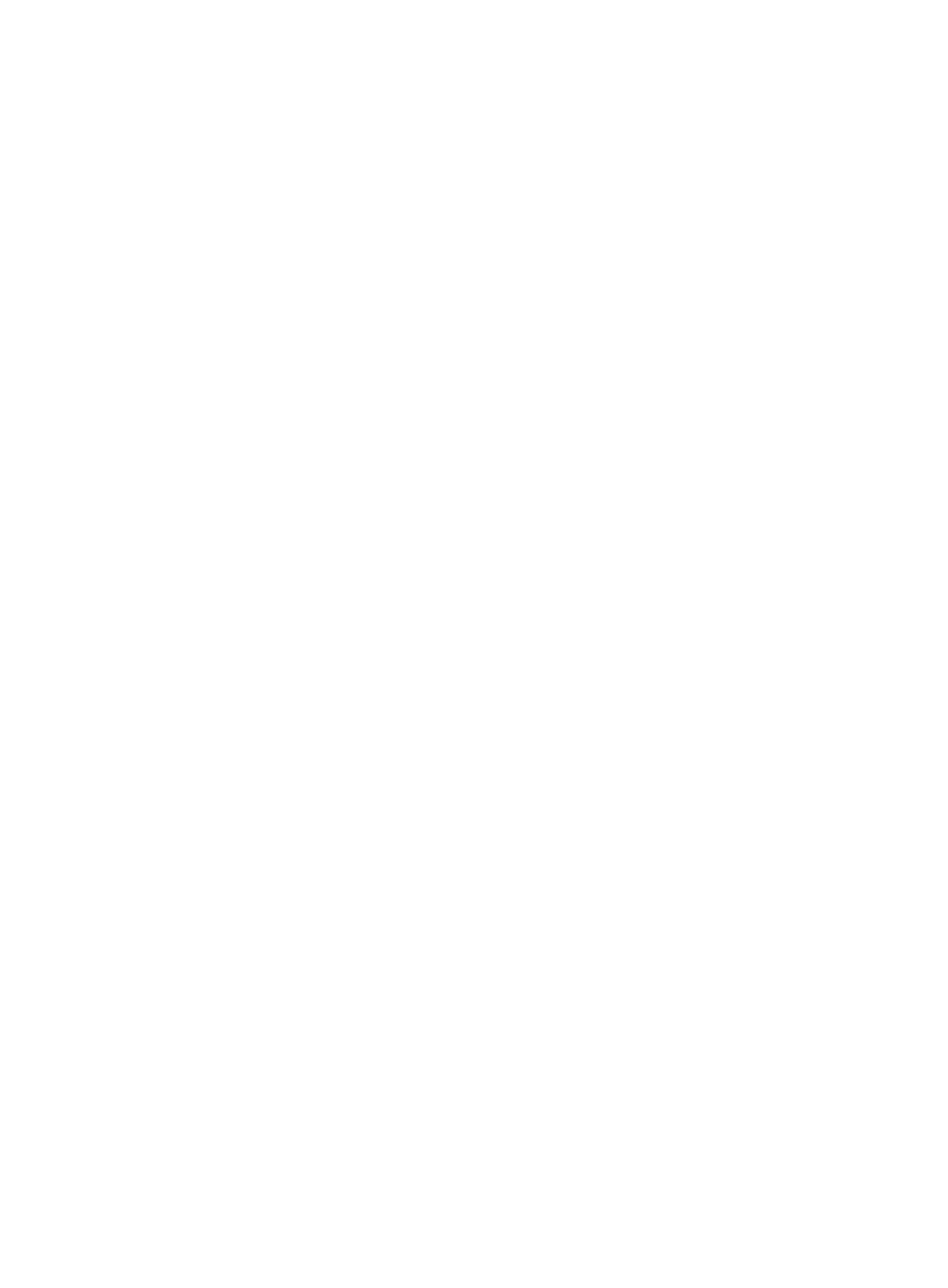
258
instance that originally launched the topology maps, not in the browser instance that the topology
maps loaded. For more information about MIB Management, see "
•
Performance at a Glance: Launches the performance reporting feature of IMC and displays the
most recent data for the selected device. In this window, you can also configure a date and time
window for viewing performance data for the selected device. The performance reports page loads
in the browser instance that originally launched the topology maps, not in the browser instance that
has the topology maps loaded. For more information about the At a Glance page, see
"
." The Performance at a Glance option on the right mouse click menu is
available only if monitoring instances have been created for the selected device.
•
Create Performance View: Enables you to create a performance view for the selected devices. You
can use the performance view to view the performance indexes and the monitoring data for the
selected devices. For more information about the Create Performance View function, see "
a Data Grid/Trend Line performance view
•
Real-Time Monitoring: Enables you to perform real-time monitoring on the selected devices and
view the real-time monitoring data for the selected devices. By default, IMC selects CPU Usage,
Memory Usage, Response Time of Device, and Device Unreachability Portion as the default monitor
indexes and uses the selected devices as the monitor objects for each index. For more information
about the Real-Time Monitoring function, see "
Managing real-time performance monitor
•
Open Wireless Topology: For wireless devices, opens a new page in the main pane of the topology
window and displays the wireless devices with the same monitoring and management features as
the network topology view. The wireless topology page can be accessed through tabs located at
the top of the main pane of the topology page.
•
Add Device to Rack: Creates custom maps through the Data Center Topology that depict data
centers down to wiring closets and racks and the devices housed in them. This feature enables you
to quickly and easily add the selected device to an existing rack. This option is only available if the
selected device has not yet been added to a rack. For more information about customizing Data
Center topology maps, see "
Managing data center topology maps
."
•
Rack Location: If a device has been added to a rack in the data center topology map, the Rack
Location option becomes available on the right mouse click menu of the device. This feature
launches a Rack Topology page displaying the rack with the selected device highlighted. The Rack
Topology page can be accessed through tabs located at the top of the main pane of the topology
page.
•
Open Stack Topology: If the device is a stack device, the Open Stack Topology option becomes
available on the right mouse click menu of the device. This feature launches a Stack Topology page
displaying the internal structure of the stack with the selected stack device. The Stack Topology page
can be accessed through tabs located at the top of the main pane of the topology page. For more
information about the stack topology, see "
Managing stack devices with the stack topology
•
Browse Syslog: Quickly navigates to the Browse Syslog page, which displays the syslog messages
the device has sent to IMC in the last one hour.
Link management through the right mouse click
A right mouse click with a link selected on the topology map displays a list of management options that
can be applied to the selected link and a right mouse click with nothing selected display a menu for map
configuration.
The right mouse click on the selected link includes one or more of the following management options for
links:
•
Link Information: Provides you with detailed information on the selected link, including basic
information as well as information about the interfaces on either side of the link. Information