Querying the configuration baseline report – H3C Technologies H3C Intelligent Management Center User Manual
Page 613
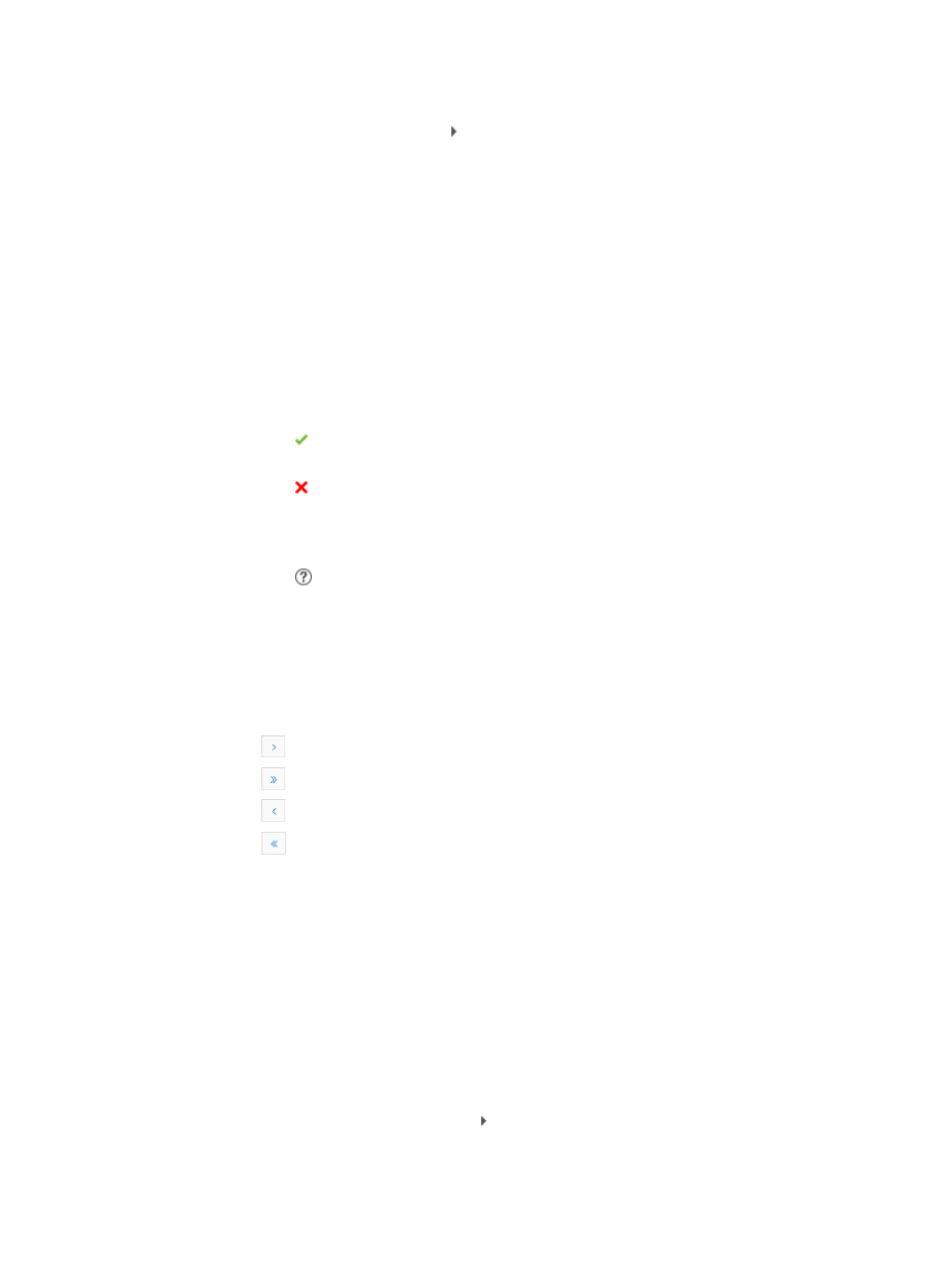
599
c.
Click Config Baseline under Configuration Audit on the left navigation tree. Expand the section
by clicking on the expand button to the left of Configuration Audit.
The Config Baseline page appears.
Config baseline report
{
Device Name: Contains the device label or name.
{
Device Model: Contains the model information for the associated device.
{
Last Backup Configuration: Contains the filename of the last backed up configuration file for the
file type identified in the File Type field.
{
Baseline Configuration: Contains the name of the baseline configuration file.
{
File Type: Contains the type of configuration file that was last backed up, startup or running
configuration file.
{
Audit Result: Contains the result of IMC comparison of the last backed up file and its configured
baseline.
The value Identical indicates that the last backed up configuration file matches the
configured baseline configuration file.
The value Changed indicates that the last backed configuration file does not match the
configured baseline configuration file. The Compare link in this field launches the
Configuration Compare feature for comparing the last backed up configuration file against the
configured baseline configuration file.
The value
Unknown indicates that IMC could not make a comparison between the last
backed up configuration file and the configured baseline configuration file. You can sort the
Config Baseline report by all fields except Audit Result. Click the column label to sort the list by
the selected field.
The column label is a toggle switch that lets you toggle between the various sort options
specific to each field.
If the Config Baseline report has enough entries, the following navigational aids are displayed:
{
Click
to page forward in the Configuration Baseline report.
{
Click
to page forward to the end of the Configuration Baseline report.
{
Click
to page backward in the Configuration Baseline report.
{
Click
to page backward to the front of the Configuration Baseline report.
2.
Click 8, 15, 50, 100, or 200 from the right side of the main pane to configure how many items per
page you want to view.
Querying the configuration baseline report
IMC provides the ability to search for a particular Configuration Baseline Report entry.
To search the Config Baseline report:
1.
Navigate to Service > Configuration Audit > Config Baseline.
a.
Click the Service tab from the tabular navigation system on the top.
b.
Click the Configuration Center on the navigation tree on the left.
c.
Click o Config Baseline under Configuration Audit on the left navigation tree. Expand the
section by clicking the expand button to the left of Configuration Audit.
The Config Baseline page appears.