H3C Technologies H3C Intelligent Management Center User Manual
Page 270
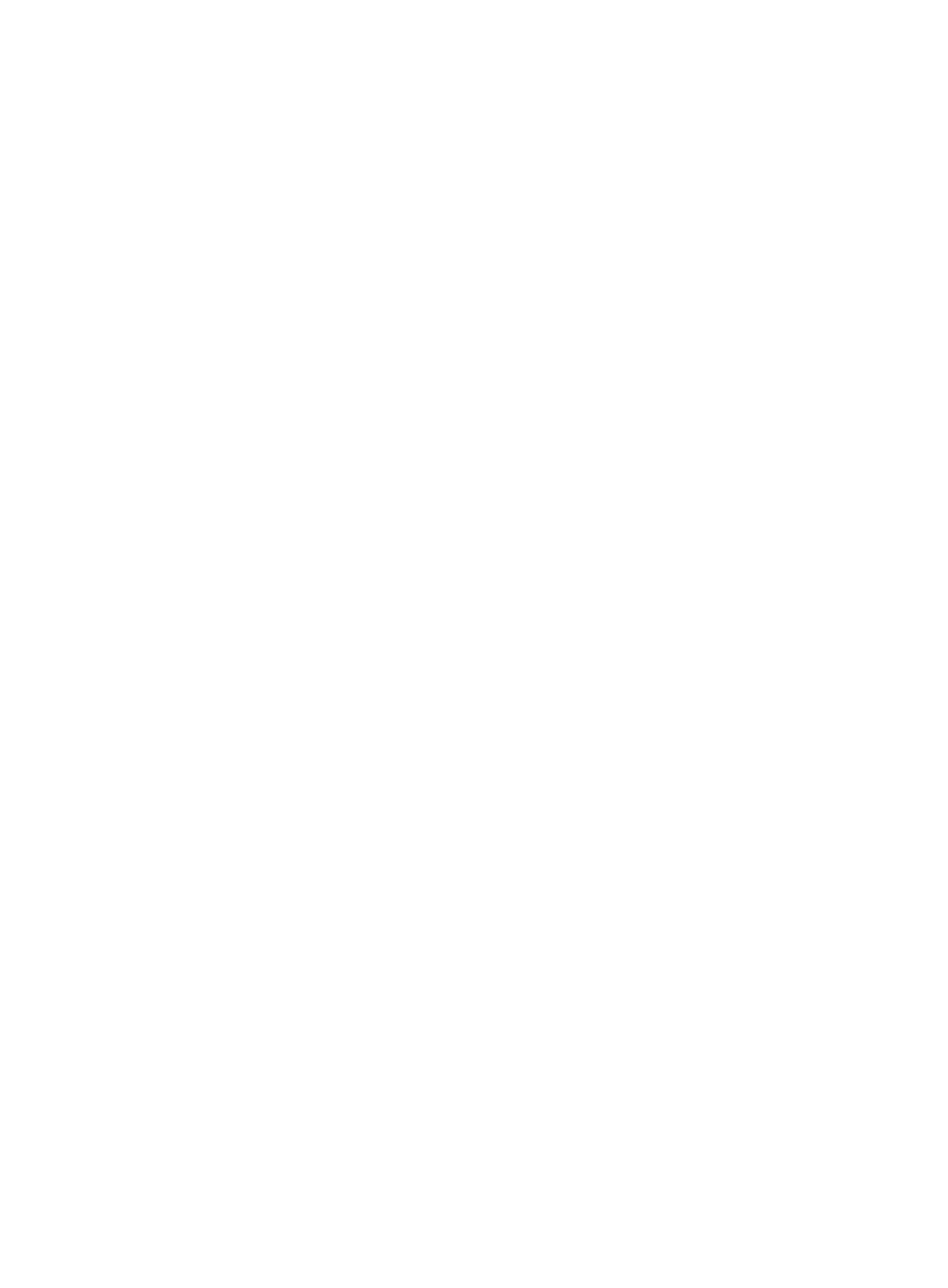
256
c.
Click OK to confirm the change to the device icon.
The device icon in the IP Topology changes accordingly.
•
Copy: Allows you to copy a device.
•
Device Information: Opens the Device Details page for the selected device. The Device Details
page loads in the browser instance that originally launched the topology maps, not in the browser
instance that has the topology maps loaded. For more information about the Device Details page,
see "
Managing one device through device details
."
•
Neighbor Topology: Enables you to view a portion of the network from the perspective of the
selected device. When prompted, select the number of hops you want to include. IMC opens a new
pane in the topology window for this map, which can be accessed through the tabs located at the
top of the main pane. From this window, you have access to the monitoring features available using
the left mouse click only.
•
LLDP-MED Topology: Displays the media endpoint devices that the selected device has learned
through LLDP-MED and the endpoint devices that access the network through the media endpoint
devices. Media endpoint devices include the following types: MED Generic Endpoints, MED Media
Endpoints, and MED Communication Device Endpoints. IMC uses different icons to represent the
three types of media endpoint devices. This option is available only when LLDP-MED has been
enabled on the device.
•
Spanning Tree: Enables you to view spanning tree information for the selected device. Basic
spanning tree information as well as instance level information is provided in this feature. For more
information about configuring spanning tree for devices that support it, see "
options for routers and switches
•
VRRP Information: Enables you to view VRRP information for the selected device. VRRP typically
adds a group of routers to a VRRP group called a "virtual router" to serve as the default gateway.
This option is available only when the device has been configured with VRRP.
Select VRRP Information. The VRRP Information window appears.
The left of the window displays the VRRP list:
{
ID: ID of the virtual group.
{
IP: IP address of the virtual router. This IP address is the default gateway address of the terminal
devices.
{
Master IP: IP address of the master router. A VRRP group comprises one master router and
multiple backup routers. When the master router fails, the backup router with the highest priority
takes over as the new master router to serve as the default gateway.
{
MAC: MAC address of the virtual router.
The right of the window displays detailed VRRP information about each router in the VRRP group.
•
Tools-Ping: Enables you to launch a ping request sent from the IMC server to the selected device
and launched from the topology map. IMC opens a new browser window for the ping operation
and the results of the ping operation display in the new browser instance.
•
Tools-Telnet: Enables you to launch a telnet session for the selected device directly from the topology
map that prompts you for the application on the local computer that supports Telnet.
•
Tools-Traceroute: Enables you to launch a traceroute request sent from the IMC server to the
selected device and launched from the topology map.
IMC opens a new browser window for the Traceroute operation and the results of the traceroute
operation display in the new browser instance.
•
Tools-SSH: Enables you to launch an SSH session for the selected device directly from the topology
map that prompts you for the application on the local computer that supports SSH.