Adding a login control template, Modifying a login control template – H3C Technologies H3C Intelligent Management Center User Manual
Page 176
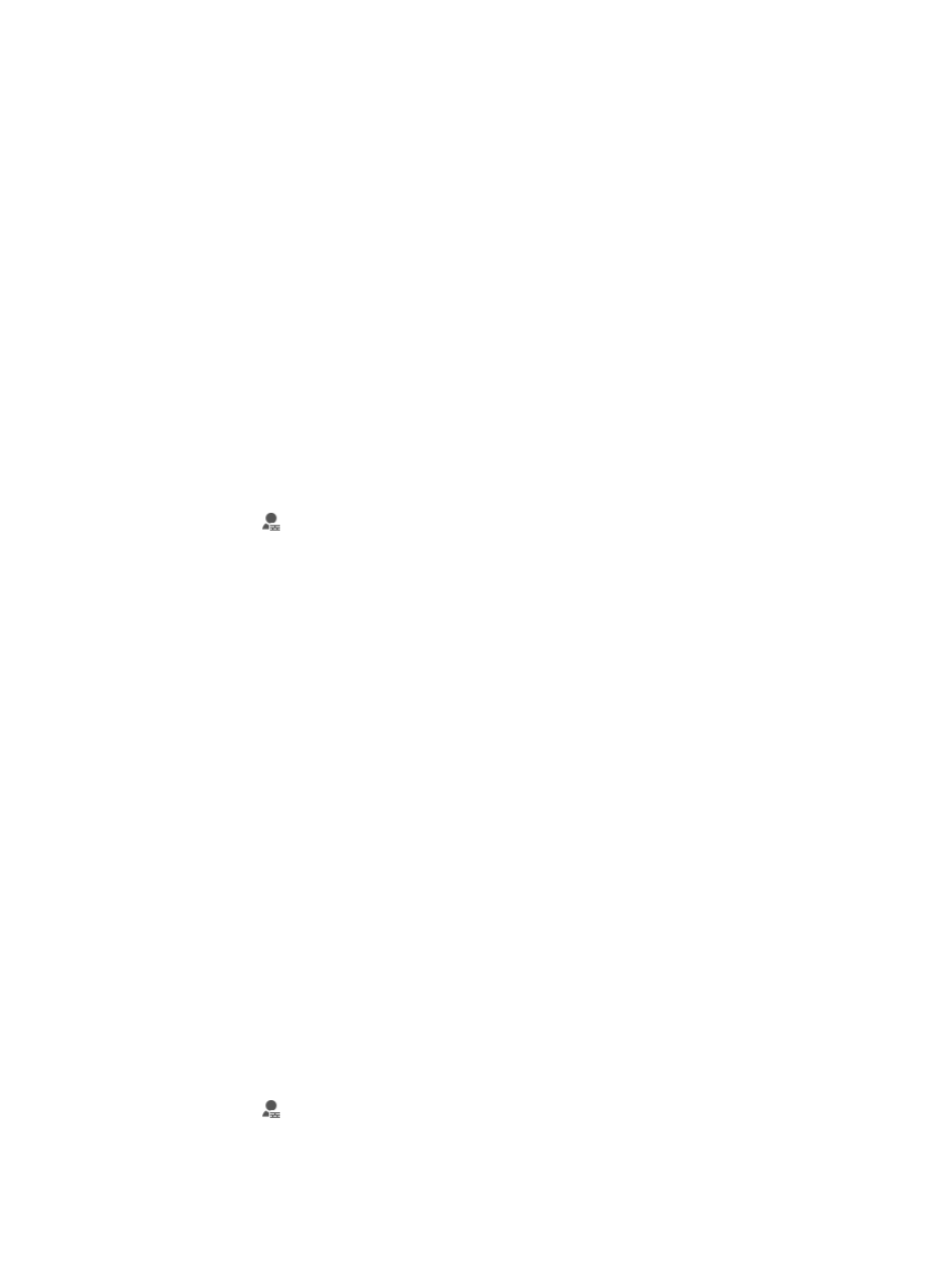
162
•
Start IP: Contains the IP address that defines the first IP address in the range of IP addresses
controlled by this template.
•
End IP: Contains the IP address that defines the last IP address in the range of IP addresses
controlled by this template.
•
Action: Identifies what action is taken by the login control template. The two options for login
control templates are Permit and Deny.
•
Description: Contains a description for the associated login control template.
•
Modify: Contains an icon for navigating to the Modify page for the associated login control
template.
•
Delete: Contains an icon for navigating to the Delete page for the associated login control template.
Adding a login control template
Only you or operators who are members of a group with the ADMIN privilege level can manage Login
Control Templates. To add a login control template:
1.
Navigate to System > Login Control Template.
a.
Click the System tab from the tabular navigation system on the top.
b.
Click Operator Management on the navigation tree on the left.
c.
Click
Login Control Template under Operator Management from the navigation system on
the left.
The Login Control Template page appears.
2.
Click Add.
3.
Enter the following information in the Login Control Template window:
a.
Enter the name of the login control template in the Login Control Name field.
b.
Enter the first IP address in the address range you want to permit or deny access to in the Start
IP field. If you are entering a single IP address, enter the same address in the Start IP and the
End IP address fields.
c.
Enter the last IP address in the address range you want to permit or deny access to in the End
IP field. If you are entering a single IP address, enter the same address in the Start IP and the
End IP address fields.
d.
Select the action you want to implement for this IP address or IP address range from the Action
list. Options include Permit, which enables IMC access from any IP address in the specified
range, and Deny, which prohibits IMC access from any IP address in the specified range.
e.
Enter a description for this login control template in the Description field provided.
4.
Click OK.
Modifying a login control template
Changes to login control lists take effect the next time the operators affected by the template log in. To
modify a login control template:
1.
Navigate to System > Login Control Template.
a.
Click the System tab from the tabular navigation system on the top.
b.
Click Operator Management on the navigation tree on the left.
c.
Click
Login Control Template under Operator Management from the navigation system on
the left.
The Login Control Template page appears.