Viewing the performance view list – H3C Technologies H3C Intelligent Management Center User Manual
Page 763
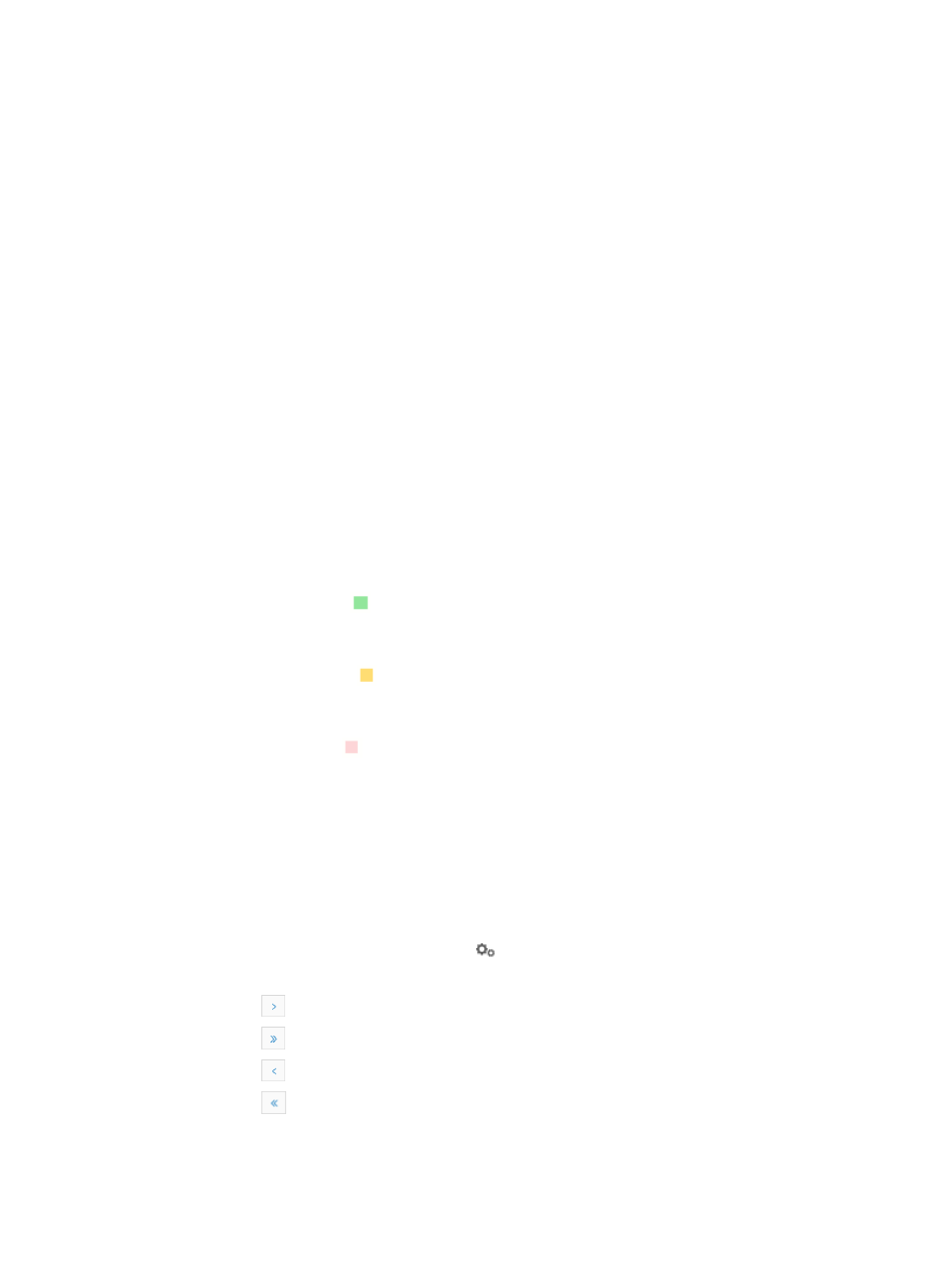
749
This chapter describes how to create and modify performance views and view their performance data.
Viewing the performance view list
You can view all system-defined and custom performance views on the performance view list.
To view the performance view list:
1.
Navigate to Resource > Performance View:
a.
Click the Resource tab from the tabular navigation system on the top.
b.
Click the Performance Management link on the navigation tree on the left.
c.
Click Performance View under Performance Management from the navigation system on the
left.
The Performance View page displays with the Performance View List populated.
Performance View List
{
Name: Name of the performance view. Click the name to view monitor data of the performance
view in a popup window.
{
Monitoring Instance/State: Total number of monitor instances contained in the performance
view and the numbers monitor instances in different states. Click the total number link to view
these monitor instances in an At a Glance performance view.
Each colored box to the right of a device indicates the state of monitor instances, and the
number to the left of the box indicates the number of monitor instances in the associated state.
The description of the colored boxes is as follows:
−
The green box indicates that the performance data is normal or might reach the first
threshold or second threshold, but triggers no alarms. The number of monitor instances in
this state is located to the right of the box.
−
The yellow box
indicates that the performance data has triggered the first threshold
level and triggered alarms. The number of monitor instances in this state is located to the
right of the box.
−
The pink box
indicates that the performance data has reached the second threshold
level and triggered alarms. The number of monitor instances in this state is located to the
right of the box.
{
View Type: Type of the performance view: Trend Line, Data Grid, At a Glance, or Service
Monitor. The system-defined TopN view does not have a type.
{
Description: Description of the performance view.
{
Creator: Name of the operator who created the performance view.
{
Creation Time: Time when the performance view was created.
{
Operation: Click the Operation icon
for the performance view to configure its settings.
2.
If the Performance View List contains multiple entries, the following navigational aids may appear:
{
Click
to page forward in the Performance View List.
{
Click
to page forward to the end of the Performance View List.
{
Click
to page backward in the Performance View List.
{
Click
to page backward to the front of the Performance View List.
Or click on 1, 2, 3, 4, 5, 6, 7, 8, 9, 10 … from the bottom right side of the main pane to jump to
a particular page.