H3C Technologies H3C Intelligent Management Center User Manual
Page 666
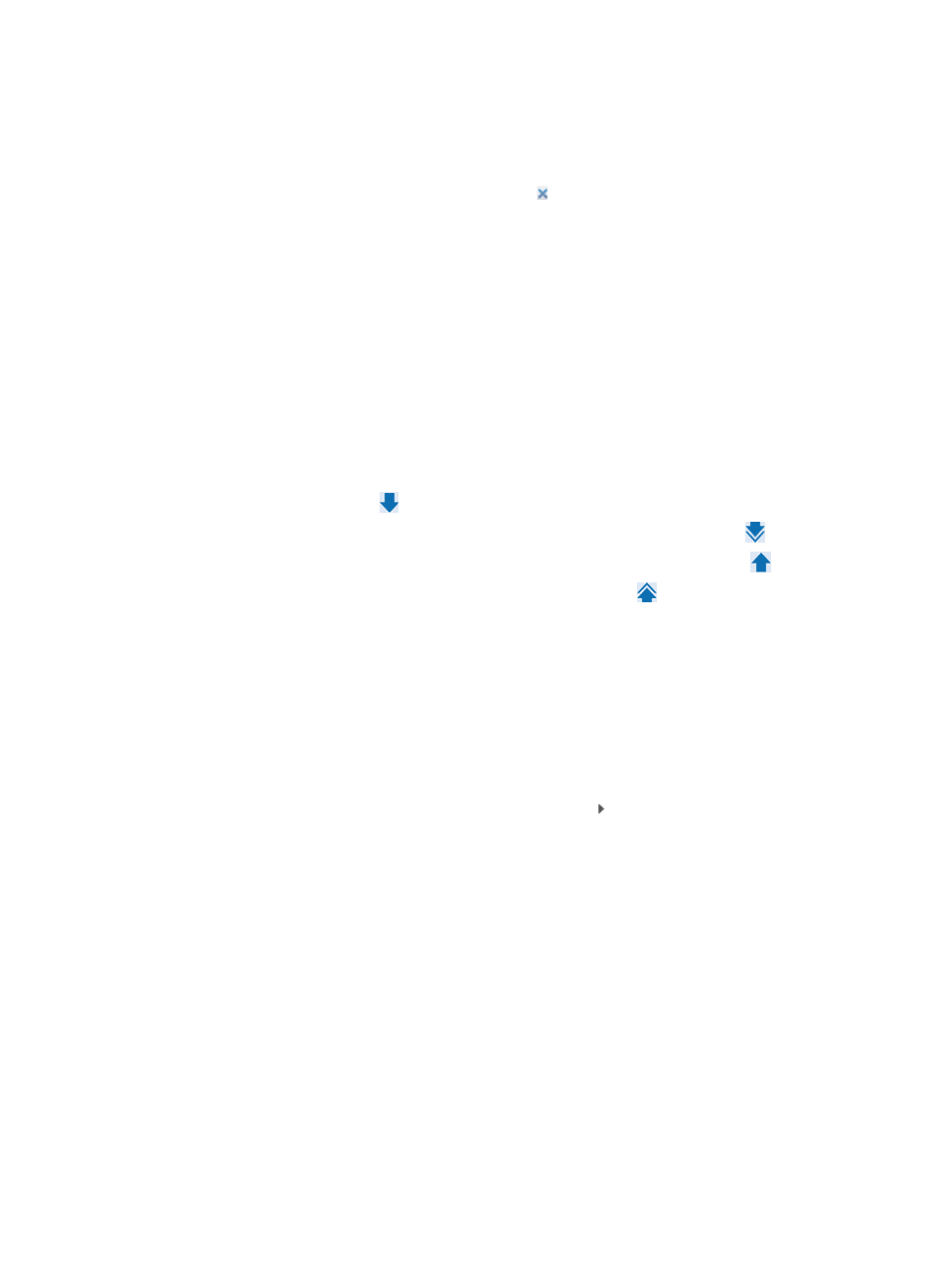
652
and then click Add to add the entered IP addresses to the Device IP List field below. Repeat the
steps above to add all device IP addresses to be searched. To delete an IP address in the Device
IP List field, select the IP address and then click Delete. Click OK to complete the operation.
Make sure that the device IP addresses to be searched have been added to the Device IP List
field. To clear the Device IP List field, click the link.
{
Device Label: Enter the name for the devices you want to add. IMC supports fuzzy matching for
device labels. You can enter the entire device label for the device you want to locate, or you can
enter just a portion of it. IMC displays all matches that contain the portion you enter.
{
Interface Alias: Enter the alias for the interface you want to filter on.
{
Interface Type: Select an interface type from the Interface Type list.
{
Interface IP: Enter the IP address of the interface in which you want to filter. Click the Exact
Query checkbox if you want IMC to search for the exact IP address you have entered.
{
Status: Select the current status of the interfaces you want to filter by.
j.
Click Query to begin your search.
The results of your search appear in the Interface List.
k.
Highlight the interfaces you want to select and do one of the following:
−
Click Add selected
to add them to the Selected Interfaces list.
−
To select all of the interfaces displayed in the Interface List, click Add all .
−
To remove one or more interfaces, select them and click Remove selected .
−
To remove all of the selected interfaces, click Remove all .
l.
Confirm that the interfaces you have found have been added.
m.
Click OK. Confirm that the interfaces now appear in the Interfaces to Filter field.
10.
If you selected By Trap in the Filter Mode list, you need to select the trap to be filtered for in this rule
as follows
11.
Click Select to the right of the Alarm Trap Name field.
12.
Do one of the following:
{
In the Select Trap dialog box, locate the MIB that contains the trap in which you want to filter.
{
To expand your view of the MIB, click on the arrow key next to the MIB that contains the trap
that you want to add.
{
You can also use the query function located at the top of the Select Trap dialog box to locate the
trap you want to add. Fuzzy matching is supported so partial and complete search criteria is
acceptable. Enter one or more of the following search criteria:
−
Trap Name: Enter a partial or complete object name for the trap you want to locate in the
Trap Name field.
−
Trap OID: Enter a partial or complete Object ID for the trap in the Trap OID field.
−
Enterprise Name: Enter a partial or complete name for the Enterprise MIB you want to
locate in the Enterprise Name field.
−
Enterprise OID: Enter a partial or complete Enterprise ID for the MIB you want to locate in
the Enterprise OID field.
13.
Click Query to submit your search criteria.
The results of your query display in the dialog box.
14.
Click Reset to clear your query criteria and to restore the full list of MIBs and traps.