Running a report using a real time report template, Printing a real time report to pdf, Exporting a real time report – H3C Technologies H3C Intelligent Management Center User Manual
Page 1048: Modifying a real time report template
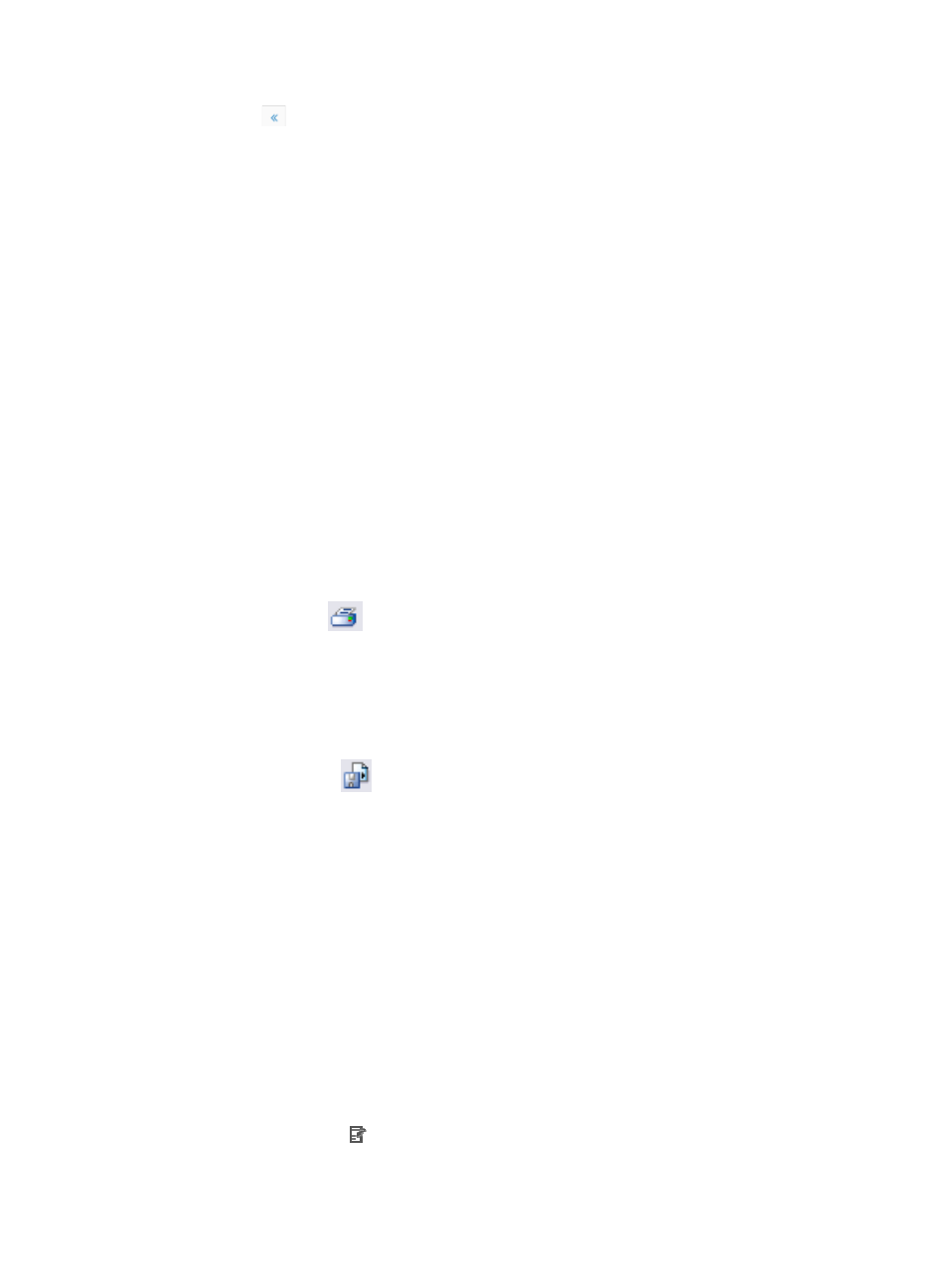
1034
{
Click
to page backward to the front of the Report Template List.
2.
Click 8, 15, 50, 100, or 200 from the right side of the main page to configure how many items per
page you want to view.
Running a report using a real time report template
To run an ad hoc report through a Real Time report template:
1.
Navigate to Report > Report Template List <IMC Instance>:
a.
Click the Report tab from the tabular navigation system on the top.
b.
Click Reports on the navigation tree on the left.
c.
Click Report Template List under Reports from the navigation system on the left.
The Report Template List displays in the main page.
2.
Click the active link in the Template Name field for the report you want to run.
For some reports, you may be prompted to enter a starting time and an ending time for the report
as well as other report configuration parameters.
a.
Enter all required parameters.
b.
Click OK.
The report displays in an Intelligent Analysis Report Viewer window.
Printing a real time report to PDF
To print the report to PDF:
1.
Click the Print icon
located on the toolbar on the top of the report.
2.
Select the desired pages from Page Range.
3.
Click Export.
Exporting a real time report
To export the Real Time report:
1.
Click the Export icon
located on the toolbar on the top of the report.
2.
Select the desired export file format from the File Format list.
Options include, Crystal Reports (RPT), Adobe Acrobat (PDF), Microsoft Excel (97-2003),
Microsoft Excel (97-2003) Data-Only, Microsoft Word (97-2003) – Editable, Rich Text Format
(RTF), and Comma Separated Values (CSV).
3.
Select the desired pages from Page Range.
4.
Click Export.
Modifying a real time report template
To modify a Real Time report template:
1.
Navigate to Report > Report Template List <IMC Instance>:
a.
Click the Report tab from the tabular navigation system on the top.
b.
Click Reports on the navigation tree on the left.
c.
Click Report Template List under Reports from the navigation system on the left.
2.
Click the Modify icon associated with the report template you want to modify.
3.
Modify the name for the template in the Template Name field.