Advanced query, Modifying basic user information – H3C Technologies H3C Intelligent Management Center User Manual
Page 1008
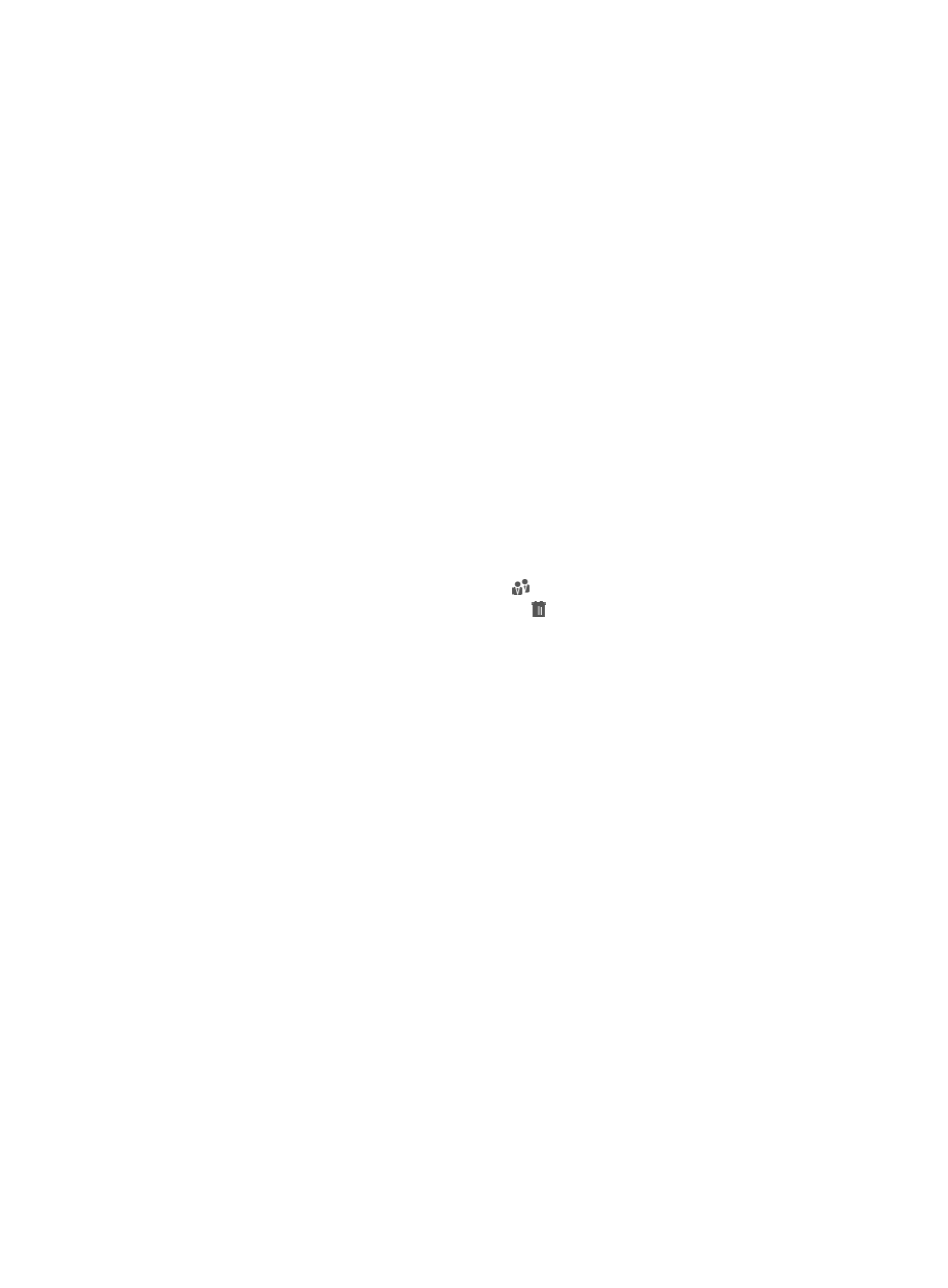
994
Advanced query
To perform an advanced query:
1.
Navigate to User > All Users:
a.
Click the User tab from the tabular navigation system on the top.
b.
Click User Management on the navigation tree on the left.
c.
Click All Users under User Management from the navigation system on the left.
If Basic Query is displayed on the upper right corner of the page, you are already in advanced
query mode. Otherwise, click Advanced Query on the upper right corner of the page to use
advanced query.
2.
Enter or select one or more query criteria in the fields provided:
Basic Information
•
User Name: Enter the user name in the User Name field.
•
Identity Number: Enter the identity number of the user in the Identity Number field.
•
Contact Address: Enter the contact address of the user in the Contact Address field.
•
Telephone: Enter the telephone number of the user in the Telephone field.
•
Email Address: Enter the email address of the user.
•
User Group: Select a user group for query. After you select a user group, IMC queries users in the
selected user group only.
To select a user group, click Select User Group . The Select User Group window appears. Select
a user group and click OK. Click the Clear icon to clear your selection.
Additional Information
If additional information is configured, relevant parameters are displayed. Enter a value in the
associated field to search the users by.
Account Information
•
Open Account: Select Yes or No from the Open Account list. Select Yes to search for users that have
self-service accounts. Select No to search for users that do not have self-service accounts.
•
Account Name: Enter the self-service account name in the Account Name field.
3.
Click Query. The User List displays all users matching the query criteria.
4.
To clear the query criteria, click Reset. The User List displays all users.
Modifying basic user information
Operators can modify the user information, such as telephone number and identity number, as needed
to maintain the user information.
Additionally, after an operator adds a new additional information entry, IMC automatically adds the
new entry with the default value to all existing users. The default value does not apply to all users, so
operators can then use the Modify Basic User Information option to modify the additional information for
the users.
To modify the user information:
1.
Navigate to Users > All Users:
a.
Click the User tab from the tabular navigation system on the top.
b.
Click User Management on the navigation tree on the left.