H3C Technologies H3C Intelligent Management Center User Manual
Page 284
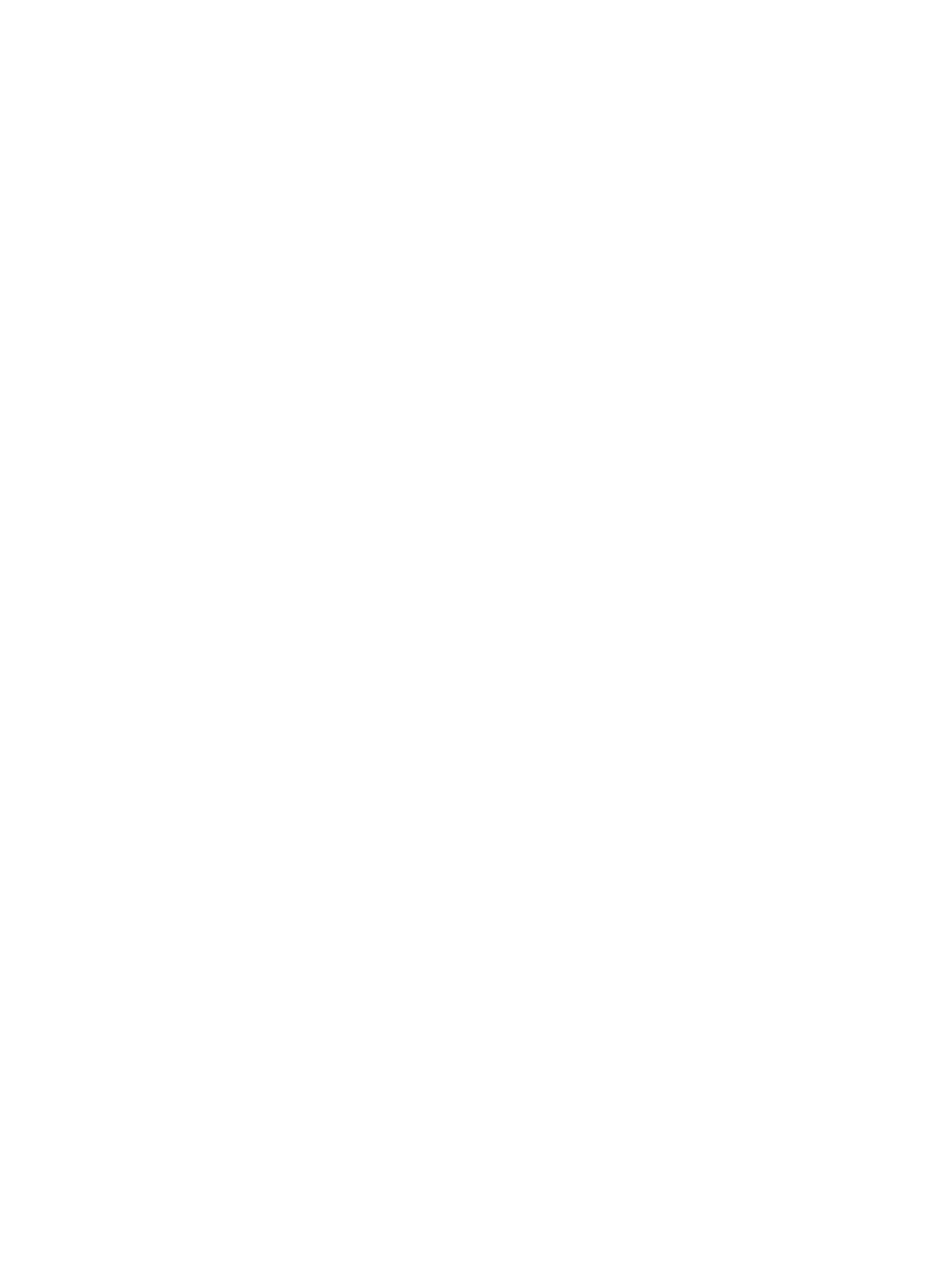
270
The icon configuration file and icons are all saved in <IMC installation
path>/client/web/apps/imc/topo/racktopo. The name of the configuration file is rackPicDef.xml.
Do not modify the configuration in the file.
a.
Copy the default icon (for example 2510-24.gif) to be configured to <IMC installation
path>/client/web/apps/imc/topo/racktopo.
b.
Change the name of the custRackDefExample.xml file to custRackDef.xml.
c.
Configure the default icon of the device in the custRackDef.xml file by referring to the
rackPicDef.xml file. The following is the configuration segment for the default icon of each
device.
<imageElement>
<path>2510-24.gif</path>
<oid>1.3.6.1.4.1.11.2.3.7.11.61</oid>
<height>1</height>
<width>1</width>
<includeBolt>1</includeBolt>
</imageElement>
2510-24.gif is the icon name, and 1.3.6.1.4.1.11.2.3.7.11.61 is the OID of the device. You
can obtain the OID information of the device from the device details page (see "
"). Height and width represent the size of the icon in the rack, and
includeBolt represents the number of slots to be used. Each of these fields defaults to 1.
d.
Save the modification and exit the file.
e.
Add the device to the rack. If the default icon of the device has been modified, the new default
icon is displayed.
IMC loads the rackPicDef.xml file first and then the custRackDef.xml file. If you use the two files
to configure different icons for the same device, the icon configured by using the
custRackDef.xml file overwrites that configured by using the rackPicDef.xml file.
•
Delete: Enables you to delete the selected device from the rack.
•
Topology Location: Provides you with a list of other maps that the selected device can be found on.
You can enter the map by clicking an item from the list.
11.
To access the device on another map or view, click the Owner entry in the Find Result table for the
associated device.
A new tab in the current browser opens and the view with the selected device appears.
•
Open Web-Based NMS: Allows you to launch the Web Manager interface for the selected device
directly from the topology map. Selecting this option opens the Web Manager in a new browser
instance that can be accessed through the tabs located at the top of the main pane. From this
window, you can manage more fully the selected device. For more information about the Web
Manager, see "
•
Open Device Panel: Allows you to launch the Device Panel interface for the selected device directly
from the topology map. Selecting this option opens the Device Panel in a new pane in the topology
window that can be accessed through the tabs located at the top of the main pane, allowing you
to more fully manage the selected device. For more information about the Device Panel, see "
•
Device Information: Opens the Device Details page for the selected device. The Device Details page
loads in the browser instance that originally launched the topology maps, not in the browser
instance that has the topology maps loaded. For more information about the Device Details page,
see "
Managing one device through device details
."