Adding an alarm matching policy – H3C Technologies H3C Intelligent Management Center User Manual
Page 957
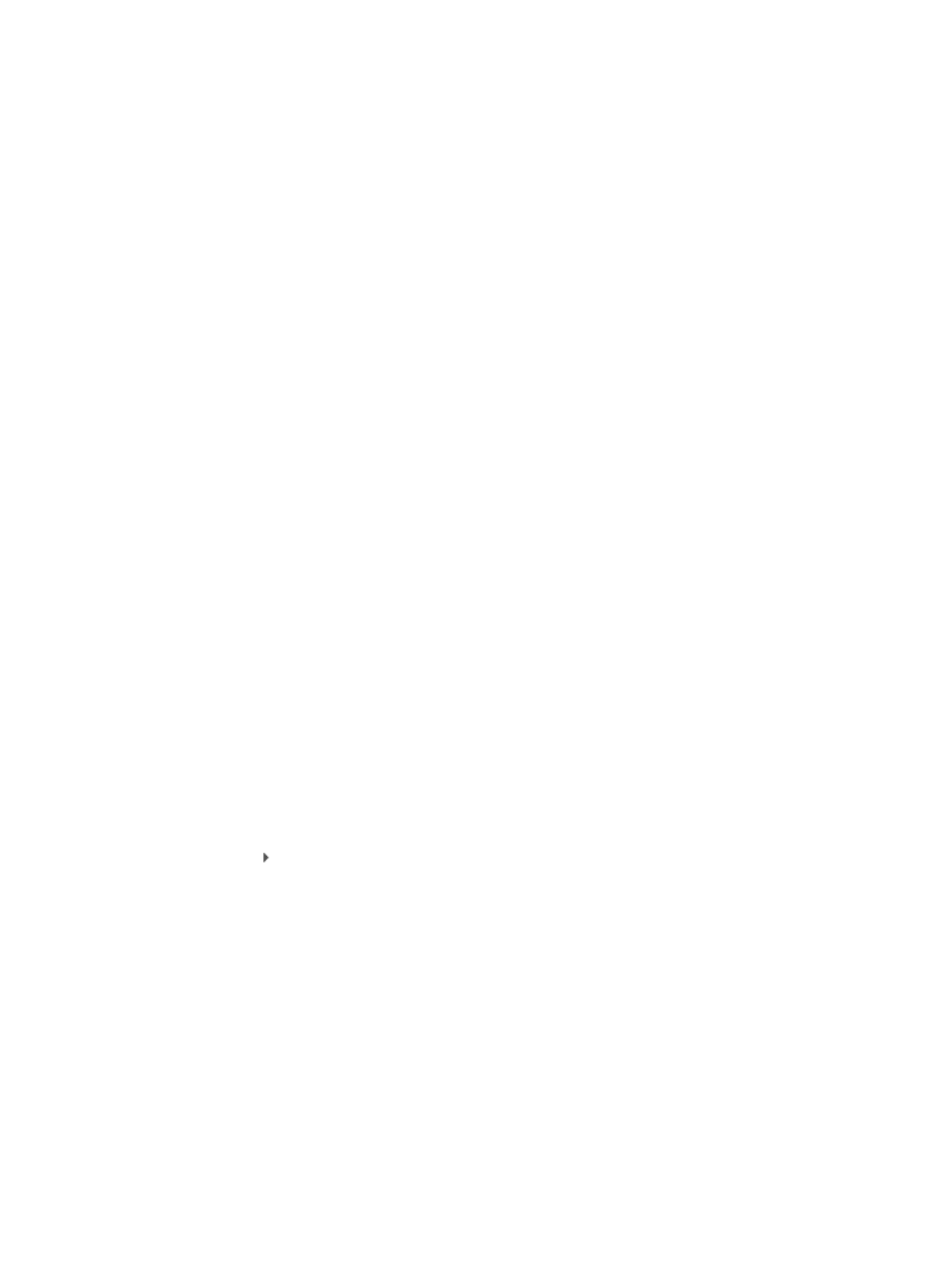
943
•
Alarm Name: Contains the name and OID of the alarm to be matched by the policy.
Alarm Variable Matching Rules
•
Alarm Variable Name: Contains the name of the alarm variable to be matched.
•
Regular Expression: Contains the regular expression specified for the matching rule.
Action/Alarm Variable Mappings
•
Locate Attack Source: Configure SCC to locate the path of the attack source.
•
Locate Attack Destination: Configure SCC to locate the path of the attack destination.
•
Action Variable Name: Contains the name of the action variable.
•
Alarm Variable Name: Contains the name of the variable defined in the alarm.
3.
Click Back to return to the Alarm Matching Policy List.
Adding an alarm matching policy
To add an alarm matching policy:
1.
Navigate to Alarm > Alarm Matching Policy:
a.
Click the Alarm tab from the tabular navigation system on the top.
b.
Click the Security Control Center on the navigation tree on the left.
c.
Click the Alarm Matching Policy link located under Security Control Center on the navigation
tree on the left.
The Alarm Matching Policy List appears in the main pane of the Security Control Policy page.
2.
Click Add.
The Add Alarm Matching Policy page appears.
3.
Enter a name for the alarm matching policy in the Policy Name field. The name can contain 1 to
32 characters.
4.
Enter a description for the alarm matching policy in the Policy Description field.
5.
Select an alarm for the alarm matching policy:
a.
Click Select Alarm to the right of the Alarm Name field.
The Select Alarm window appears.
b.
Click to expand alarms.
c.
Or filter alarms by the following criteria:
{
Trap Name: Enter a partial or complete name for the trap. For example, to query for a trap
definition with the name, alarmFeBlock, enter alarmFeBlock in the Trap Name field.
{
Enterprise Name: Enter partial or complete name for the vendor whose MIB contains the trap
you want to query for. For example, to query for all 3Com traps, enter 3Com in the Enterprise
Name field.
{
Trap OID: Enter partial or complete Object ID for the trap in which you want to query. For
example, the object ID for alarmFeBlock is 1.3.6.1.4.1.43.1.12.3.6.155. Enter
1.3.6.1.4.1.43.1.12.3.6.155 in the Trap OID field to retrieve traps with this Object ID.
{
Enterprise ID: Enter partial or complete Enterprise ID for the vendor whose MIB contains the trap
in which you want to query. For example, the Enterprise ID for 3Com is 1.3.6.1.4.1.43.1.12.3.
Enter 1.3.6.1.4.1.43.1.12.3 to retrieve all traps by 3Com from the trap definition list.
d.
Click Query.