H3C Technologies H3C Intelligent Management Center User Manual
Page 759
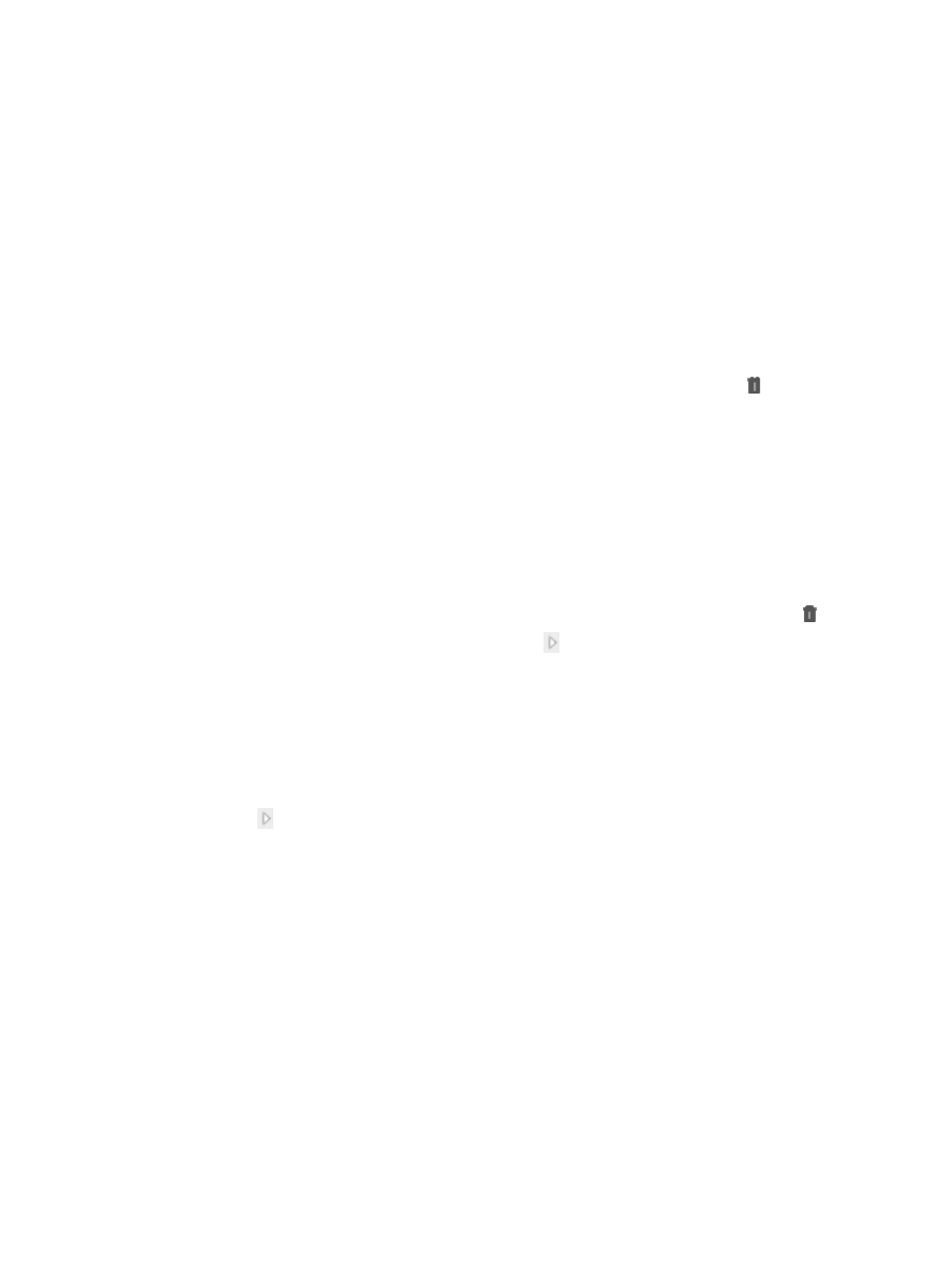
745
The Modify Index window appears. By default, the Global Index Settings option is selected
and all other parameters are grayed out, indicating the threshold settings are the same as
those configured for the index in Global Index Settings.
b.
Deselect the Global Index Settings option and set the first and second thresholds. For more
information, see "
Modifying a global monitor in the global index settings
."
c.
Click OK.
6.
Select devices for which you want to add monitor instances in the Select Device area. This area
appears only when the Monitoring Device option is selected.
The Select Device area already contains the devices you have selected when the Monitoring
Settings-Add Monitor window is accessed. If you want to add more devices, click Add in the Select
Device area to add devices by using the By View or Advanced query option in the popup window.
For more information, see "
" and "
Adding devices by Advanced query
."
Remove one or more undesired devices by clicking their respective Delete icons .
7.
Set the type of interfaces whose data is to be monitored in the Monitoring Settings area. This area
appears only when the Monitoring Device option is selected. For more information, see "
."
8.
Select monitor instances in the Select Instance area. This area appears only when the Monitoring
Instance option is selected.
The Select Instance area already contains the devices you have selected when the Monitoring
Settings-Add Monitor window is accessed. If you want to add more devices, click Select in the
Select Instance area to add devices by using the By View or Advanced query option in the popup
window. For more information, see "
." Remove one or more undesired devices by clicking their respective Delete icons .
To select monitor instances, click the Expand icon for a device for which you want to add
monitor instances, and then select the target monitor instances.
9.
Click OK.
IMC starts to add the selected monitor instances for devices and displays the operation results on
the Monitoring Settings-Instance List.
Monitoring Settings-Instance List contents
{
Device Name: Name of the device for which the monitor instances are added. Click the Expand
icon to view all monitor instances that were successfully added for the device and are being
monitored.
{
Result: Number of monitor instances that were successfully added for the device and their
operation results. The operation result of a monitor instance can be Partially succeeded,
Succeeded, or Failed. Click Partially succeeded or Failed for a device name to view the failure
reason.
If failures exist, modify the network configuration and click Pervious to reselect monitor instances.
10.
You can save part of or all monitor instances on the Monitoring Settings-Instance List to a new or
existing performance view. To do that:
a.
Select one or more monitor instances on the list.
b.
Click Save as New View or Save to Existing View. For more information, see "
performance view from the monitor settings page
" or "
Saving monitors to an existing
performance view from the monitor settings page
."
11.
Click Close.