H3C Technologies H3C Intelligent Management Center User Manual
Page 243
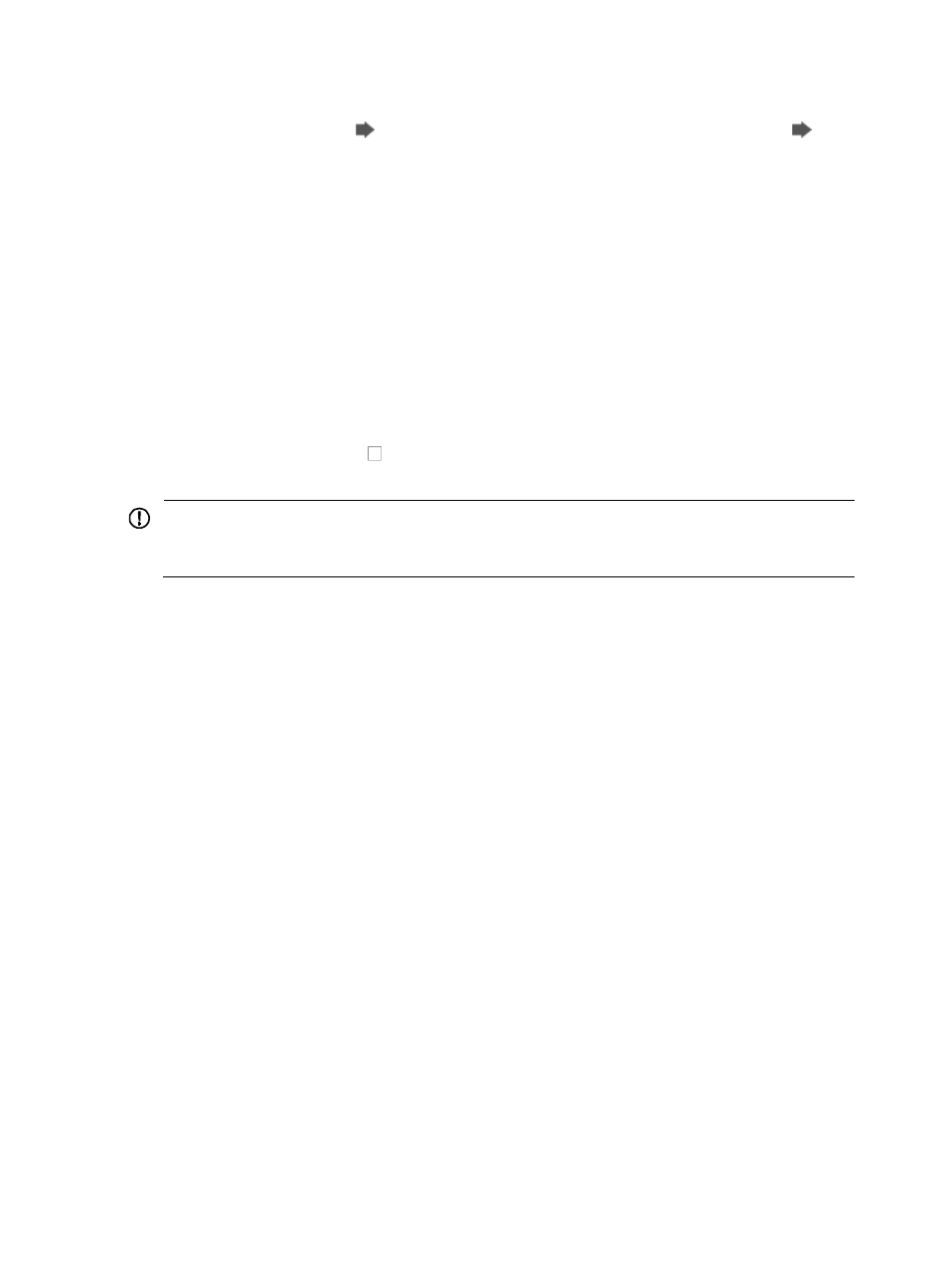
229
3.
If the dialog box does not have this title and your breadcrumb trail is Resource > Auto Discovery
(Advanced), then click
Go to Basic to navigate to the Auto Discovery (Basic) page.
Go to
Basic can be found in the far right corner of the Auto Discovery page.
4.
Enter the first IP address of the IP address range you want to search devices for in the Start IP field.
5.
Enter the last IP address of the IP address range you want to search devices for in the End IP field.
6.
Click Add to add the IP address range.
7.
Import IP address ranges:
a.
Click Import. The Import Network Segment Address window appears.
b.
Click Browse to browse your local directories for the file. Text files no greater than 5 M are
supported. Separate the start and end IP addresses with hyphens "-", for example,
192.168.1.1-192.168.1.20, 9041::1-9041::10 and enter each IP address range in a
separate line.
c.
Click OK. The imported IP address segments are displayed in the Network Segment field.
8.
If you want to receive SNMP traps from the discovered devices that support SNMP trap generation,
verify that the checkbox to the left of Automatically register to receive SNMP traps from
supported devices is checked.
IMPORTANT:
If the Automatically register to receive SNMP traps from supported devices checkbox is not checked,
IMC does not process, display, or alarm on traps sent by the discovered devices.
9.
Enter the SNMP v1 read community string in the SNMP Read Community string field.
10.
Enter the SNMP v1 write community string in the SNMP Write Community string field.
The SNMP read and write community string configuration you enter here must match the SNMP
configuration settings on the devices to be discovered and managed.
Refer to each vendor's manual for information on setting the SNMP configuration parameters for
each device type.
In the basic auto discovery mode, only SNMP v1 is supported.
11.
Select the Telnet authentication mode that corresponds with the Telnet authentication mode
configured on the managed devices from the Telnet Authentication Mode list.
12.
Do the following:
a.
Telnet Username: Enter the username configured on managed devices in the Telnet Username
field, if prompted.
b.
Telnet Password: Enter the password configured on the managed devices in the Telnet
Password field, if prompted.
c.
Telnet Super Password: Enter the super password configured on the managed devices for the
Telnet Super Password, if prompted.
13.
If you want IMC to perform scheduled auto discoveries, select the frequency with which you want
IMC to perform scheduled auto discoveries from the Schedule list.
Options include Never, Hour, Day, Week, and Month.
14.
Select Never if you want IMC to perform the auto discovery immediately rather than on a
scheduled basis.
IMC runs the auto discovery when you have completed the configuration and clicked on Auto
Discovery.
15.
If you choose to schedule an auto discovery for hour, you only need to enter the discover time.