Deleting a filter, Operator management: managing secure access to imc – H3C Technologies H3C Intelligent Management Center User Manual
Page 166
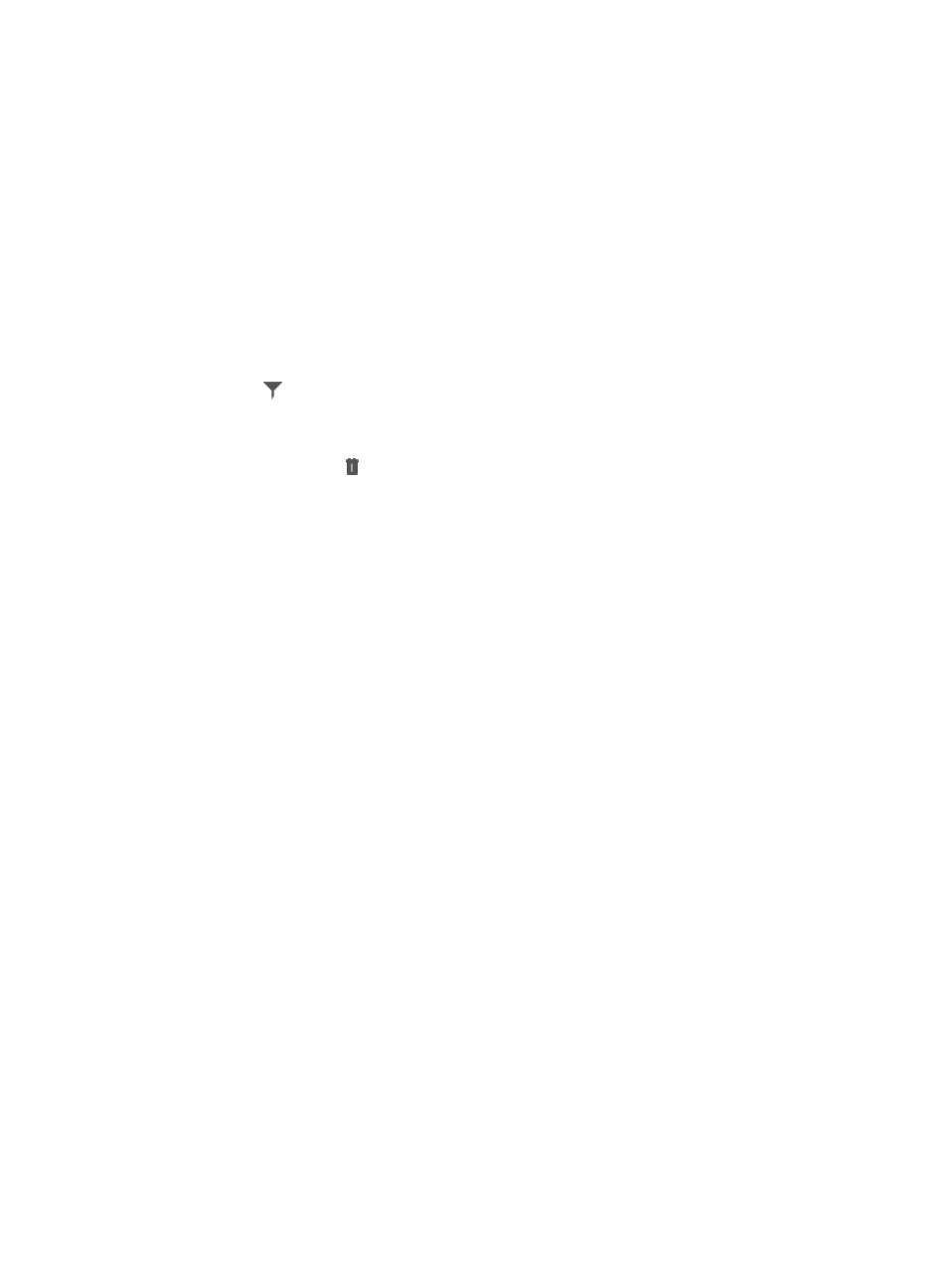
152
4.
Click Save as Filter to save a filter.
The Save as Filter dialog box appears.
5.
Enter the filter name in Name field.
6.
Enter the description for the associated filter in the Description field.
7.
Click OK.
Deleting a filter
To delete a filter:
1.
Navigate to System > Filter:
a.
Click the System tab from the tabular navigation system on the top.
b.
Click Resource Management on the navigation tree on the left.
c.
Click
Filter under Resource Management from the navigation system on the left.
IMC displays information about all filters in the Filter List in the main pane of the System > Filter
window.
2.
Click the Delete icon in the Filter List associated with the filter you want to delete.
3.
Click OK to confirm deletion of the selected filter.
Operator management: managing secure access to
IMC
Operator Management offers you powerful control over resources in the network infrastructure. Sound
network infrastructure security policy and practice should include securing IMC through effective use of
the IMC security features and functions found in Operator Management under the System tab.
Access and management rights to network resources granted to or rescinded from IMC operators
through the use of three features: Operator Groups, Device Groups, and Device Views. It is through the
configuration of the operator account itself that these three features converge to define the specific set of
access and management rights and restrictions for each operator.
Operator groups allow you to grant or restrict access and rights to IMC features and functions. You can
create custom operator groups and grant or restrict operator access to the following IMC functions:
Resource Manager, Alarm Management, Intelligent Configuration Center, Report Management,
Performance Management, Network Asset Management, Security Control Center, Guest Access
Management, ACL Management, VLAN Management, Syslog Management, NE Management, and
VRM Management. Once groups are created, you can add operators to an operator group to grant or
restrict their access to these IMC features.
Custom views allow you to grant or restrict access to devices by creating custom views. Custom Views
serve two purposes: to grant or restrict access and management rights to a set of devices; and to provide
operators with a logical view of devices for quick and efficient access to managed devices. You create
custom views that group devices logically. These views become available through the Resource tab to
operators when they have been granted rights to them. You then grant or restrict operator access to one
or more custom views when configuring individual operator accounts.
Device groups give you a layer of refinement for granting or restricting operator access and rights to
devices managed by IMC. While Device Views allow you to group devices logically, device groups
enable you to group devices by device type or by any other logical grouping. You can create custom
groups and add one or more devices to a group. Once device groups are created, you can assign