Using existing ssh templates – H3C Technologies H3C Intelligent Management Center User Manual
Page 248
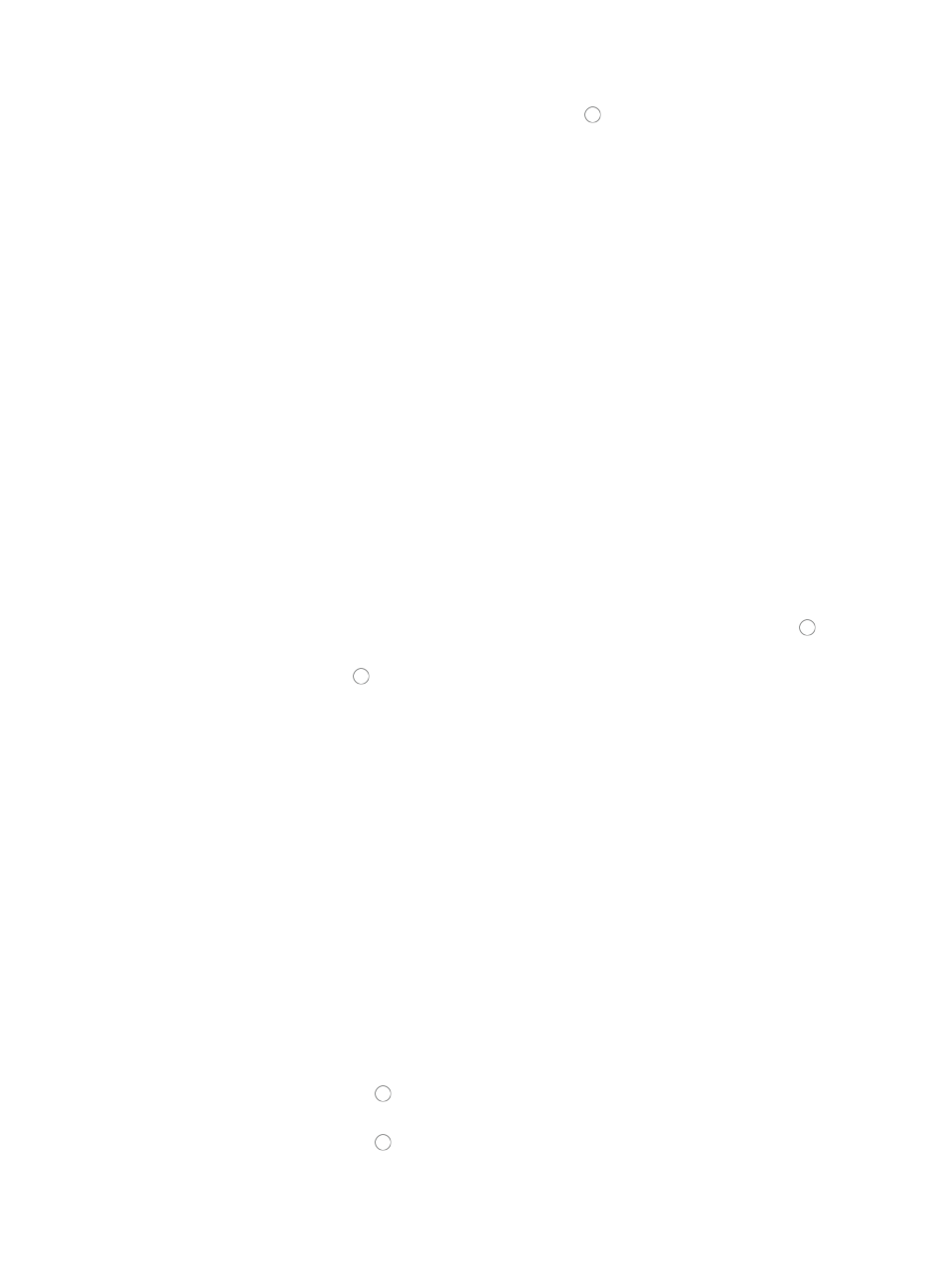
234
1.
To edit the SSH parameters, verify that the radio button to the left of Edit SSH Parameters is
selected.
2.
Do the following:
a.
Authentication Mode: Select the authentication mode that corresponds with the SSH
configuration mode on the managed devices from the list.
b.
User Name: Enter the username that is configured on managed devices.
c.
Password: If prompted, enter the password that is configured on the managed devices.
d.
A password is optional if the Private Key File option is selected.
e.
Private Key File: Select the path and filename of the private key file that contains the key that
enables login, if prompted.
f.
Private Key Password: Enter the private key password for the private key file, if prompted.
g.
Super Password: Enter the super password that is configured on the managed devices.
h.
Port: Enter the TCP port for SSH configured on managed devices. The default TCP port is 22.
i.
Timeout: Enter the SSH timeout value (1–120 seconds). The timeout parameter defines how
long the system waits for the device to respond in seconds before declaring that the response
has timed out. The default setting is 10 seconds.
j.
Retries: Enter the number of SSH retries (1–5). The retries parameter defines how many times
the management system (IMC) sends SSH retries in an attempt to communicate with the
managed device before reporting a failure. The default setting is 3.
Using existing SSH templates
1.
To configure the SSH settings for this device using SSH templates, click the radio button to the
left of Select an Existing Template.
2.
Click the radio button to the left of the SSH template you want to use.
3.
Click OK to accept the SSH configuration.
The filter settings offer you flexibility in determining which subnets and devices model to either include in
or exclude from the auto discovery process.
4.
Do one of the following:
•
Click the radio button next to By Subnets and go to Step 5.
•
Click the radio button next to By Device Model and go to Step 8.
5.
Enter the IP address subnet range and the subnet mask you want to filter by in the Subnet IP field.
6.
Masks can be entered using either CIDR or dotted decimal notation.
For example, a valid network/subnet mask entry using CIDR notation would be
192.168.1.0/24
where /24 represents the number of bits allocated to the network portion of the address and
implying that the remaining bits are allocated to the host portion.
Alternatively, a valid network/subnet mask using dotted decimal notation would be
192.168.1.0/255.255.255.0
7.
Do one of the following:
{
Click the radio button to the left of Yes if you want IMC to include devices in the subnet list,
or
{
Click the radio button to the left of No if you want IMC to exclude devices in the subnet list.