H3C Technologies H3C Intelligent Management Center User Manual
Page 952
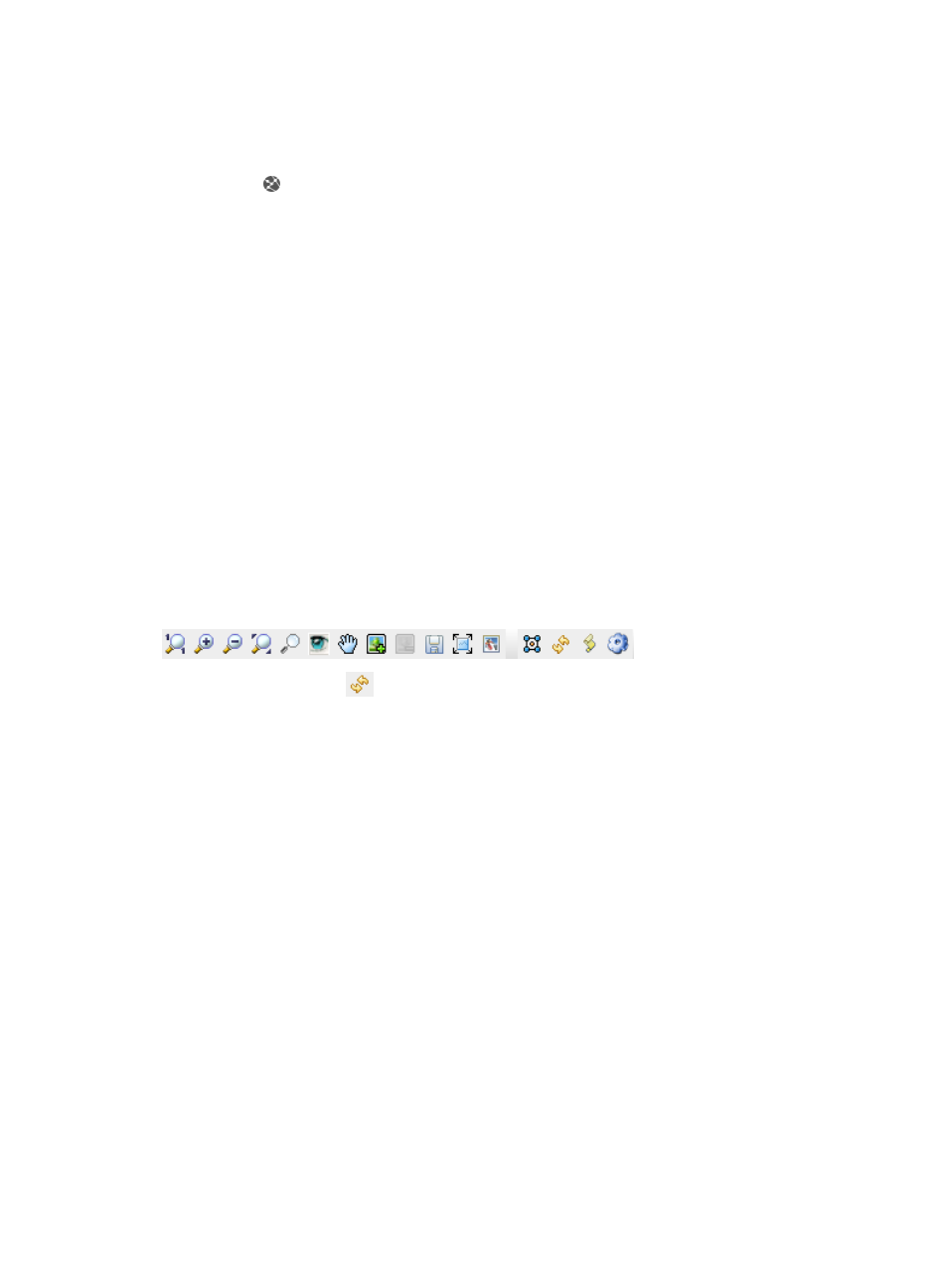
938
c.
Click the Browse Attack Alarm link located under Security Control Center on the navigation
tree on the left.
The Attack Alarm List displays in the main pane of the Browse Attack Alarm page.
2.
Click the icon in Attack Path field for the attack alarm you want to view the attack path for.
A new browser window opens and the Attack Path map displays in the active window.
At the right of the page, the detailed attack path information is displayed, including:
{
Alarm Name: Contains the type of the attack alarm for the link.
{
Alarm Time: Contains the time when the attack alarm was generated.
{
Source: Contains the IP address of the attack source.
{
Destination: Contains the IP address of the attack Destination.
{
Access Device IP of the Attack Source: Contains the IP address of the access device that the
attack source connects to, if known.
{
Access Device Port of the Attack Source: Contains the interface description of the access device
that the attack source connects to, if known.
{
Access Device IP of the Attack Destination: Contains the IP address of the access device that the
attack destination connects to, if known.
{
Access Device Port of the Attack Destination: Contains the interface description of the access
device that the attack destination connects to, if known.
3.
To facilitate use and customization of the topology, the Attack Path map provides the following
functions.
a.
Toolbar options
.
The Reload button
enables operators to reload the Attack Path map once it has changed.
All other buttons provides the same functions as they do of IMC Network Topology module. For
more information about these buttons, see "
b.
Device and link monitoring through the left mouse click
Click to select a device or link on the Attack Path map to display information about the selected
device or link. The information displayed by a left mouse click varies based on the device or
link selected.
For more information about the left mouse click for devices or links, see "
clicks: Monitoring & management
c.
Device configuring through the right mouse click
Click to select a device on the attack path map to display a list of management options that can
be used to manage the selected device.
For more information about the right mouse click for devices, see "
d.
Link configuring through the right mouse click
Click to select a link on the topology map to display a list of management options that can be
applied to the selected link.
The right mouse click on the selected link includes one or more of the following management
options for links: