Adding a scheduled report – H3C Technologies H3C Intelligent Management Center User Manual
Page 1056
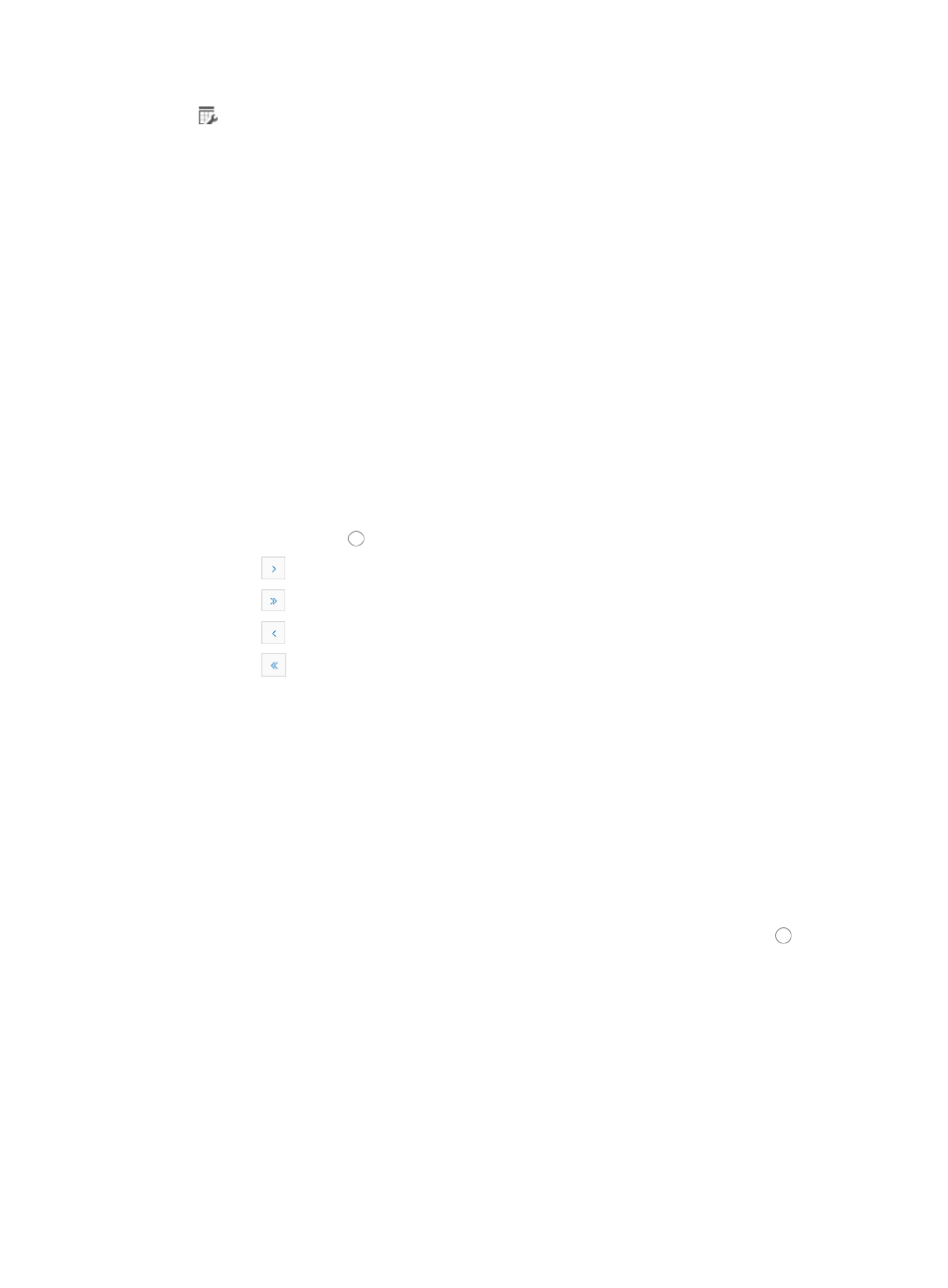
1042
•
Yearly
1.
You can also use the Query Report option located above the Scheduled Report List or filter the
Scheduled Report List by the template used in the scheduled report. This filters the list for only those
reports that use the selected template. Do one of the following:
{
Enter the name of the template in the Template Name field of the Query Report section.
{
Search by scheduled report name by entering it in the Scheduled Report Name field of the
Query Report section.
2.
Click Query to begin your search.
Adding a scheduled report
To add a scheduled report:
1.
Navigate to Report > All Scheduled Reports:
a.
Click the Report tab from the tabular navigation system on the top.
b.
Click Scheduled Reports on the navigation tree on the left.
c.
Click All Scheduled Reports under Scheduled Reports from the navigation system on the left.
2.
Click Add.
3.
Click Select to choose the template you want to schedule a Real Time report for.
4.
Click the radio button to the left of the Template Name you want to schedule a report for.
{
Click
to page forward in the Scheduled Report List.
{
Click
to page forward to the end of the Scheduled Report List.
{
Click
to page backward in the Scheduled Report List.
{
Click
to page backward to the front of the Scheduled Report List.
5.
Click 8, 15, 50, 100, or 200 to configure how many items per page you want to view.
6.
To search for the template:
{
Enter the template name in the Template Name field of the Query Template portion of the dialog
box.
{
Search by template type by selecting the type of template you want to select from the Type list.
7.
Click OK once you have made your template selection.
You cannot modify the Template Name and the Scheduled Report Name once you have created it.
8.
Enter the name for the scheduled report in the Scheduled Report Name field.
It is useful to include the frequency as well as the report type in the Scheduled Report Name.
9.
Select the data collection period for the scheduled report by clicking the radio button to the left
of the schedule frequency you want to apply to this report in the Schedule Type section. Options
include Daily, Weekly, Monthly, Quarterly, Half Yearly, and Yearly.
10.
Select the start date for the scheduled report by clicking the Report Start date field in the Schedule
Type section.
11.
Select the date from the displayed calendar.
Once you have added a scheduled report, a scheduled report task is added in IMC. IMC checks
all scheduled report tasks at 4:00 a.m. every day, and generates scheduled reports for tasks
whose data collection periods are met.
For example, if you added at 9:00 a.m. on 2010-12-15 a monthly report with the start date of
data collection on 2010-10-10, IMC would generate at 4:00 a.m. on 2010-12-16 scheduled