Deleting a work period, Device additional information, Viewing the device additional information list – H3C Technologies H3C Intelligent Management Center User Manual
Page 229
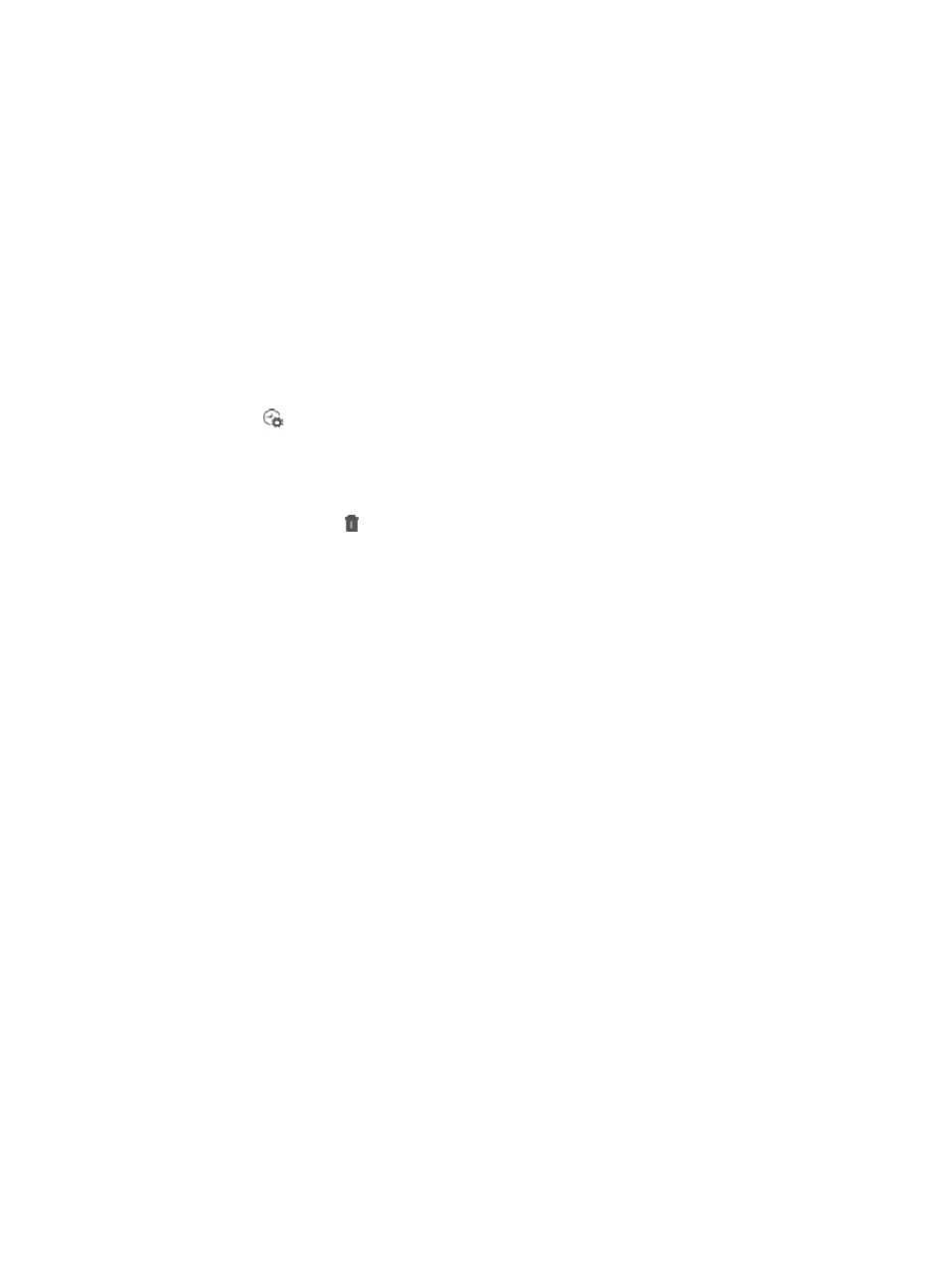
215
11.
Select workdays from holidays as needed:
{
Enable: Allows operators to select workdays from existing holidays.
{
Disable: Prohibits operators from selecting workdays from existing holidays.
If you select Enable, all existing holidays appear in the holiday list.
12.
Select the desired holidays from the list.
13.
Click OK.
Deleting a work period
To delete a work period:
1.
Navigate to System > Work Time Settings:
a.
Click the System tab from the tabular navigation system on the top.
b.
Click System Configuration section of the navigation tree on the left.
c.
Click
Work Time Settings under System Configuration from the navigation system on the
left.
The Work Time Settings page appears.
Click the Workday tab.
2.
Click the Delete icon of the work period you want to delete. A confirmation dialog box
appears.
3.
Click OK.
Device additional information
Customize additional information as a supplement to the predefined basic information for devices.
Customized additional information will appear on pages such as the device details page and the
auto-deployment plan page.
In addition, IMC also automatically adds customized additional information with the default values to all
existing devices. Operators can modify the additional information for devices one by one on the Device
Details page, or they can add or update additional information for devices in batches. For more
information, see "
Import device additional information
Viewing the device additional information list
To view the device additional information list:
1.
Navigate to System > Device Additional Information:
a.
Click the System tab from the tabular navigation system on the top.
b.
Click Resource Management on the navigation tree on the left.
c.
Click Device Additional Information under Resource Management from the navigation system
on the left.
IMC displays all device additional information fields in the Device Additional Information List of
the Device Additional Information page.
Device Additional Information List
•
Field Name: Contains the name of the additional information field.