Open web manager, Ping, Traceroute – H3C Technologies H3C Intelligent Management Center User Manual
Page 330: View topology
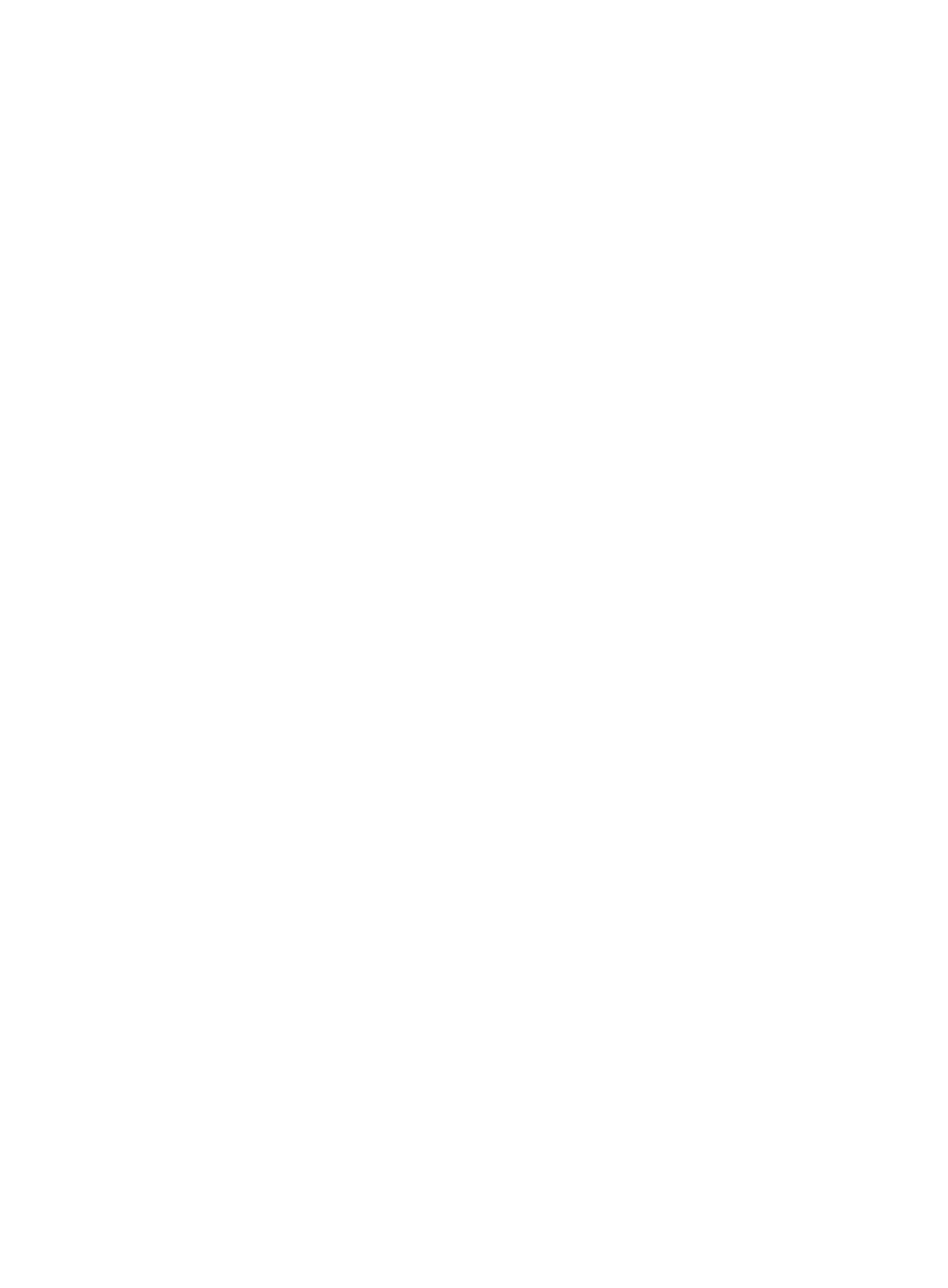
316
Open Web manager
Operators can open a Web Manager session to manage the selected device from the Device Details
page, providing you quick Web access to managed devices.
To use Web Manager to access and manage the selected device from the Device Details page:
1.
Click the Open Web Manager link located under the Action section of the right navigation tree on
the selected device's Device Details page.
For information on navigating to a device's Device Details page, see "
The Web Manager interface appears.
2.
Enter your Web Manager User Name and Password.
3.
Click OK.
Web Service must be supported and enabled on the device for this feature to function properly.
Ping
Operators can execute a Ping test from the IMC server to the selected device from the Device Details page,
providing them with the ability to test the reachability of a managed device from the IMC server.
To ping the selected device from the Device Details page:
1.
Click the Ping link located under the Action section of the selected device's Device Details page.
For information on navigating to a device's Device Details page, see "
The Ping dialog box appears.
2.
Select the Ping packet size in bytes from the Buffer Size list.
3.
Select the number of Ping packets you want IMC to send to the selected device from the Number
list.
4.
Click OK to accept your changes and begin the Ping test.
5.
View the results of your Ping test in the Ping dialog box.
6.
Click OK to close the Ping test dialog box.
Traceroute
You can perform a Traceroute from the IMC server to the selected device from the Device Details page,
which provides you the ability test the reachability of a managed device from the IMC server and to
troubleshoot if and where connectivity problems might be.
To perform a Traceroute to the selected device from the Device Details page:
1.
Click the Traceroute link located under the Action section of the right navigation tree on the
selected device's Device Details page. For information on navigating to a device's Device Details
page, see "
Viewing devices with Device, IP, and Topology Views
."
The Traceroute dialog box appears.
2.
View the results of your Traceroute in the Traceroute dialog box.
3.
Click OK to close the Traceroute dialog box.
View topology
You can view the position of the device in a topology and the network structure.