Viewing trap details, Manage trap by right navigation tree, Trap details page – H3C Technologies H3C Intelligent Management Center User Manual
Page 658
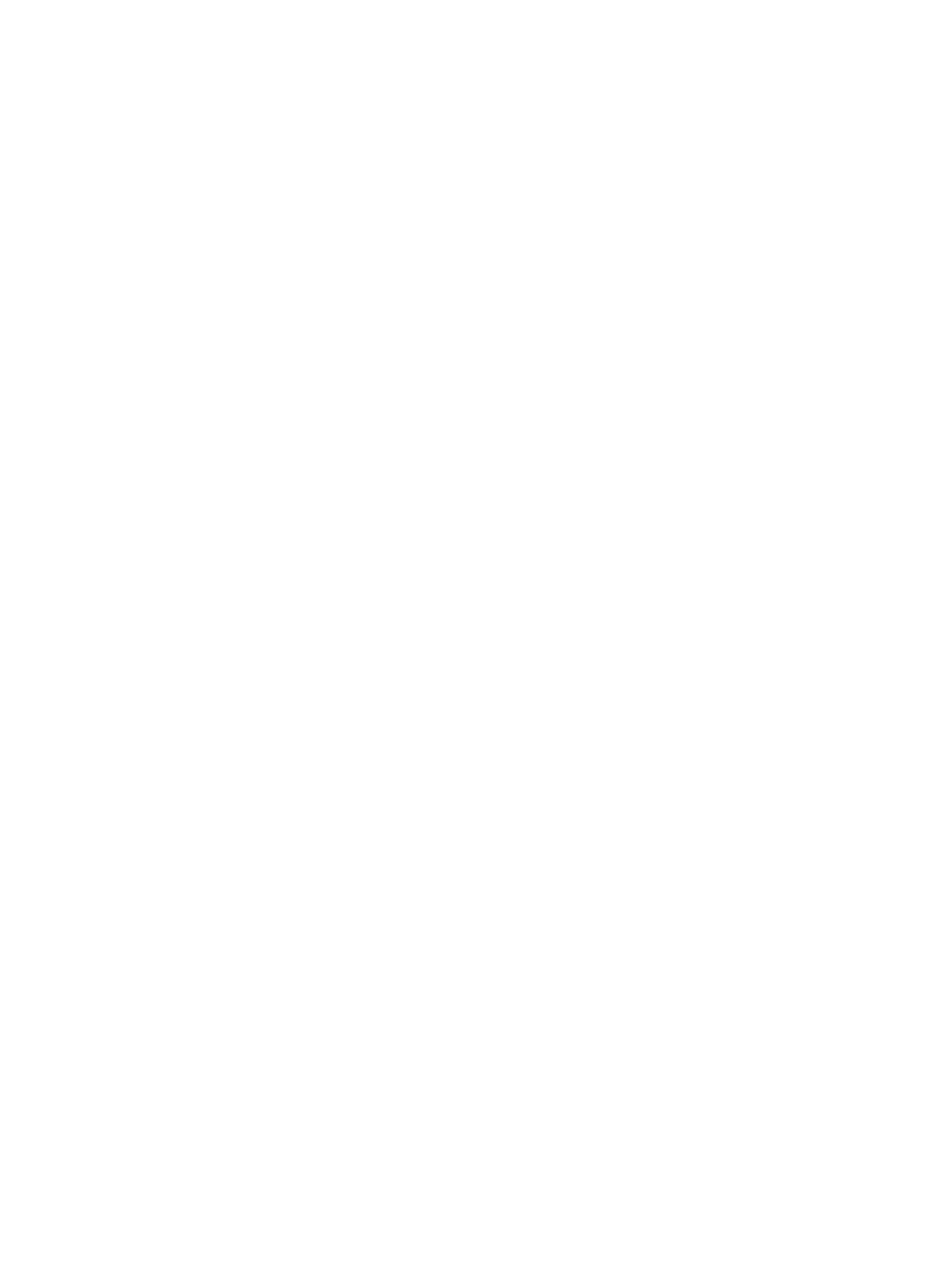
644
Trap details page
The Trap Details page lets you view into the details contained within individual traps. In addition, all
traps for a particular device can be viewed from the Trap Details page.
Viewing trap details
Navigate to Trap Details.
1.
Click the Alarm tab from the tabular navigation system on the top.
2.
Click Trap Management from the navigation tree on the left.
3.
Click Browse Trap from the navigation tree on the left.
4.
Click the Description under Trap List for the specific trap in which you want to view details.
Trap details fields
•
Name: Contains the event name as defined in the source MIB.
•
OID: Contains the object ID for the trap.
•
Trap At: Contains the date and time stamp.
•
Trap Source: Contains the name or IP address of the device that sent the trap. Clicking on Trap
Source in this column navigates you to the Device Details page for the device that generated the trap.
For more information about the Device Details page, see "
Accessing the device details page
You can view all known traps sent by the selected device by clicking on the More Traps… link
located to the right of the Trap Source entry. This navigates you to the Browse Trap list that is
filtered by the selected device's name and IP address.
•
Description: Contains the description for this event as defined in the source MIB.
•
Trap Cause: Contains the cause for this event as defined in the source MIB.
•
Remediation Suggestion: Contains the suggested remediation for this event as defined in the source
MIB.
•
Trap Parameter: Contains the parameters and parameter values for this particular trap.
Manage trap by right navigation tree
•
Filter the trap
You can add trap filter rules for the selected trap by clicking on the Filter the Trap link located on
the right Action navigation tree in the Trap Details page. This navigates you to the Add Filtering
Rule page. For instructions on creating a trap filtering rule, see "
Filtering traps with user-defined
•
Modify severity
You can modify the severity of the selected trap to an alarm by clicking the Modify Severity link on
the right Action navigation tree in the Trap Details page. This navigates you to the Trap Definition >
Trap Severity Setting page. For instructions on modifying a trap to an alarm, see "
."
•
Escalate to alarms
You can also escalate the selected trap to an alarm by clicking on the Escalate to alarms link
located on the right Action navigation tree in the Trap Details page. This navigates you to the Trap
to Alarm > Add Alarm Generation Settings page. For instructions on escalating a trap to an alarm,
see "
."
•
Previous