Viewing the execution result report, Viewing the execution result, Report – H3C Technologies H3C Intelligent Management Center User Manual
Page 954: Viewing the execution, Result report
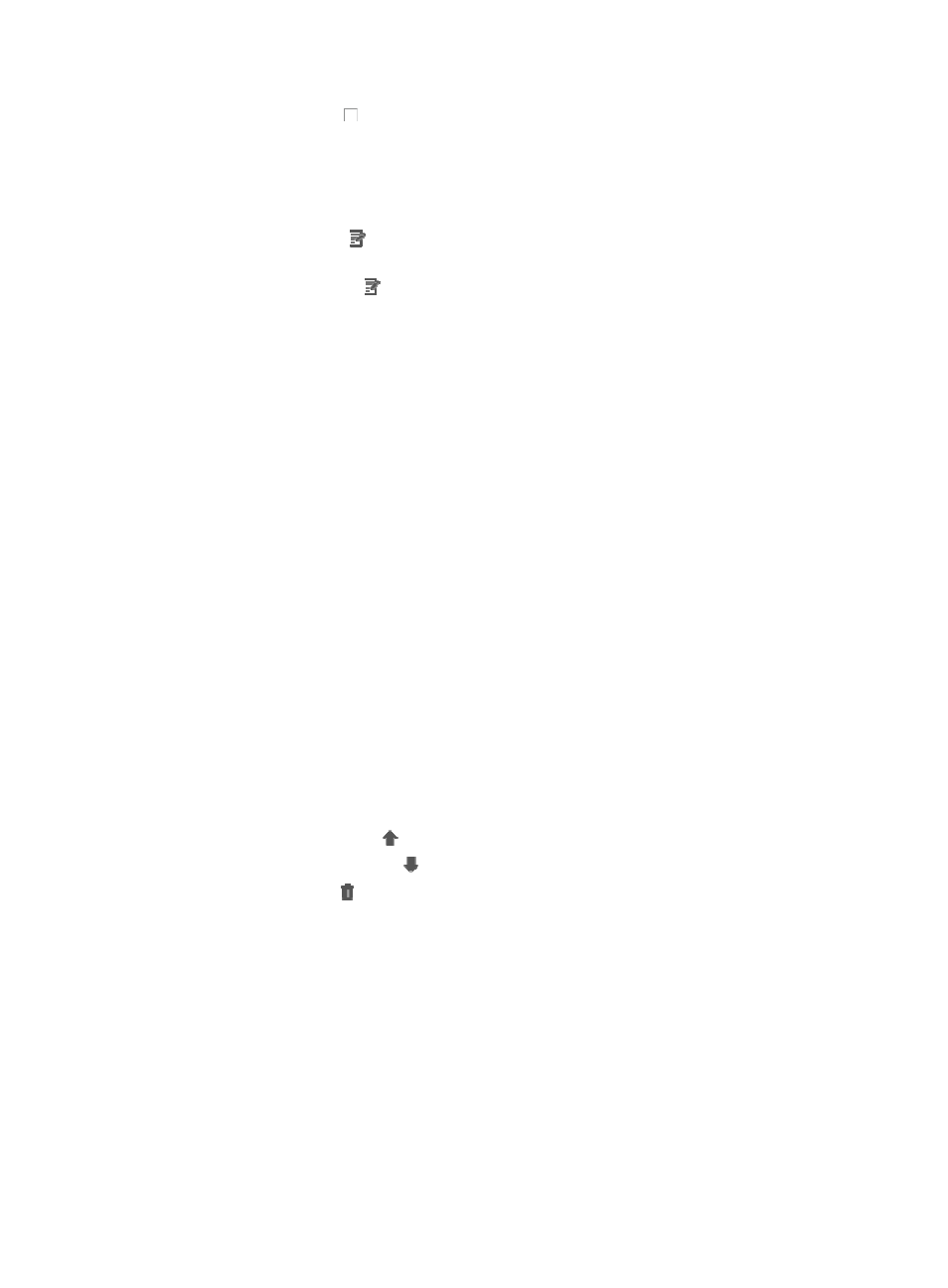
940
5.
Click the checkboxes to the left of the actions you want to execute.
The actions that are available vary by attack alarm type.
6.
Click OK.
7.
To add another action, repeat Step 4 and Step 5.
Some actions may have parameters that must be configured before IMC can execute them. If they
do, the Configure icon displays in the Configure Parameters field of the associated action in the
Action and Order list.
8.
Click the Configure icon to configure the parameters for the associated action.
You are prompted to configure any parameters that have not been configured before you can
execute the action you have configured.
9.
For the Email action, enter the following configuration parameters in the Parameter configurations
for mail sender dialog box:
{
Destination Mail Address: Enter the fully qualified email address of the recipient of this email
alert in the Destination Mail Address field.
{
Mail Subject: Enter a brief subject for this email in the Mail Subject field.
{
Mail Content: Enter the content that you want to appear in the main body of the email in the
Mail Content field.
10.
Click OK.
11.
For the Warn action, enter the following configuration parameters in the Send Message dialog
box.
12.
Enter the message that you want to appear on the online user's browser in the Send Message field.
The message length is limited 60 characters.
13.
Click OK to send the message to the online user.
For the Warn option to become visible as an action, the User Access Manager module must be
installed and the attack alarm must contain the source IP or source MAC address.
If you have entered more than one action in the Action and Order list, you can specify the order in
which IMC executes them. Otherwise, IMC performs the actions in the order in which they were
created.
14.
To re-order actions, do one of the following:
{
Click the up arrow key to move an action up in order of execution.
{
Click the down arrow key to move an action down in order of execution.
15.
Click the Delete icon to delete an action from the Action and Order list.
16.
When you have completed the configuration of all actions and you are ready to have IMC execute
the actions, click Execute.
17.
Click Back to return to the Attack Alarm List and to view the results of the actions you have
executed.
The results display in the Result field. The Result field contents also serve as a link to the Execution
Result Report that displays more detailed information about the actions taken. For more
information about the Execution Result Report, see "
Viewing the execution result report
."
Viewing the execution result report
You can view the Execution Result Report from either the Attack Alarm List or the Realtime Attack Alarm
list.
To view the results of an action from the Attack Alarm List: