H3C Technologies H3C Intelligent Management Center User Manual
Page 75
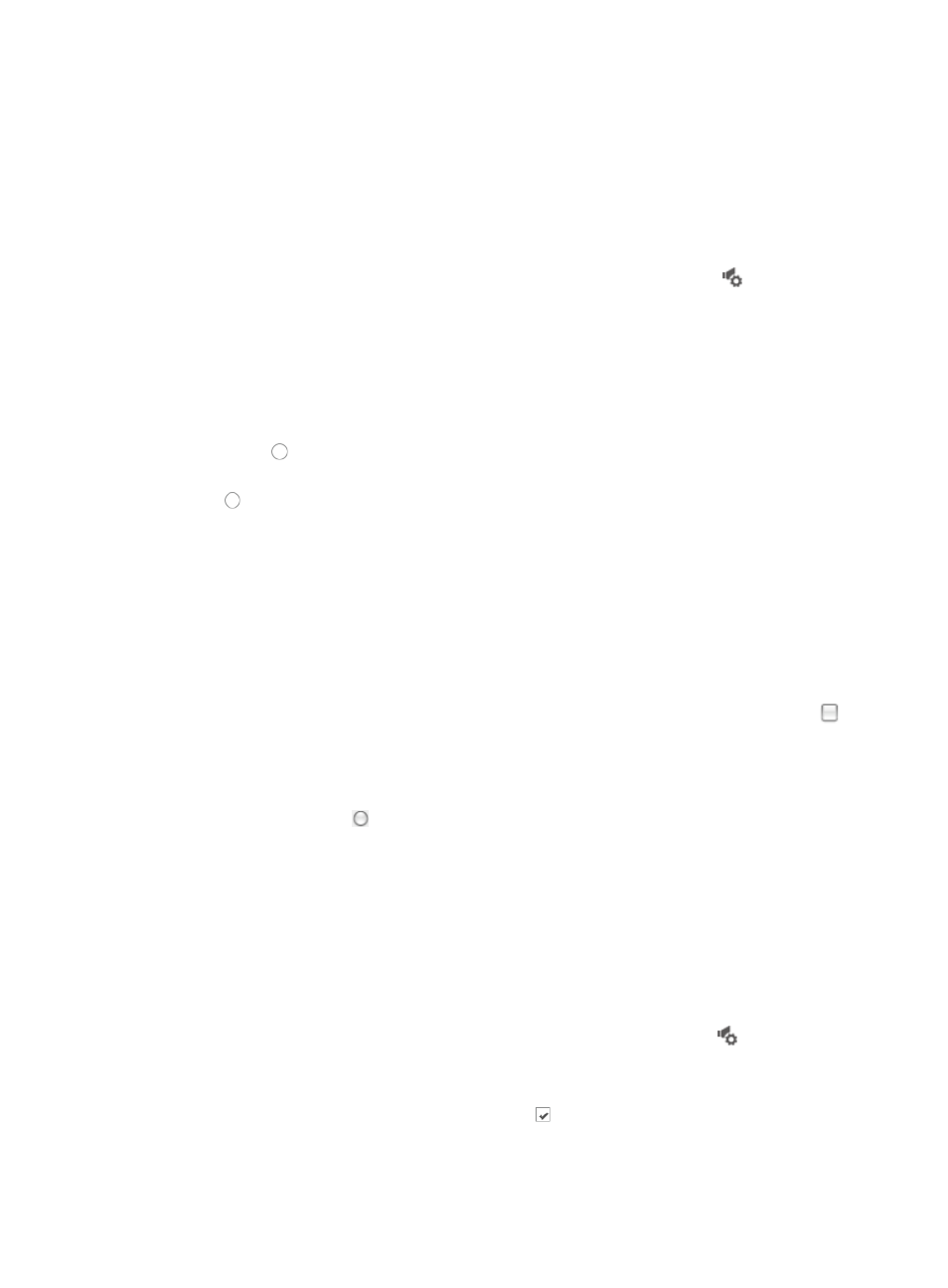
61
7.
Click Select to apply your sound file selection.
8.
Click Set to apply your changes.
9.
Click Default to restore the default sound settings.
10.
Click Close to close the Alarm Sound Setting dialog box.
IMC supports the ability to add custom sound files to alarm sound notifications.
To enable custom sound files for alarm levels:
1.
Navigate to the Alarm Sound Setting dialog box by clicking the sound icon
located in the
lower left corner of the IMC home page.
The Alarm Sound Setting dialog box appears.
2.
Select when you want alarm sound files to play from the Sound Occasion Setting section of the
Alarm Sound Setting dialog box.
3.
Do one of the following:
{
If you want IMC to play sound files only when new alarms have been received, click the radio
button to the left of When receiving new alarms.
{
If you want IMC to play sound files when unrecovered alarms exist in IMC, click the radio button
to the left of When existed unrecovered alarms.
4.
Click Voice File Manager link located in the upper right corner of the Alarm Sound Setting dialog
box.
The Upload Voice File page appears.
5.
Click Browse to browse your local directories for the sound file.
6.
Click Upload to upload the selected sound file.
7.
Verify that the Upload Voice File page indicates that the file was uploaded successfully.
8.
Click Back to return to the Alarm Sound Setting dialog box.
9.
Select the alarm levels you want to apply the custom sound file to by clicking the checkbox
to
the left of the alarm level.
10.
Click Select associated with the alarm level you want to apply the custom sound file to.
The Select Voice File page appears.
11.
Click the radio button to the left of the custom sound file you uploaded.
12.
Click Select to apply your sound file selection and return to the Alarm Sound Setting dialog box.
13.
Click Set to apply your changes.
14.
Click Default to restore the default sound settings.
15.
Click Close to close the Alarm Sound Setting dialog box.
Sound files must be in PCM format (WAV) and the bit rate must be less than or equal to 352 kbps.
The filename must include the .wav extension.
To disable sound files for alarm levels:
1.
Navigate to the Alarm Sound Setting dialog box by clicking the sound icon
located in the
lower left corner of the IMC home page.
The Alarm Sound Setting dialog box appears.
2.
To remove sound settings, click the checked box to the left of the alarm level you want to
disable sounds for.
3.
Click Set to apply your changes.