Custom view list widget – H3C Technologies H3C Intelligent Management Center User Manual
Page 113
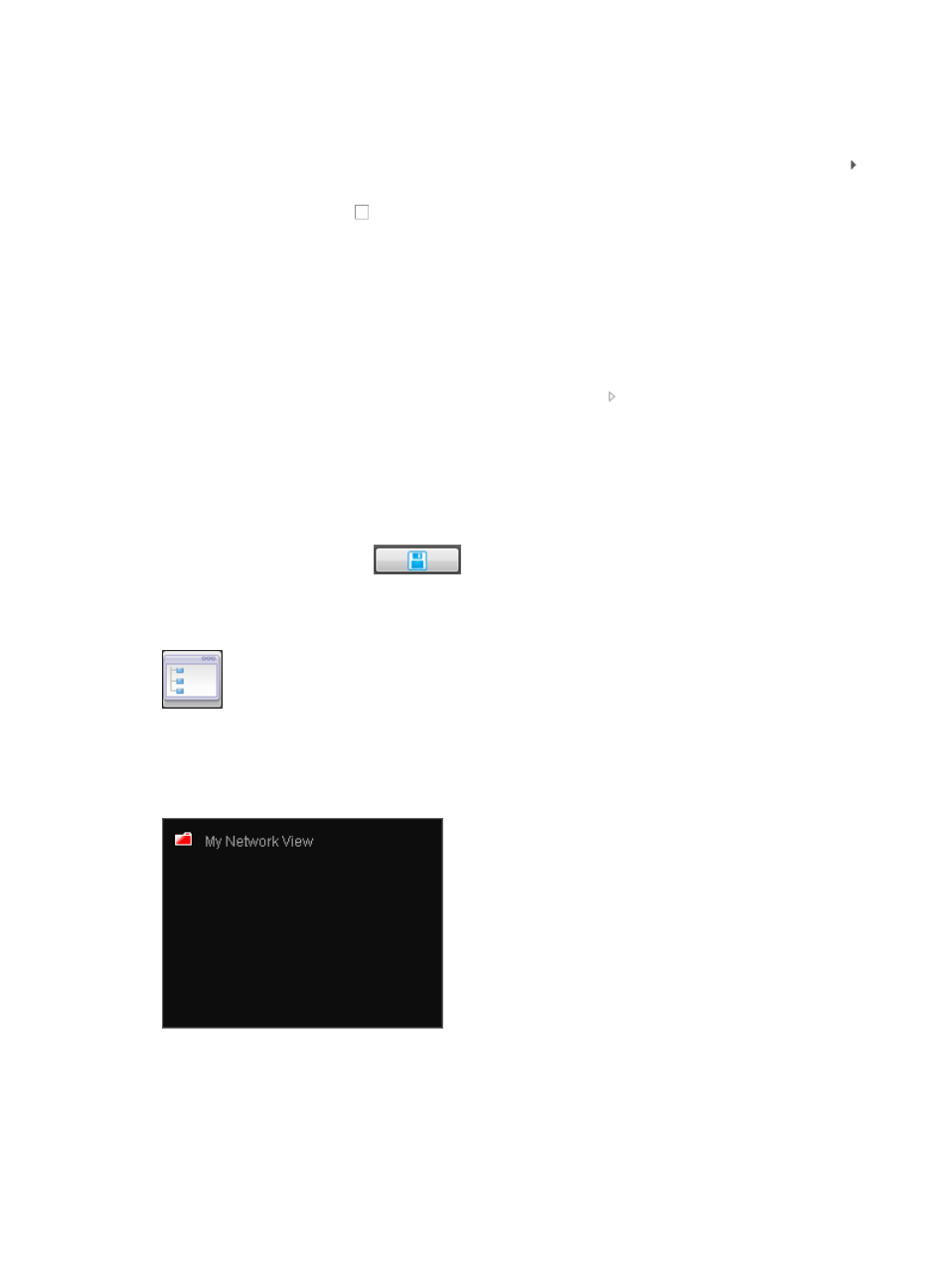
99
The Select Index dialog box appears.
b.
Select Common Index or All Index.
c.
Expand the monitor group you want to select monitor items from by clicking the arrow icon
to the left of the monitor group.
d.
Click the checkbox to the left of the monitor item(s) you want to monitor.
e.
Click OK.
f.
Confirm that the indexes now appear in the Select Index field.
g.
Click Select in Select Instances area.
The Select Devices dialog box appears.
Add devices by View or by the Advanced query option. See "
Adding devices by Advanced query
."
h.
Expand the monitor instance by clicking the arrow icon to the left of the device name in the
Select Instances field.
i.
Select one to five instances.
j.
Click OK.
All selected instances are listed in the lower part of the Parameter Configuration window.
5.
Click OK.
6.
Click Save Configuration .
Custom View List widget
Figure 55 Widget icon
The Custom View List widget displays all custom views in IMC. The widget does not contain any
parameters.
Figure 56 Custom View List widget contents
As shown in
, the custom view icons use different colors to represent the highest alarm level on
the devices contained in the views.